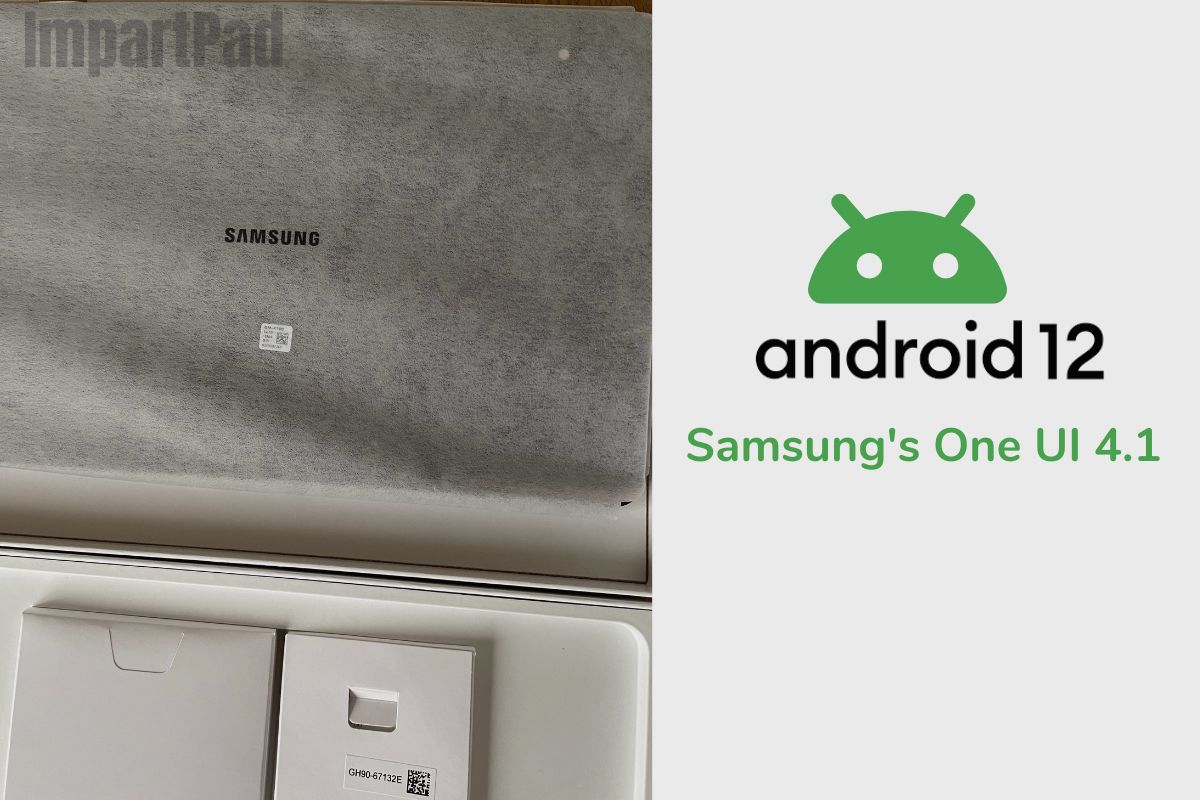The operating system and the user interface on the Samsung Galaxy Tab S8 tablet are like having money in a wallet; you can’t have one without the other. They go hand in hand, like “PB and J” (that’s peanut butter and jelly, in case you didn’t know).
An operating system, or OS for short, is a program that, after being initially loaded into the computer by a boot program, manages all of the other application programs in the computer. The application programs make use of the operating system by making requests for services through a defined application program interface (API).
In addition, users can interact directly with the operating system through a user interface. So, now that we understand the importance of an OS and UI, I can discuss the operating system and user interface on the Samsung Galaxy Tab S8.
Related posts to read: Samsung Galaxy Tab S8 Review.
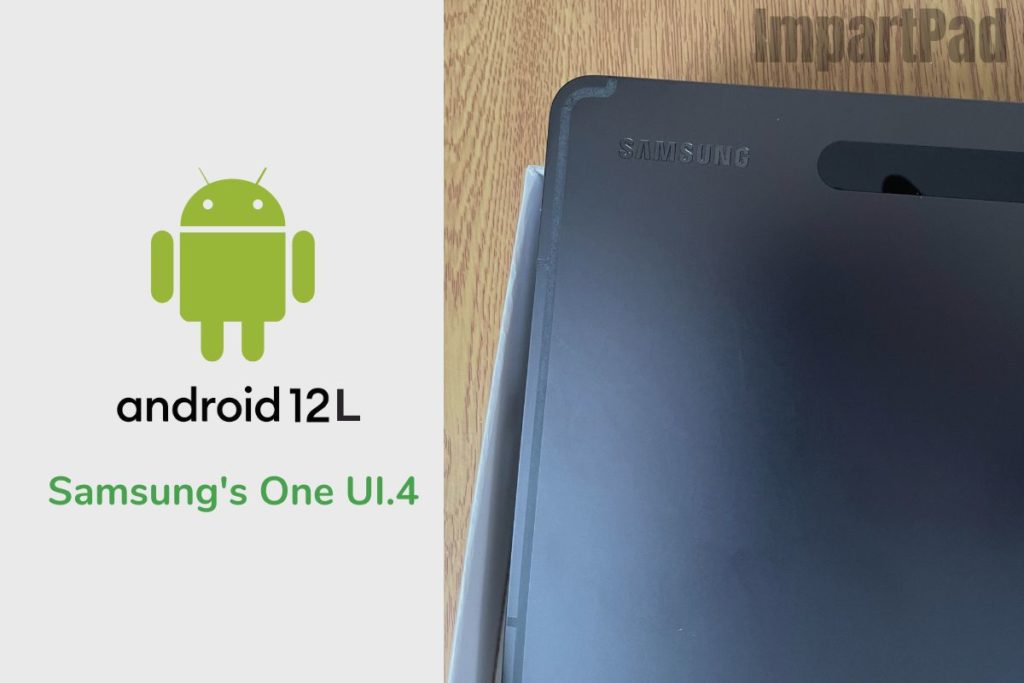
Android Version and UI Skin
The Samsung Galaxy Tab S8 comes pre-installed with the Android 12 operating system and has Samsung’s One UI 4.1 as its user interface. But, the device now offers some additional capabilities designed for larger screens thanks to the Android 12L upgrade.
The Galaxy Tab S8 has significant support for apps in split-screen multitasking in addition to Samsung DeX mode, a PC-like computing environment. This mode may be helpful to some people, particularly for work or productivity tasks. One of my favourite features of the Galaxy range of products is the simplicity with which peripherals like Bluetooth keyboards or Galaxy Buds can be shared. You can also quickly copy text from your Galaxy S22 phone and put it on the Tab S8 Plus.
Android 12L
Less than a month after the stable release of Android 12 in October 2021, Google unveiled Android 12L. With this update, Google hopes to enhance the Android user experience on tablets, foldable devices, Chromebooks, and other devices with large screens. It’s the first such focus on larger screens since the release of Android 3.0 Honeycomb back in 2012.
A minor update was made to the overview panel (or Recent Applications if you prefer). On Android 12, the apps often have a vertical card layout with identical cards on each page. The Android 12L defies the trend: the larger app is the most recently used one, with other apps appearing as smaller cards to its left.
The huge card takes up about four smaller cards’ area, and they stack to maximise the available space. Both in landscape and portrait modes, it seems that way. Otherwise, it operates similarly to the standard overview screen. You can take a screenshot, pick the text, use split-screen mode, and more. Every trick is still effective.
The notification panel and fast settings menu both have new design elements in Android 12L. Regular phones divide the two components horizontally, with the quick settings taking up the upper half and the alerts taking up the lower half. The split in Android 12L is vertical, taking up the left and right-hand sides of the display, respectively. There are no strange surprises because the appearance and feel are identical to ordinary Android 12.
One UI.4
One of One UI 4’s key features is customization. The most noticeable change in One UI 4 this year is the ability to customise both the home and lock screens. Beginning with the home screen, widgets have been updated with a new appearance that follows Android 12’s “Material You” design revamp.
Widgets now have a more rounded and flat design, and some, like the dual clock, may now convert between both light and dark modes depending on the time of day. Unlike “Material You” on Android 12, these widgets won’t alter their colour to blend in with the background, but who knows, that could change in the future.
Regarding the dark mode, Samsung made a minor adjustment to make the experience slightly more seamless. While in dark mode, icons, backgrounds, and some text fields are now slightly dimmer. Personally, I don’t like this modification all that much.
I thus kept increasing the brightness while in dark mode. I can see why Samsung changed the experience to be a little easier on the eyes, but I still like One UI 3’s dark mode more. The privacy dashboard in One UI 4 has also been updated, and it now allows users to quickly identify which apps have been using specific rights during the previous seven days.
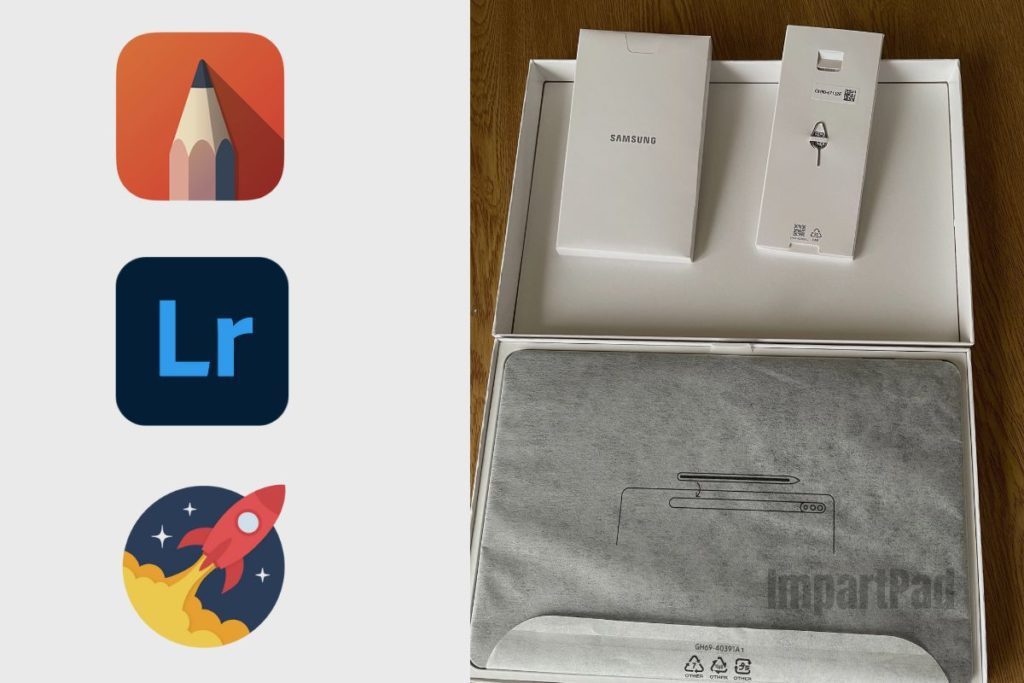
Software Features and Apps
There are a variety of apps that you can run on your Samsung Galaxy Tab S8, whether they are from Samsung’s app store or from the Google Play Store. Some of my favourite apps are Samsung Notes and Samsung Health. Google has a few good ones too, I’m very fond of Google photos, Google Meet, and Google Duo. Most of these apps come pre-installed onto the tablet and they are very easy to find. However, there are a few apps that you should get on your tablet that aren’t pre-installed.
1. StechBook
One of the most feature-rich drawing apps for Android is SketchBook. It’s made for everything from digital art to sketches for industrial design, and it works best with tablets and stylus pens that are active.
2. Adobe Lightroom
Lightroom is a superb image editor, and since Android can connect to a camera over USB to transfer images, you can complete the whole image editing workflow from a tablet. The best part is that Lightroom for Android enables image watermarks, making it a professional-level image editor that ought to work for just about anyone’s workflow.
3. Boost for Reddit
A client application for Reddit.com called Boost features a simple user interface, adaptable viewing options, in-app media previews, filters, and more. Unlike many other Reddit apps, it makes greater use of the available screen space on tablets by using a two-column design that displays posts on the left and comment threads on the right.
Although Boost for Reddit is free, you may remove advertisements from all of your devices by making a single $2.49 purchase. Thus, Boost for Reddit is the way to go if you’re a content creator and you want to know what’s happening online.
Security and Privacy Features – Samsung Galaxy Tab S8 Tablet
If there is one thing Samsung takes really seriously, it is your security and privacy. That is why the privacy dashboard in One UI 4 has also been updated, and it now allows users to quickly identify which apps have been using specific rights during the previous seven days. And it doesn’t stop there; Samsung has fingerprint and face lock features to keep all your information safe.
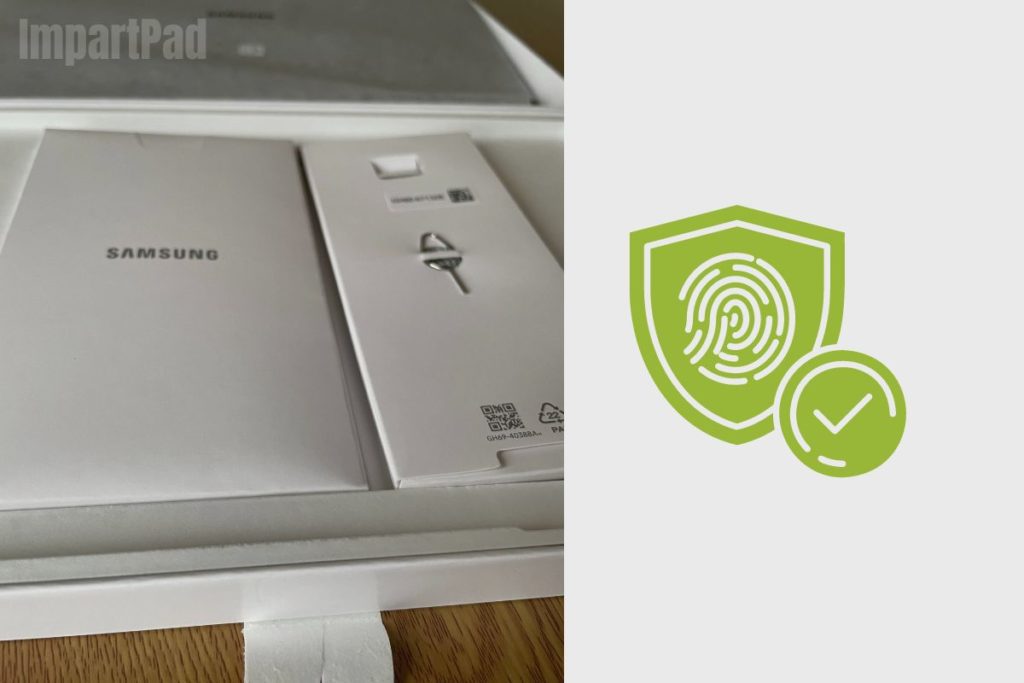
Biometric Authentication
The Tab S8 Plus has an in-display fingerprint scanner in addition to face unlock. Because it only uses a picture of your face rather than 3D data points like Apple’s Face ID, face unlock is the most basic and insecure type available.
However, the fingerprint reader is excellent. It is located on the right side of the screen and unlocks the tablet swiftly and precisely. It performs equally well as the Galaxy S22 series phones’ fingerprint readers.
Software Updates and Support
System and security updates for the Samsung Galaxy Tab S8 family are on par with those for the Galaxy S22 smartphones. That entails five years of security patches and four years of OS upgrades. That ought to set apart the Tab S8 family from other Android tablets and show leadership in the market.
A two-year guarantee is provided for the Samsung Galaxy Tab S8. Samsung offers extra protection against damage and theft with its Care+ plan, the cost of which varies based on region.
Conclusion
The operating system and user interface of the Samsung Galaxy Tab S8 are very integral to the overall operation and management of the tablet. They are the brain and soul of the tablet, and without them, your tablet would just be an expensive paperweight.
The Samsung Galaxy Tab S8 is built on Android 12L and Samsung’s One UI. 4 user interface, and they make up the backbone of everything you do on the tablet, from using it to play games to even interacting with your screen brightness. The OS and UI do everything.
Image Gallery – Understanding the Operating System and User Interface of the Samsung Galaxy Tab S8 Tablet
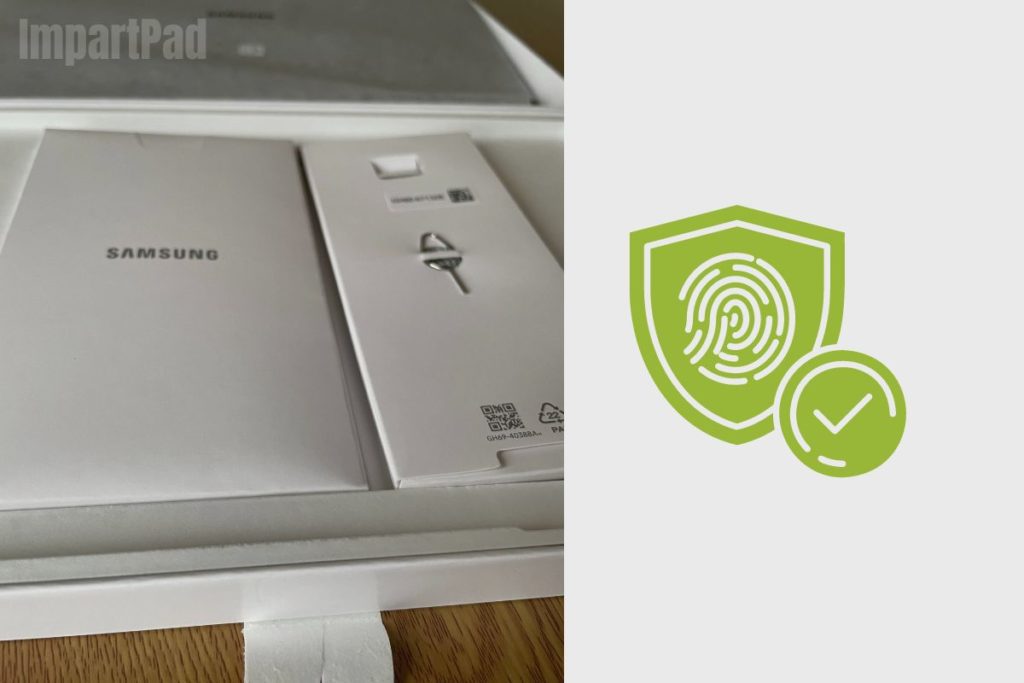
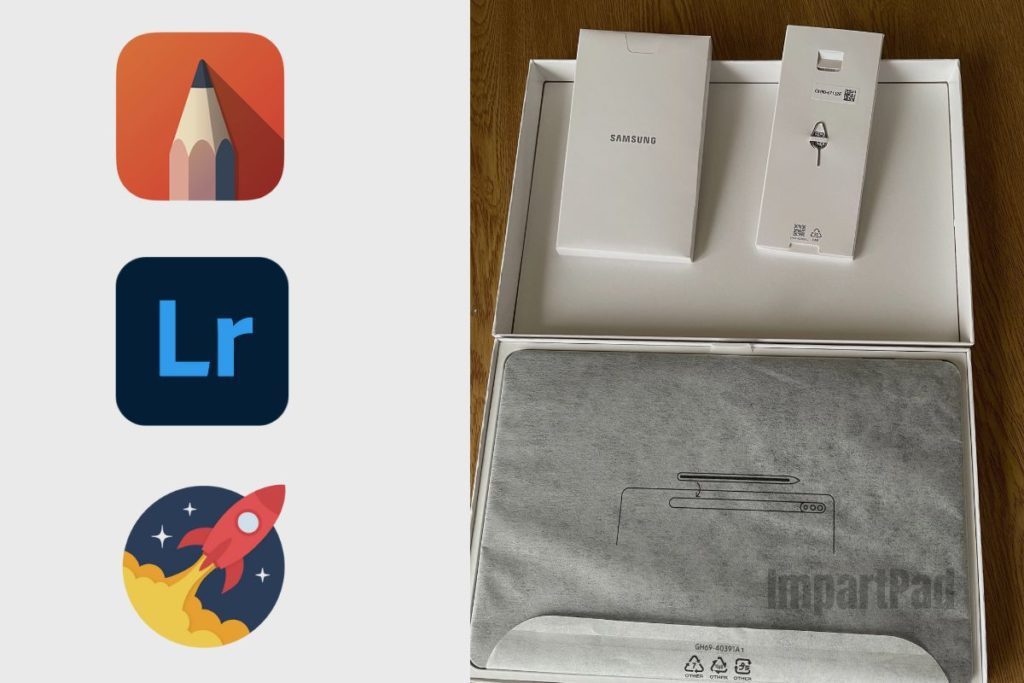
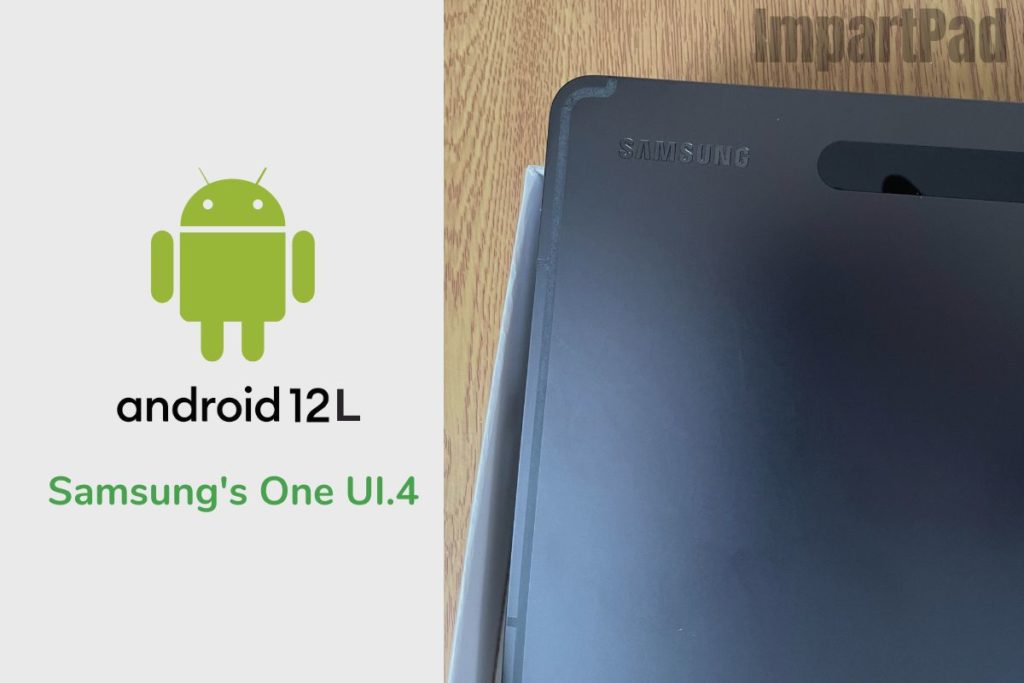
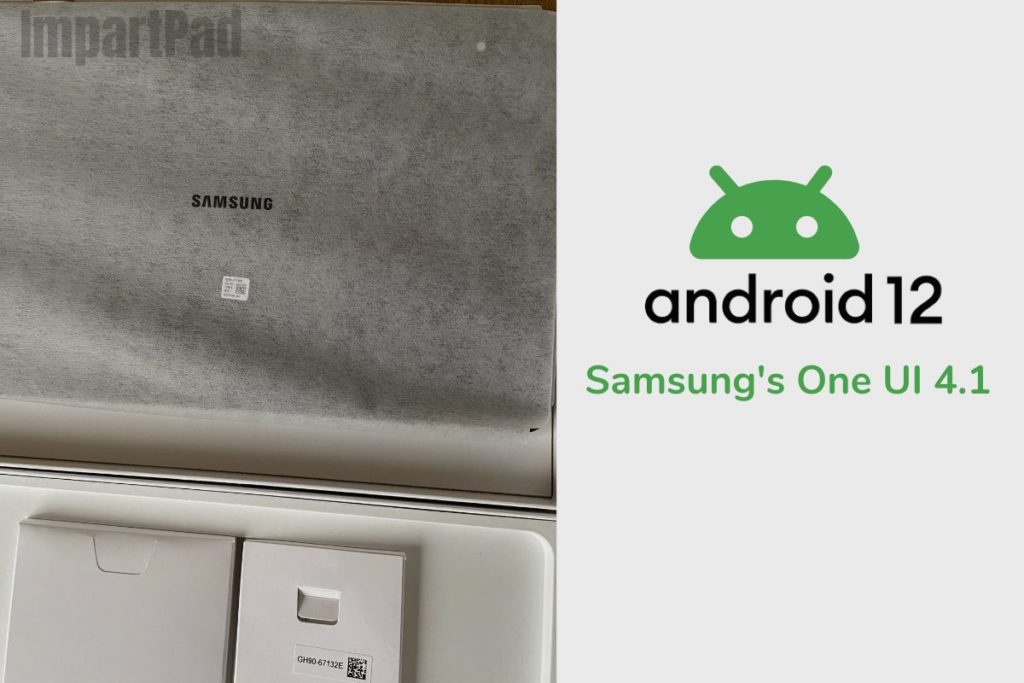
Useful Links:
Related Posts to Read:
- Is the Samsung Galaxy Tab S8 Tablet Good for Drawing?
- How to Split Screen on A Samsung Galaxy Tab S8 Tablet
- Is the Samsung Galaxy Tab S8 Good for Gaming?
- Is the Samsung Galaxy Tab S8 Good for Note-Taking?
- Is the Samsung Galaxy Tab S8 11-inch 128 GB Tablet Worth Buying?
- Is The Samsung Galaxy Tab S8 Waterproof?
- How To Use The S Pen On A Samsung Galaxy Tab S8.
- Samsung Galaxy Tab S8 Tablet Performance and Battery Life.
- Can Samsung Galaxy Tab S8 Replace A Laptop?
- Understanding the Software and Apps of the Samsung Galaxy Tab S8 tablet.
- How to Root a Samsung Galaxy Tab S8 Tablet.
- How to Set Up a Samsung Galaxy Tab S8 Tablet.
- Does The Samsung Galaxy Tab S8 Tablet Have Wireless Charging?
- Is the Samsung Galaxy Tab S8 a Good Tablet?
References:
- About the Samsung Galaxy Tab S8 Tablet.
- About the Samsung Galaxy.