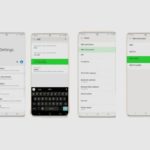The Wacom Intuos is a mid-ranged pen tablet that is suitable for intermediate and expert digital artists. It comes in two sizes, a small 7” model and a medium-sized 10” model, which cost $80 and $200, respectively. The Wacom Intuos is a solid option for anyone looking further to develop themselves in the world of digital art making.
With most artists shying away from Windows 11 and making a move towards Windows 10, one question that keeps coming up is whether the Wacom Intuos Pen is compatible with Windows 10. In this article, I’ll be answering that question as well as providing some general information about the Wacom Intuos pen tablet.
- Is the Wacom Intuos Pen Tablet Compatible with Windows 10?
- How to Fix Windows Ink issues on the Wacom Intuos Tablet
- Why is my Wacom Intuous Pen not Working on Windows 10?
- How Do I Update My Drivers
- How to Set Up a Wacom Intuos Pen Tablet
- What is the Pen Pressure Sensitivity and Range on the Wacom Intuos Pen Tablet?
- What are the Wacom Intuos Pen Tablet's pen pressure sensitivity and range?
- What Kinds of Software Can I Use with the Wacom Intuos Pen Tablet?
- Does the Wacom Intous have Bluetooth?
- Conclusion
- Image Gallery – Is the Wacom Intuos Pen Tablet Compatible with Windows 10?
Related Post: Wacom Intuos Pen Tablet Review.
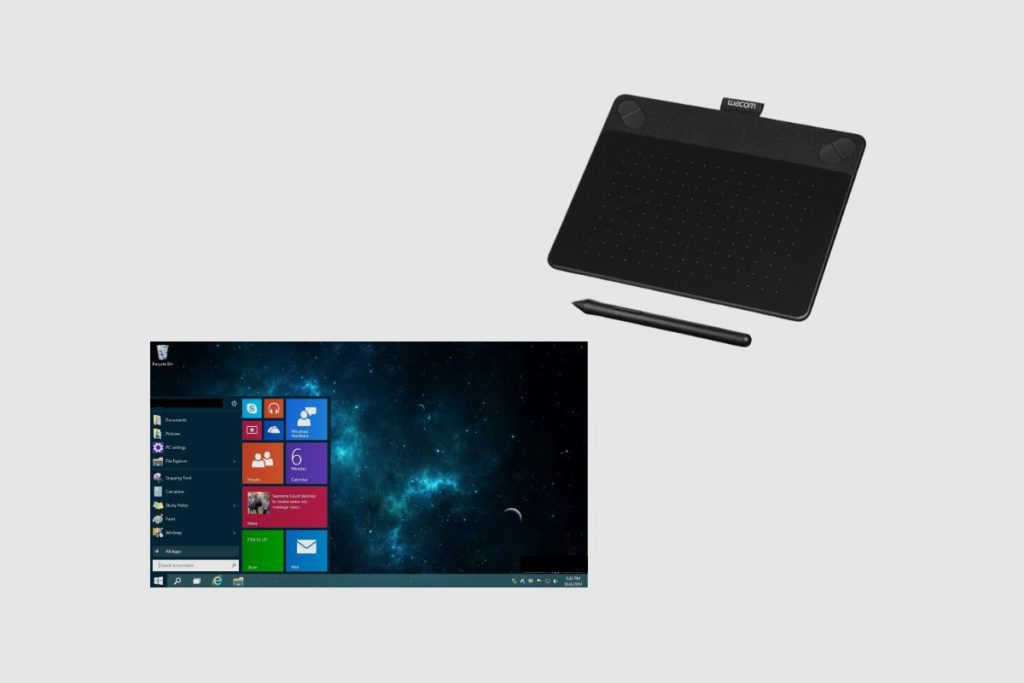
Is the Wacom Intuos Pen Tablet Compatible with Windows 10?
The Wacom Intuos pen tablet is compatible with Windows 10, 7, and even 8.1. This is because the Wacom Intuos is built to be compatible with Windows laptops, and it can be integrated with several Windows laptops as well as Mac OS X 10.11 or later. However, the Wacom Intuos tablet does have a slight issue with Windows Ink running on Windows 10.
How to Fix Windows Ink issues on the Wacom Intuos Tablet
To fix the Windows Ink issues on the Wacom Intuos Tablet, you will need to go into your windows explorer and then type in a “%”, then the word “app data”, and then the “%” sign again and press enter. This should take you to the roaming section of your computer. Then you will need to open up the Adobe folder and then go to the Photoshop version you are using.
It should be labelled as CC2019. Then you will need to open your 2019 settings. Then from there, you will need to create a text document using your notepad. Once in the notepad, you will need to type in “use system stylus 0.” That should turn off Windows Ink and then save it as a “PS User” configuration.
Then you will need to drop into the Adobe Photoshop “CC2019” settings. Once you have done that correctly, it should have stopped Windows Ink, and it should make all your options work correctly. After that, you can relaunch Photoshop, and all issues should be resolved. Please note that if you are suffering from problems with a conflict between the Wacom Intuos pen tablet and Windows Ink.
If you have an earlier version of the Wacom graphics tablet, you can resolve the issue by going into the control pane and looking at the preferences. You should find a little box there that you can uncheck the box to disable Windows Ink. However, if you’re using an older model of the Wacom tablet, you should be able to use the fix I have shown you to turn off the Windows Ink that is clashing with your Wacom Intous tablet.

Why is my Wacom Intuous Pen not Working on Windows 10?
To fix your Wacom Intuous Pen, you will need to go to your tablet’s properties and check that the assigned settings for the pen tip are set and that the pen buttons are assigned. If they are assigned, then you will need to restart your computer, and if that doesn’t work, you will need to update your drivers.
How Do I Update My Drivers
Updating your drivers on your Wacom Intuos is a very simple process. All you need to do is go to the Wacom website and search for their drivers. Then find your respective drivers for your computer, whether you’re using a Linux-based system, a Windows or a Mac OS-based system. You should find a download option for your system and operating system. Once that is done, you can run through the setup and installation process again. Your drivers should be automatically updated once the update has been done.
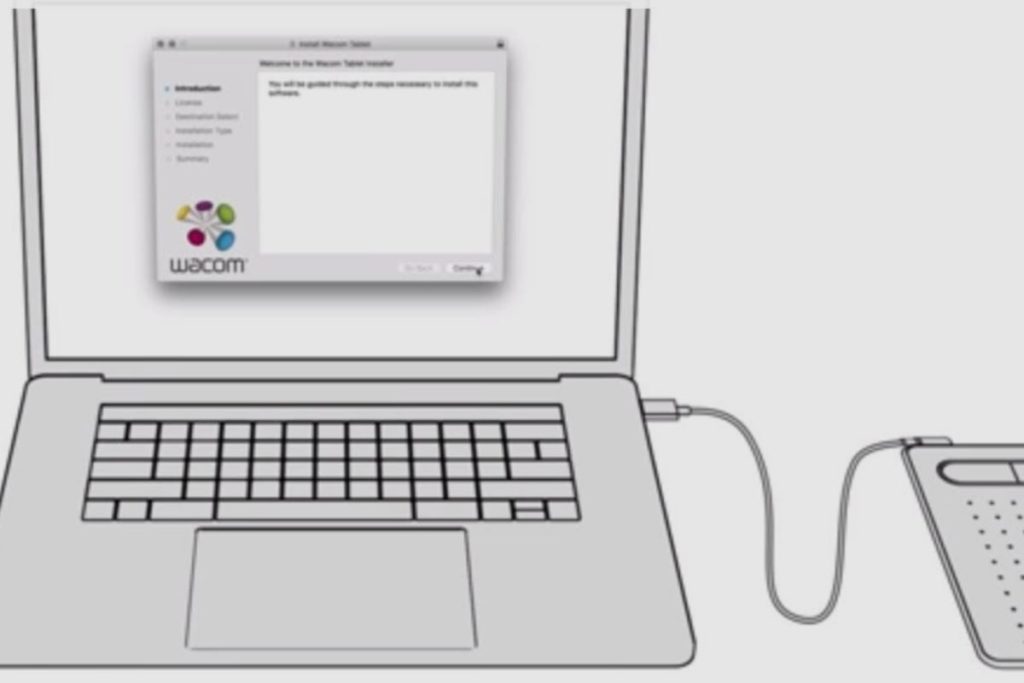
How to Set Up a Wacom Intuos Pen Tablet
The Wacom Intuos is very easy to set up and get started with. For most laptops, it is a simple plug-and-play process. However, for some other laptops, you would need to download the drivers from Wacom’s website.
To install the drivers, you would need to connect your tablet to the computer and then download the drivers from Wacom’s official website and choose either the Windows or Mac option, depending on the kind of laptop you are using. It also has a Bluetooth feature which allows you to use the device without connecting it to the USB cable, but it will need the USB cable to charge.
It is advisable to install all the drivers even when your laptop registers the Wacom drawing tablet, as some of the extra features and setting options can all be found in the drivers. Once you have installed the drivers, the tablet can be used with a variety of art and design software like Adobe Illustrator and Corel Draw.
When the installation is complete, you will be prompted to restart your laptop. The One by Wacom app will launch after you’ve finished that and ask you to set up and register your device. You can do that by signing up and adding your personal information to finish the registration process. After that, you can start using the Wacom One.
What is the Pen Pressure Sensitivity and Range on the Wacom Intuos Pen Tablet?
The Wacom Intuos drawing tablet uses a pressure sensitivity level of 4096, which makes it way faster, smoother, and more accurate than the previous models. This pressure sensitivity allows artists to vary the pressure they apply to their stylus pens.
This makes for different kinds of impressions, textures, and shades in their design as if they were actually drawing on a real piece of paper and using a pen or pencil to create all of the shades and brush strokes. This adds an extra layer of realism to whatever design they are producing or creating. This makes designing or drawing on the Intuos very satisfying.
What are the Wacom Intuos Pen Tablet’s pen pressure sensitivity and range?
The Wacom Intuos drawing tablet has 4096 levels of pressure sensitivity, making it much faster, smoother, and more accurate than previous models. This pressure sensitivity enables artists to vary the amount of pressure applied to their stylus pens.
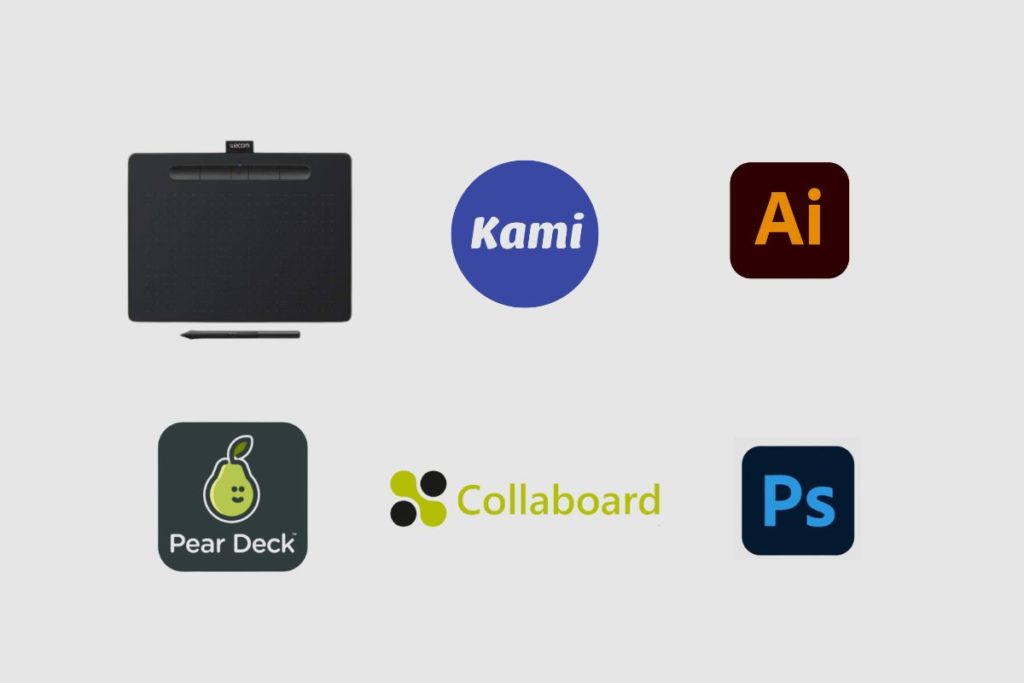
What Kinds of Software Can I Use with the Wacom Intuos Pen Tablet?
The Wacom Intuos Pen Tablet includes a 3-month trial period for software such as Kami, Peardeck, Collabboard, Adobe Illustrator, and Vector designs, among others.
Does the Wacom Intous have Bluetooth?
The Wacom Intous pen tablet has the added capability of being able to connect wirelessly to laptops due to its built-in Bluetooth connection. However, it can also be connected directly to your laptop or PC via a USB cable connection. This should give you more flexibility to pick whichever connection process fits you best.
Conclusion
The Wacom Intuos pen tablet is compatible with both Windows 10 and Windows 8.1. The Wacom pen is easy to set up and connects to Mac and Windows laptops very easily, and that makes the Wacom Intuos a very useful pen tablet. I hope you found this article useful and informative. Please make sure to leave any questions in the comments section, and I’ll do my best to answer them as soon as possible. Thank you.
Image Gallery – Is the Wacom Intuos Pen Tablet Compatible with Windows 10?
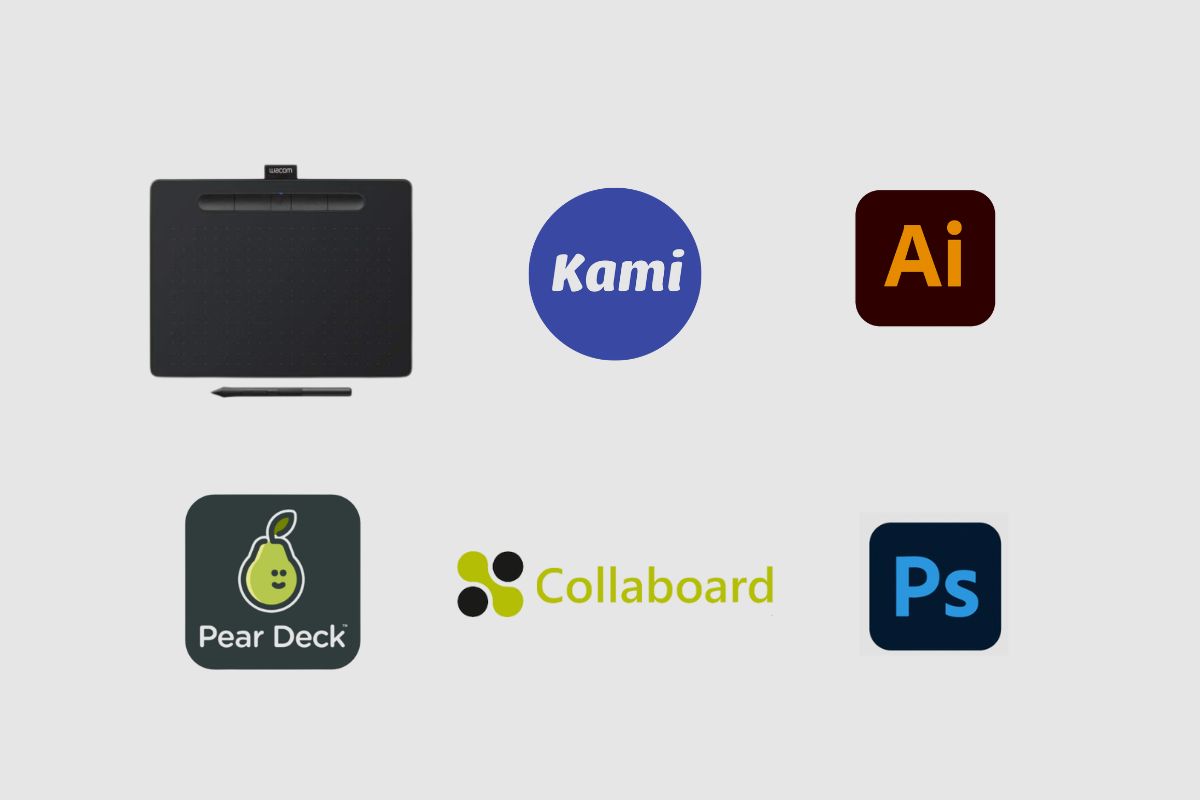
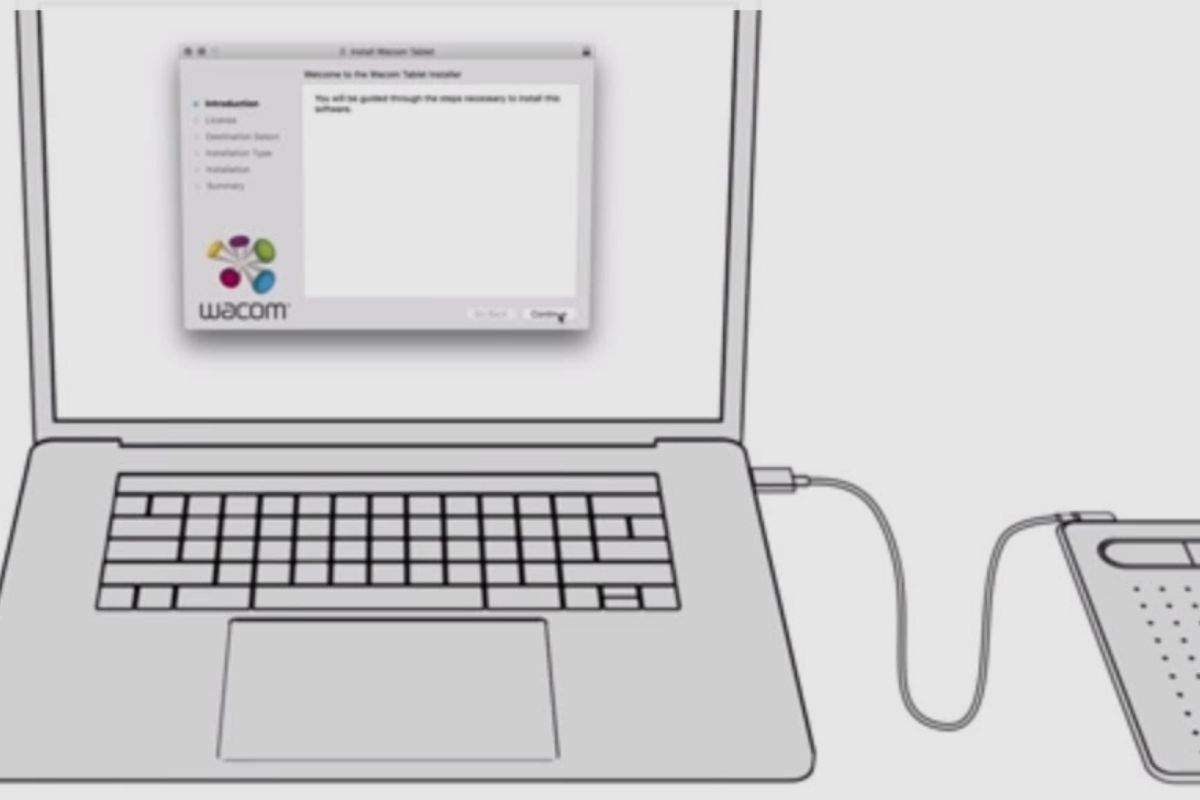



References: Wacom Pen Tablet.