One by Wacom Pen Tablet
-
Design - 80%
80%
-
Compatibility - 85%
85%
-
Pressure Sensitivity - 80%
80%
-
Value for Money - 87%
87%
Overall
Summary
The One by Wacom Pen Tablet is a budget-friendly option for students and entry-level creatives, offering compatibility with Chromebooks and pressure-sensitive technology. It is lightweight, portable, and easy to set up with various software options.
Pros
- It is very affordable
- It does not use a battery
- It works with a lot of software
- Pressure sensitivity
- It is compatible with Chromebooks.
Cons
- There is no display screen on the tablet
- Only USB 3 connecting cable
- It lacks tilt sensitivity
- The small size of the tablet makes it difficult to draw long, continuous strokes.
There are various drawing tablet devices that are available on the market to cater for the needs of people with artistic tasks; the One by Wacom Pen tablet is one of the most affordable yet quality devices for this set of people.
Wacom is one of the top globally leading companies that produces drawing tablets and displays. If you are a student or an entry-level creative looking to purchase a budget-friendly pen tablet, you might want to check this out.
The One by Wacom Pen tablet is a drawing tablet that can be plugged into your Mac, Windows or Chromebook.
In this One by Wacom review, I will be discussing everything you need to know about the One by Wacom Pen tablet, including its features, design and specifications. If you are considering purchasing the One by Wacom Pen tablet, you will be provided with credible information that will allow you to make your decision easier.
4 Key Takeaways: One by Wacom Pen Tablet Review
- Affordability and Quality: The One by Wacom Pen Tablet offers a budget-friendly option with good specifications suitable for students and entry-level creatives.
- Compatibility and Connectivity: It is compatible with Chromebook, Windows, and Mac, connecting via USB 3 without Bluetooth functionality.
- Stylus Pen Features: The tablet includes a pressure-sensitive stylus pen with 2048 levels of sensitivity and EMR technology for precise drawing.
- Design and Build Quality: Lightweight and portable, the tablet comes in Small and Medium sizes with a basic yet functional design using high-quality materials.
Related Post: One By Wacom How to Setup and Get Started.
- 4 Key Takeaways: One by Wacom Pen Tablet Review
- What Is One by Wacom Pen Tablet?
- Unboxing the One by Wacom and the Accessories Included
- One by Wacom Design
- Performance
- Features
- Specifications
- Ease of Use
- One by Wacom Pressure Sensitivity
- Shortcut Customization
- Customization
- Drawing Surface
- Pen Holder
- Setup and Installation
- Portability
- Connectivity
- Software
- Pros
- Cons
- Buyer’s Guide – One By Wacom Review
- Conclusion – One By Wacom Review
- FAQ – One by Wacom Pen Tablet Review.
- Products Image Gallery – One by Wacom Pen Tablet Review.




What Is One by Wacom Pen Tablet?
One by Wacom Pen Tablet is a computer input device that enables users to capture data or hand-draw graphics using a pen-like stylus. The device uses pressure-sensitive technology to detect the pressure and angle of the pen on the tablet surface, which is then translated into a digital image on the computer monitor.
Unboxing the One by Wacom and the Accessories Included
The One by Wacom Pen tablet box comes with the items listed below:
- The pen tablet itself
- 3.5-foot USB cable
- 1 Wacom pressure-sensitive stylus pen
- Paperwork
- 3 additional standard replacement Nibs for the Pen
- Nib removal tool
- Limited one-year warranty (if purchased in either the United States, Latin America or Canada).
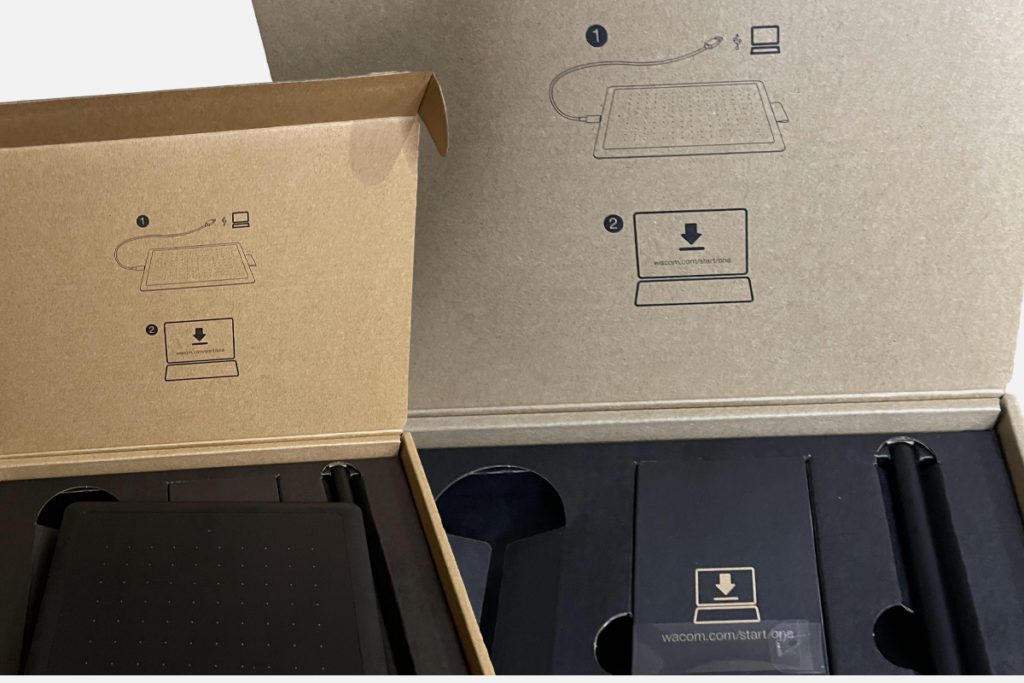
One by Wacom Design
The Tablet
The design of the One by Wacom Pen tablet is rather basic. The tablet is quite light as it weighs just 0.55 lbs/251g, making it very portable and easy to carry around. It is basically smaller than a sheet of A4 paper. Altogether, the feel and look of the tablet are decent.
In terms of colour, the One by Wacom Pen tablet comes in just two colours: black and red. The tablet also comes in two different sizes: Small and Medium.
The Stylus Pen
The 2k stylus pen that comes with the One by Wacom Pen tablet is very light and uses Wacom’s EMR technology, making it work without batteries.
It is made of plastic and comes with two buttons, which can be customised in Wacom’s Desktop Center.
These buttons are of high quality, just like the rest of the pen and have a very fast response to clicking.
The purpose of the buttons is to give you a little more control with applications that understand the exact nuances of the interface the tablet uses. You can ignore the buttons if you do not want to worry about all that.
It works with the tablet using what’s known as electromagnetic radiation (EMR), which makes it a pressure-sensitive electromagnetic pen.
The stylus pen comes with 2048 levels of sensitivity, which makes it a lot more sensitive in comparison to older bamboo stylus pens.

One by Wacom Build Quality
One thing Wacom is known for is a fantastic build quality across all of their devices regardless of the price; the One by Wacom Pen tablet is not any different in this area. It is made with silicone for the soft touch rubber paint with a polyurethane base on the top case. The quality materials used to build this tablet make it difficult to get scratches.
Performance
The One by Wacom Pen tablet operates very smoothly with no delay. The strokes are trouble-free, with absolutely no issues when it comes to balance. If you draw a straight line, you get a straight line and not something that comes out like a squirm.

Features
Regardless of the fact that this drawing tablet is pocket-friendly, it still comes with some great features, which I will be talking about here. One of the most amazing features of the One by Wacom Pen tablet is that it does not use batteries. You do not need to worry about charging it or the drawing tablet having no power when you need to make use of it.
The One by Wacom Pen tablet is the very first working device that is designed to be compatible with Chromebooks. If you own a Chromebook and you have been searching for a drawing tablet that is compatible, your search is finally over. It is also very easy to use on a Chromebook because, unlike with Windows and macOS, you do not need to install any drivers.
It has the option to set it up to be either left-handed or right-handed. This helps with how the display shows up on your computer screen.
This drawing tablet is very compatible with a lot of software like Canvas, Collab board and Cami. You can also use the tablet to control your input on the monitor screen if you are doing a presentation or teaching a class with Zoom or Google Meet.
The tablet also allows you to bring up an illustration or a sketch on the tablet, and it will show as an overlay on top of the image on your monitor. This is especially good for markups of images while giving explanations of specific things. The markups can be erased without affecting the original image.
The One by Wacom Pen tablet allows you to tape a piece of paper onto the top and use it. This particular feature allows for tracing. You can take a printout of a drawing and trace over it and get exact copies of the drawings.

Specifications
Tablet
| Dimension | 8.3 x 5.7 x 0.3″ / 210.82 x 144.78 x 7.62 mm |
| Weight | 0.55lbs/251g |
| Drawing Area Size | 6 x 3.7 inches |
| Active Area | 6.0 x 3.7″ / 152.40 x 93.98 mm |
| Connectivity Technology | USB type – A |
| Connectivity Ports | 1 x Micro USB |
| Operating System | Chrome OS, Windows and macOS/ OS X |
| Tablet Buttons | None |
| Resolution | 2540 IPI |
| Report Rate | 133 PPS |
| Colours | Black, Red |
Stylus Pen
| Pressure Levels | 2048 |
| Report Rate | 133 PPS |
| Resolution | 2540 IPI |
| Technology | Electromagnetic Resonance (ER) |
| Dimensions L x D | 5.5 x 4.5″ / 138.8 x 115.0 mm |
Ease of Use
The One by Wacom Pen tablet is basically a tablet with a touch surface that allows the contents to show on a monitor screen when used with the stylus pen. It works like a mouse, just on a bigger surface and needs to be connected to a computer. It is very easy to use for students and beginners.
If you use a Chromebook, all you need to do is connect the device without having to install any drivers.
On the other hand, if you use Windows or Mac computers, once you connect the tablet to your monitor, you would need to install the driver to enable you to use it. There is a little light that indicates the tablet is on. You can set the tablet to be either left-handed or right-handed. This helps with how the display shows up on your computer screen.
The connecting cable of the One by Wacom Pen is a USB 3. This can be an issue if you have a USB-type C-only Chromebook, Mac or Windows device. You can buy an adapter to enable you to connect the One by Wacom Pen to your computer.
You can change the settings of the stylus pen to whatever you want.
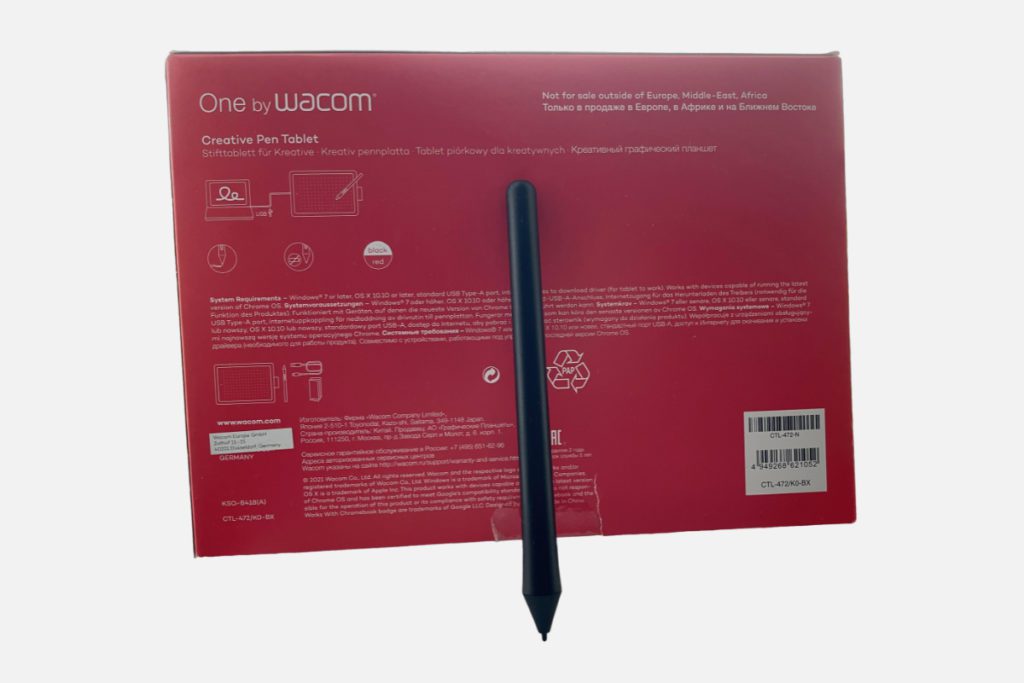
One by Wacom Pressure Sensitivity
The One by Wacom Pen tablet uses electromagnetic radiation (EMR), which makes it a pressure-sensitive pen. In everyday terms, it means that the more pressure you apply to the pen, the thicker the outcome. The less pressure applied results in thinner outcomes.
The pressure sensitivity of the One by Wacom Pen Tablet is on the low side in comparison to other Wacom tablets. However, it is worth pointing out that pen tilt is not supported by the tablet.
Shortcut Customization
You can customise shortcuts on the stylus pen on the One by Wacom Pen tablet to make your workflow fast and smooth. All you have to do is assign settings to the pen buttons and pen tips. To do this, you can take the following steps:
- Click on the One by Wacom Pen tablet properties
- Select your Pen in the tool row
- Next, you select the Pen tab
- Then, you select what you want from the drop-down menu next to the pen; for each button, you want to customize
- To customize the pen tip, double-click the pen tip in the image. You would see a drop-down menu, then select a setting you want the pen to perform when you double-tap the tip on the tablet surface.
Customization
You can also customize your One by Wacom Pen tablet device. All you have to do is open the properties of your tablet, so you can see the settings that are customizable. Then, you assign functions and commands to things like touch strips and touch rings.
You can also create and assign on-screen controls.
Drawing Surface
The drawing surface of the One by Wacom Pen tablet is 6 inches by 3.7 inches, basically smaller than the size of an A4 paper. The surface is very smooth, making the experience very satisfying. The quality of the material used for the drawing surface is high-end.
Pen Holder
The pen holder on the One by Wacom Pen tablet is made of fabric with the Wacom print on it. It is attached to the side of the tablet, which allows the pen to stay firmly attached to it when it is placed inside.
Setup and Installation
Once you get your One by Wacom Pen tablet, it is very easy to set up. If you use a Chromebook, all you need to do is connect the device without having to install any drivers, and the display will come up ready to use as long as your Chromebook is compatible.
On the other hand, if you use Windows or Mac computers, once you connect the tablet to your monitor, you would need to download and install the driver to enable you to use the pen tablet.
Using the One by Wacom with a Windows or Mac Computer
First, you will need to go to the Wacom website to download the driver onto your computer. After downloading the driver onto your computer, you would go to the folder where you downloaded the driver and install it (in most cases, it will be downloaded into your “downloads” folder).
Once the drivers have been installed on your computer, you can set up the device by installing any software you desire. You can also customise the device and the stylus pen by going to the properties and setting it up to your preference.
You can change the opacity and colours of the pen. Also, from the Pen settings, you can customise how your pen operates (including the two buttons on the pen).
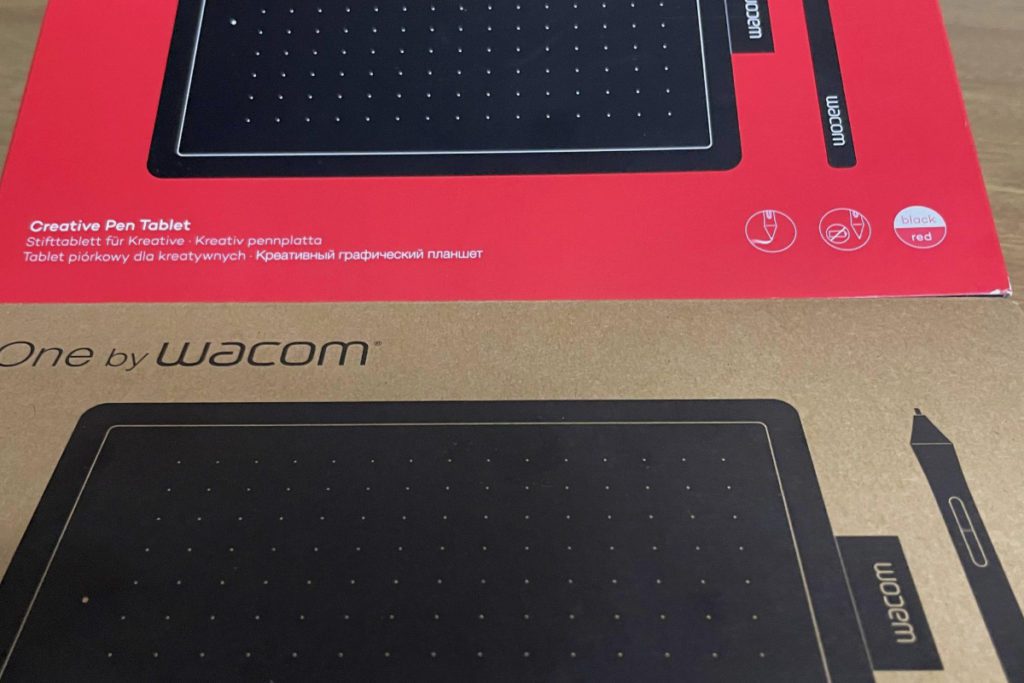
Portability
The weight of the One by Wacom Pen tablet is under 500 grams, which makes it very portable. It can fit into most handbags and laptop bags, making it easy to carry around.
Connectivity
The One by Wacom Pen Tablet has only one USB 3 port used to connect the device to your computer. It comes with a 3.5-foot cable that has a micro USB on one end, which would be plugged into the One by Wacom Pen Tablet.
On the other end, it has a USB 3, which is the rectangle that would be plugged into your computer to establish a connection between the two devices.
Software
The driver that allows the One by Wacom Pen Tablet to work with your computer is compatible with Chromebook, macOS, and Windows software.
Pros
- It is very affordable
- It does not use a battery
- It works with a lot of software
- Pressure sensitivity
- It is compatible with Chromebooks.
Cons
- There is no display screen on the tablet
- Only USB 3 connecting cable
- It lacks tilt sensitivity
- The small size of the tablet makes it difficult to draw long, continuous strokes.

Buyer’s Guide – One By Wacom Review
Before purchasing the One by Wacom Pen Tablet, you need to consider the purpose for which the tablet would be used. Some common problems you can come across with this tablet are fixable by a system reboot or restarting your drawing program or both.
If your brush dynamics stops responding, or you experience unexpected clicking of your cursor or your screen mapping is incorrect, you just have to reboot all devices, and it should work fine.
How much is the One by Wacom Pen Tablet?
The One by Wacom Pen Tablet comes in two sizes and has different prices accordingly. The small tablet is about $50 (£35.99) on Amazon, while the medium size is about $99.95 (£49.99) on Amazon. The prices vary depending on what shopping network or country the tablet is purchased from, but regardless of your location, the tablet is very affordable with pocket-friendly prices.
One by Wacom Pen Tablet available series
The one by Wacom pen tablet is only available in the following specifications:10.9 x 7.4 inches, Ergonomic 2048 Pressure Sensitive Pen, Compatible with Chromebook, Mac & Windows.

Is the Wacom Pen Tablet worth buying?
If you are looking for a pen tablet to get started with some digital drawing and tasks in that aspect, this is a very decent option to get for roughly $60. It brings all the good qualities of a pen tablet, does everything you want and is very affordable compared to other competitive pen tablets on the market.
3 Best Alternatives to the One by Wacom Pen Tablet
- XP- Pen Deco Pro: this is a pen tablet with a 279 x 152 mm drawing area. The stylus of this tablet is also battery-free, like the one by the Wacom pen tablet. However, the XP-Pen Deco Pro has a pen pressure sensitivity of 8192 levels which makes it a more pressure-sensitive device. It costs around $100. The connectivity of this tablet uses a USB type C port, so if this is important to you, you can opt to buy this device instead.
- Gaomon PD 1560: this tablet comes with an active smart digital stylus pen. The pen pressure level is 8192 and only has USB connectivity. Although it is not one of the brightest devices, it has good value and very functional shortcut keys.
- XP Pen Artist 15.6: this is a very decent drawing tablet that retails for about $360 on Amazon. The active drawing area is 344 x 193 mm and comes with a P05 stylus pen that doesn’t use a battery. The pen pressure sensitivity level is 8192, and it only uses a USB for connectivity.
Conclusion – One By Wacom Review
In conclusion, if you are thinking about getting your first drawing tablet, or you are a student looking for an affordable, but quality drawing tablet with impeccable specifications, the One by Wacom Pen Tablet is worth purchasing. It is an entry-level tablet with an entry-level price tag.
Generally, there is a lot to love about the One by Wacom Pen Tablet. It is of great quality and does everything you need to do as a student or an entry-level creative.



FAQ – One by Wacom Pen Tablet Review.
Q: What pen comes with the One by Wacom Pen Tablet?
A: The One by Wacom Pen Tablet comes with Wacom’s pressure-sensitive stylus pen.
Q: How much does the One by Wacom Pen Tablet cost?
A: The tablet costs between $50 and $100 depending on where you buy it and what size you are getting.
Q: What software does the One by Wacom Pen Tablet use?
A: The tablet is compatible with Chromebook, Windows and Mac software.
Q: How many sizes does the One by Wacom Pen Tablet come in?
A: It comes in two sizes: Small and Medium.
Q: Does the One by Wacom Pen Tablet use Bluetooth?
A: No, it doesn’t use Bluetooth. The connectivity of the tablet is done only through a USB 3 cable.
Products Image Gallery – One by Wacom Pen Tablet Review.
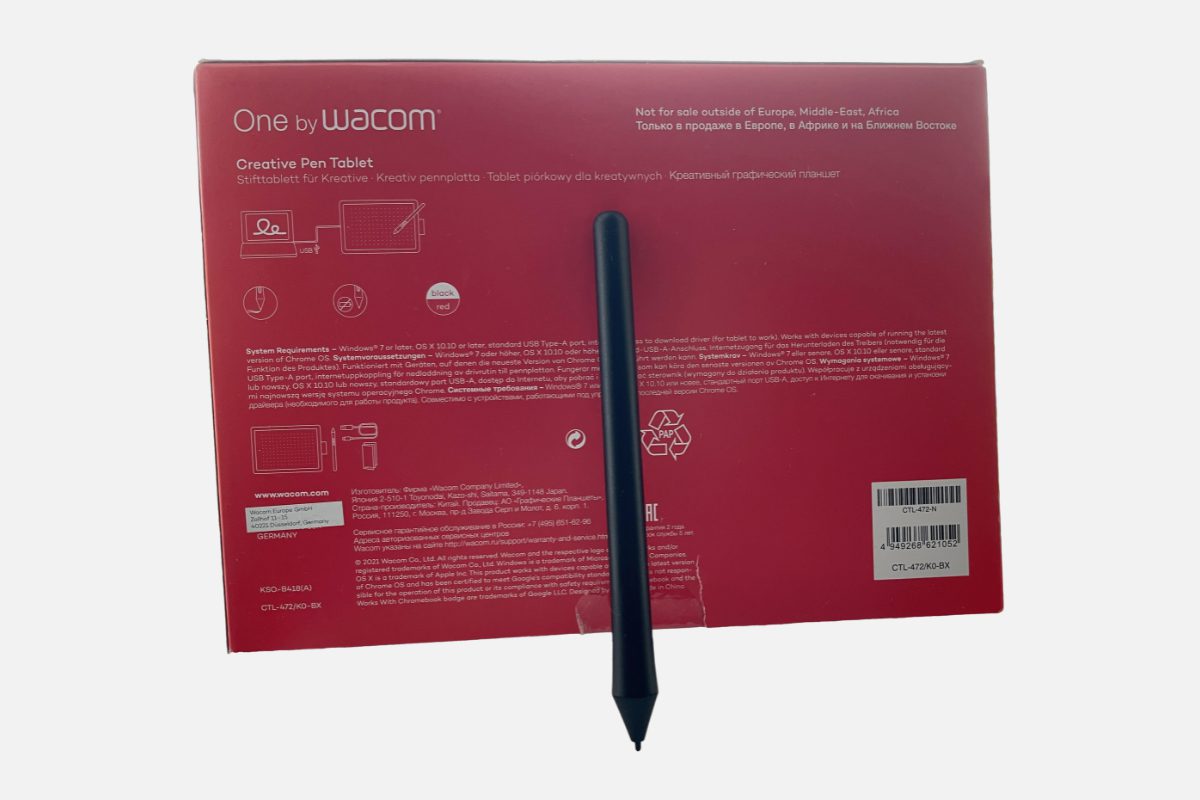
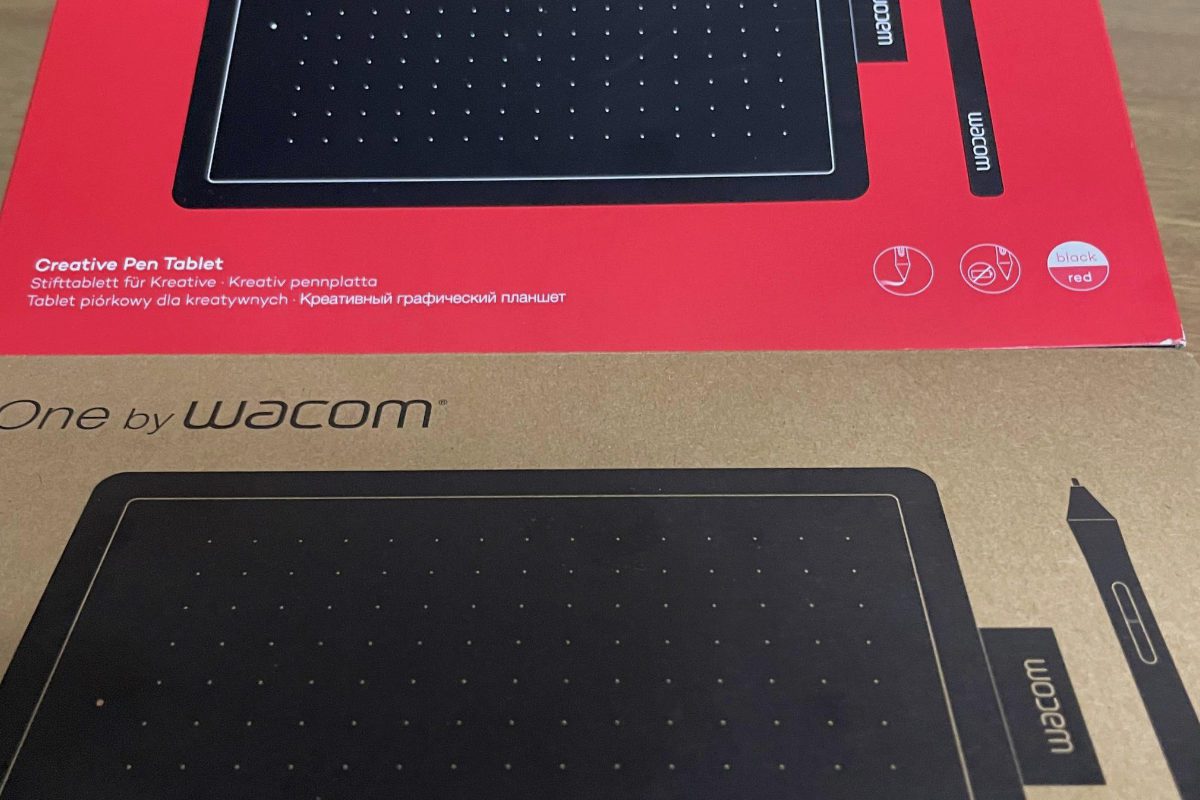

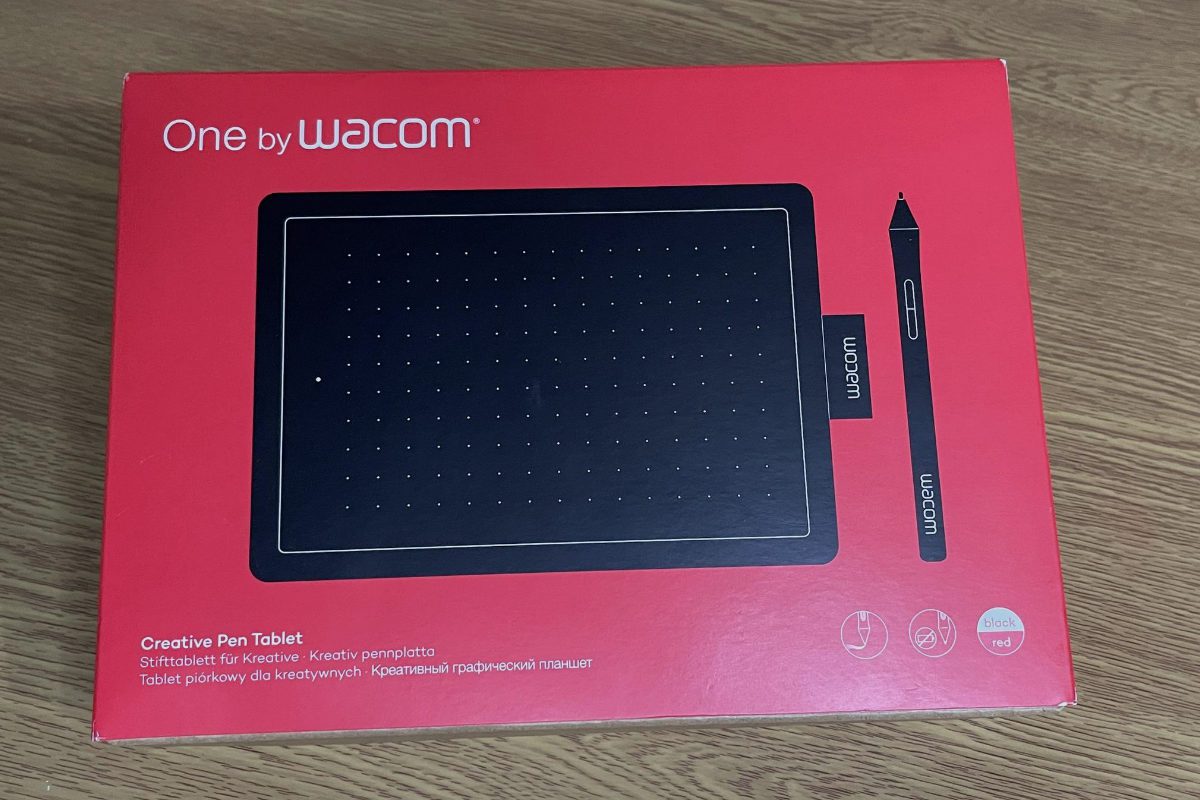




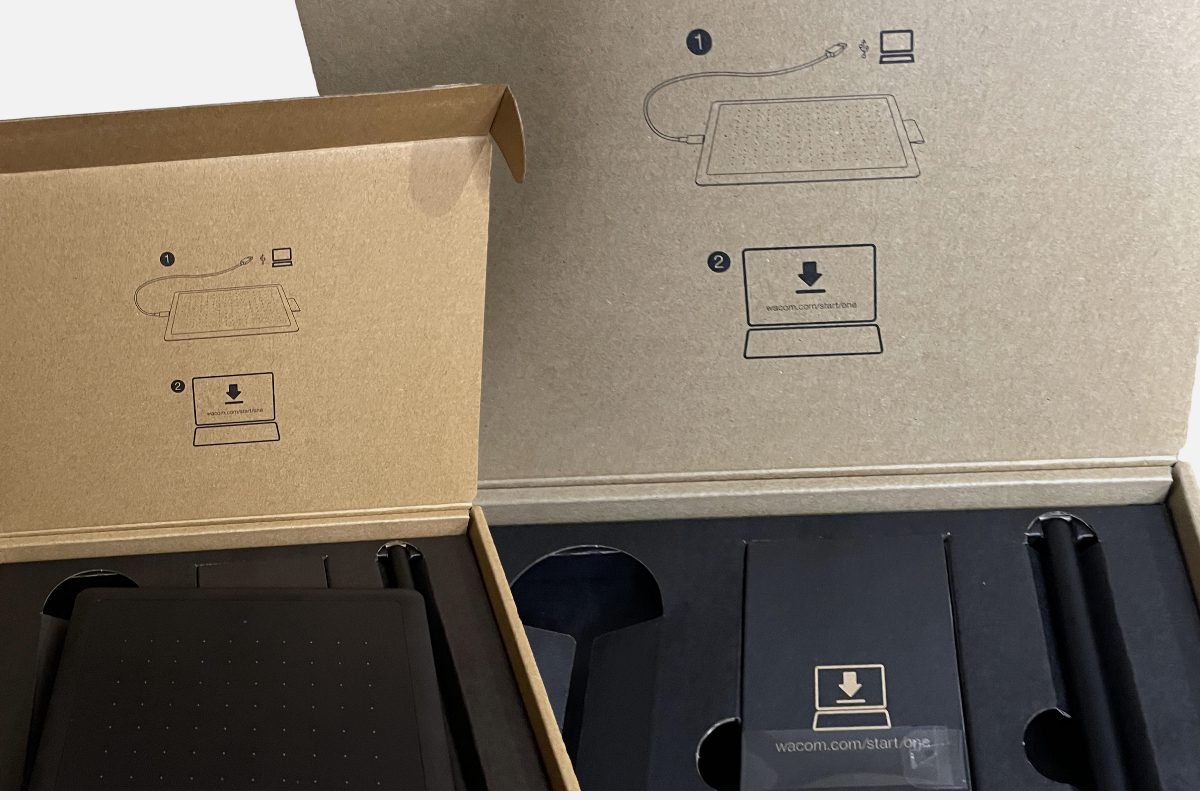

References: Pen Tablet, Wacom.








