Wacom Intuos Pen Tablet
-
Design - 82%
82%
-
Compatibility - 86%
86%
-
Pressure Sensitivity - 87%
87%
-
Value for Money - 85%
85%
Overall
Wacom has always been at the forefront of creating excellent pen tablets that bring the digital and creative sides of art together. Wacom has a lot of pen tablets that cover a wide variety of artists, from upcoming designers to professional cartoonists. Wacom has a pen tablet to help bring out the creator in you.
The Wacom Intuos is a new pen tablet from Wacom that was created as a low-cost laptop option to help provide aspiring artists with an accessible design platform that they can use to create incredibly exquisite works of art at a competitive price.
The Wacom Intuos comes in two sizes; a small 7” model and a medium-sized 10” model, which cost $80 (£75) and $200 (£180), respectively. Please bear in mind that the price will vary based on other factors, such as the retailer and the country you purchase it in.
So, join me as I take a look at the Wacom Intuos Pen Tablet and see what all the fuss is about, as well as give you some of my personal opinions on the drawing tab too.
- Unboxing and Accessories
- Specification and Features
- Features
- Design
- Build Quality
- Portability
- Setup and Installation
- Performance
- The Drawing Surface
- Pressure sensitivity and range
- Ease of Use
- Stylus Pen and Holder
- What are Some of the Pros and Cons of the Wacom Intuos
- Buying Guide
- Is the Wacom Intuos Worth it?
- Conclusion
- FAQs – Wacom Intuos Pen Tablet Review
- Q: Does the Wacom Intuos Pen Tablet have an SD card?
- Q: Does the Wacom Intuos Pen Tablet Have a Battery?
- Q: What are Some of the Kinds of Software I can use on the Wacom Intuos Pen Tablet?
- Q: What is the Wacom Intuos Pen Tablet?
- Q: Where can I buy the Wacom Intuos Pen Tablet?
- Q: How do I use the Wacom Intuos Pen Tablet?
- Q: How much does the Wacom Intuos Pen Tablet cost?
- Q: What are the different models of the Wacom Intuos Pen Tablet?
- Q: What are the different colours of the Wacom Intuos Pen Tablet?
- Q: What is the difference between the small and medium models of the Wacom Intuos Pen Tablet?
- Q: What are the specs of the Wacom Intuos Pen Tablet?
- Product Image Gallery – Wacom Intuos Pen Tablet Review
Related Post: One By Wacom Review




Unboxing and Accessories
I like the box the Wacom Intuos comes in. It’s a nice and stylish white box with a very nice design of some art tools turned into cartoon characters, along with some emojis around them all in space. It looks really cool, and that is something I really like to see because it means their design team put a lot of time and effort into packaging the pen tablet.
The device’s basic specifications, some of its features, and information on some of the software programs that are included but not in the box are all listed on the back of the box. Some programmes like Corel Painter Essentials 7 (90-day trial), Corel AfterShot Pro 3 (90-day trial), and Clip Studio Paint Pro (2-year licence) are available.
Once I got past the beautifully designed box, I found the tablet covered in plastic wrap, which is always nice to see because it allows me to cut out the plastic, and I really like cutting plastic wrap. Underneath the pen tablet were a few accessories, including the USB cable, the stylus pen, and a user’s instruction manual.
Specification and Features
| Active Area (M) | 8.5 x 5.3”/ 215.90 x 134.62mm |
| Active Area (S) | 6.0 x 3.7”/152.40 x 93.98mm |
| Pen Pressure | 4096 |
| Button on Pen | 2 |
| Buttons on the Tablet | 4 |
| Tablet Resolution | 2540 LPI |
| Report Rate | 133 PPS |
| Colours | Black, Pistachio, and Berry, or Pink |
| Connectivity | Bluetooth, USB-A cable. |
Features
- It has four customizable express keys.
- It comes with a pressure-sensitive stylus pen.
- It also comes with a built-in battery and a Bluetooth connection.
- It also comes with Corel Painter Essentials 7 (90-day trial), Corel AfterShot Pro 3 (90-day trial), and Clip Studio Paint Pro (2-year licence).
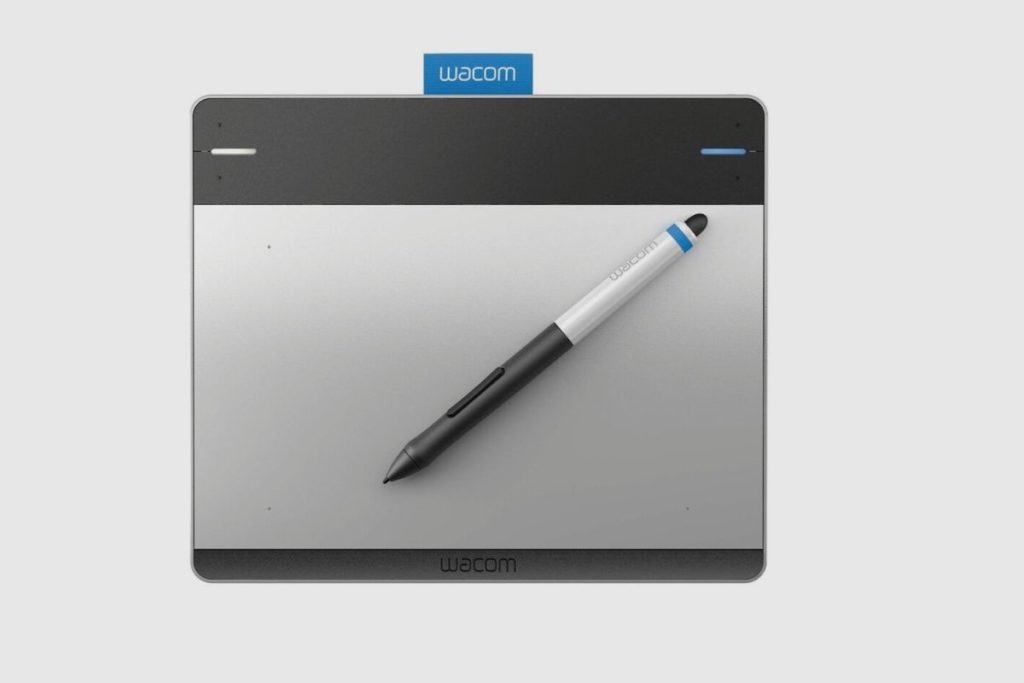
Design
Wacom is always known for its style when it comes to the design and production of its tablets. In the One by Wacom, they went for a very simple and prosaic design. Keeping everything nice and simple in its design language.
The entire surface on top is covered by the drawing area, as they wasted no space on top of the tablet. It consists of a black surface with a lot of grey dots covering it in a grid pattern. However, on the back, there has been a splash of colour as well as the provision of four rubber pads that can hold the tab in place if you happen to place it on a smooth surface.
The splash of berry or pistachio on the back of the tab gives it a fun and warm feel as well as adds a level of style to it, which is in sharp contrast to many of the drawing tabs on the market, which are usually all-black or all-grey. This model does, however, come in an all-black version with a glossy black paint job.
Build Quality
From a structural and build quality standpoint, Wacom never holds back when it comes to materials used for producing their tablets. Whether it’s their budget or premium options, they always have a supreme and quality build design.
The top of the Wacom Intuos surface seems like it is made of all the same materials used in the more premium models. The top surface is durable and does not scratch easily. That is also a quick way to know if it is a copycat, as the original surface of the Wacom Intuos does not attract scratches or scuffs after using it for a long time. It is also slightly textured, which provides it with a bit of resistance when using the pen.
This gives the tablet that pen on paper feel as well as makes the movements feel more reserved and controlled. The back of the tablet is made of plastic, but it doesn’t feel cheap or scratch easily. I like the feel of the plastic. It also makes the tablet feel very light but also durable at the same time. The smaller model also comes with a battery when you pay for it to come with a Bluetooth connection.
Portability
The Wacom Intuos is extremely lightweight, as well as small and thin. Especially the smaller version, which easily fits into a handbag or a backpack and can be carried around.
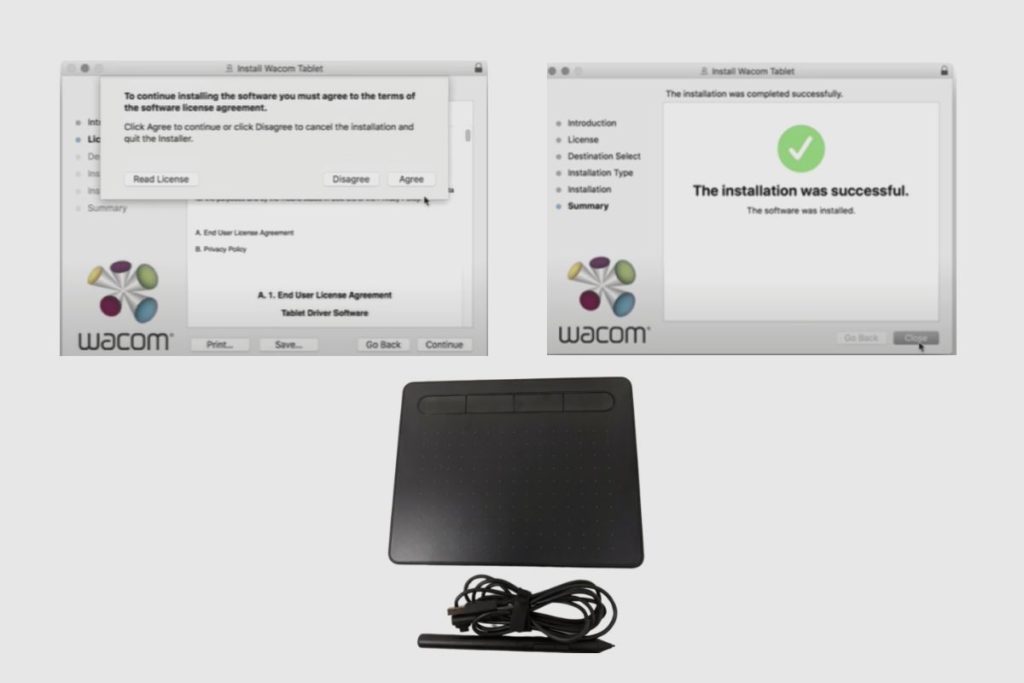
Setup and Installation
The Wacom Intuos is very easy to set up and get started with. For most laptops, it is a simple plug-and-play process. However, for some other laptops, you would need to download the drivers from Wacom’s website. To install the drivers, you would need to connect your tablet to the computer and download the drivers from Wacom’s official website and choose either the Windows or Mac option, depending on the kind of laptop you are using. It also has a Bluetooth feature that allows you to use the device without connecting it to the USB cable, but it will need the USB cable to charge.
It is advisable to install all of the drivers even when your laptop registers the Wacom drawing tablet, as some of the extra features and setting options can all be found in the drivers. Once you have installed the drivers, the tablet can be used with a variety of art and design software like Adobe Illustrator and Corel Draw.
Performance
The Wacom Intuos provides users with a wide range of options, and it can provide users with a level of performance that would be otherwise seen on more expensive tablets. The movement along the drawing surface is very smooth, and it does not have any lag. Whenever I used it to draw, the strokes were smooth and responsive, and it was also very pressure sensitive. It didn’t wobble or jitter when the lines weren’t straight or wavy. It doesn’t feel like a budget drawing tab at all.

The Drawing Surface
The Wacom Intuos drawing surface has a pen-to-paper texture to it, despite feeling a little tough at times. This is due to the texture on the surface of the drawing surface, which provides some resistance. This provides the artist with a very realistic drawing feel and allows the artist to imagine what he or she is drawing on paper.
The drawing surface is also very scratch and scuff-resistant. Even after prolonged use, the drawing surface appeared to have no scratches. The Wacom Intuos drawing tablet has a lot of premium features for a budget option and is also far more durable than a lot of its competitors. It also has four buttons at the top, which can be customised and edited to fit whatever shortcuts you would like to map them to.
However, I think the button placement is a bit off. I wish the buttons were off to the sides as opposed to their placement at the top of the tablet because it felt awkward for me to reach across my hand when I was drawing to hit an express key.
Pressure sensitivity and range
The Wacom Intuos drawing tablet uses a pressure sensitivity level of 4096, which makes it way faster, smoother, and more accurate than the previous models. This pressure sensitivity allows artists to vary the pressure they apply to their stylus pens.
This makes for different kinds of impressions, textures, and shades in their design, as if they were actually drawing on a real piece of paper and using a pen or pencil to create all of the shades and brush strokes. This adds an extra layer of realism to whatever design they are producing or creating. This makes designing or drawing on the Intuos very satisfying.
Ease of Use
The Wacom Intuos is a very simple device to use, and it does not require a lot of technical know-how to be used. Once you have installed the drivers and read the manual, you should be good to go. It even acts as a mouse when you are not using it to draw, and you could also watch tutorial videos online to figure out how to use it and get even more functionality and use out of it.

Stylus Pen and Holder
The cylindrical plastic pen that comes with the Wacom Intuos is made of plastic. On its side, there are two buttons as well. These are premium buttons that can be used as mouse buttons; they have a very tactile and responsive feel. Because it makes use of Wacom’s EMR (Electro-Magnetic Resonance) technology, the stylus pen does not require charging.
So, you don’t need to charge it or use batteries; all you have to do is change the nib when it runs out. The nibs are conveniently placed within the pen. All you have to do is unscrew the pen, and you will find the nibs inside of it.
Due to its cylindrical nature, the tablet comes with a built-in pen holding loop. This is because the pen can easily slide off a table when it is not being used, so a holder is a very handy piece to have. The stylus pen slides perfectly into the fabric and makes the Wacom Intuos feel very professional.
What are Some of the Pros and Cons of the Wacom Intuos
Pros
- Pressure-sensitive pen
- Shortcut Express keys
- It has a natural grip.
- Budget-friendly
- 15 hours battery life
Cons
- Initial adjustment period
- Shortcut button placement should be on the sides.

Buying Guide
The Wacom Intuos pen tablet is a very solid option for any upcoming artist just getting started in the industry. It may not have all of the premium features and design choices as the pro model, but it is a very solid model to get. It should be able to carry you along for a few years before you need to upgrade it.
I was able to find it in a lot of storefronts, all for about the same price. I found the medium model on Amazon for $180, but that was because it was on sale. The medium model comes with both a Bluetooth connection and a USB cable connection. I found the smaller model for $80 on Amazon, but if I wanted it to have a Bluetooth connection. I would have to pay an extra $20 to get it to come along.
The battery on the Bluetooth models was very durable, and I think I only drained about 20% of the battery’s power when I used it for several hours. It was very impressive to see such a durable battery added along with it. I think the best model to buy is medium size because with that model you get a bigger active area as well as more value for money.
I think the smaller version is a bit expensive, especially when you can get the One by Wacom for $50. The One by Wacom may not have as many features as the smaller Wacom Intuos, but I feel if you want a smaller drawing tablet, then you should go for the One by Wacom pen tablet.
Is the Wacom Intuos Worth it?
The Wacom Intuos is a solid budget option for drawing pen tablets. There aren’t a lot of quality options within its price range. However, I think that the medium size is the best option to go for because it is the model that will give you the most value for money. As well as a lot of solid premium features in the package of a budget option. However, I don’t think the smaller version is worth it because Wacom has a cheaper model which handles much of the same tasks as the small version of the Wacom Intuos pen tablet.
Conclusion
The Wacom Intuos Pen Tablet is an excellent drawing tablet for a lot of different kinds of artistic and creative projects and software, like illustration, image editing, taking notes, and even vector designs. Even though it is marketed toward upcoming artists and students, it is good enough for all artists and creators.
The price and quality it provides should be enough to make this tablet a very good option for anyone. I hope you found this article useful. Please, if you have any questions or anything you want to tell me, just send them in the comments section, and I’ll see what I can do to help.



FAQs – Wacom Intuos Pen Tablet Review
Q: Does the Wacom Intuos Pen Tablet have an SD card?
A: The Wacom Intuos Pen Tablet does not have an SD card as it is a drawing tablet and does not save any information on it.
Q: Does the Wacom Intuos Pen Tablet Have a Battery?
A: The Wacom Intuos Pen Tablet has a battery inside of it, but that is only available on Bluetooth models. It also uses a USB cable to charge it.
Q: What are Some of the Kinds of Software I can use on the Wacom Intuos Pen Tablet?
A: The Wacom Intuos Pen Tablet comes with 3 months of free trials for software like Kami, Peardeck, Collabboard, Adobe Illustrator, Vector Designs, and Corel Painter Essentials 7. Etc.
Q: What is the Wacom Intuos Pen Tablet?
A: The Wacom Intuos Pen Tablet is a drawing tablet that allows you to draw on your computer. It has a pressure-sensitive pen that is used to draw on the tablet.
Q: Where can I buy the Wacom Intuos Pen Tablet?
A: The Wacom Intuos Pen Tablet can be bought on the Wacom website or on Amazon and other retailers.
Q: How do I use the Wacom Intuos Pen Tablet?
A: The Wacom Intuos Pen Tablet is used by connecting it to your computer with a USB cable and then using the pressure-sensitive pen to draw on the tablet.
Q: How much does the Wacom Intuos Pen Tablet cost?
A: The Wacom Intuos Pen Tablet costs between $80-$180 depending on the model and where you buy it.
Q: What are the different models of the Wacom Intuos Pen Tablet?
A: The Wacom Intuos Pen Tablet comes in two models: the small model and the medium model. The small model has a 6.0 x 3.7” active area, and the medium model has an 8.5 x 5.3” active area.
Q: What are the different colours of the Wacom Intuos Pen Tablet?
A: The Wacom Intuos Pen Tablet comes in three colours: black, pistachio, and berry.
Q: What is the difference between the small and medium models of the Wacom Intuos Pen Tablet?
A: The difference between the small and medium models of the Wacom Intuos Pen Tablet is the size of the active area. The small model has a 6.0 x 3.7” active area, and the medium model has an 8.5 x 5.3” active area.
Q: What are the specs of the Wacom Intuos Pen Tablet?
A: The Wacom Intuos Pen Tablet has a pressure-sensitive pen with 4096 levels of pressure, a tablet resolution of 2540 LPI, and a report rate of 133 PPS. It also has four customizable express keys and comes with a USB-A cable.
Product Image Gallery – Wacom Intuos Pen Tablet Review



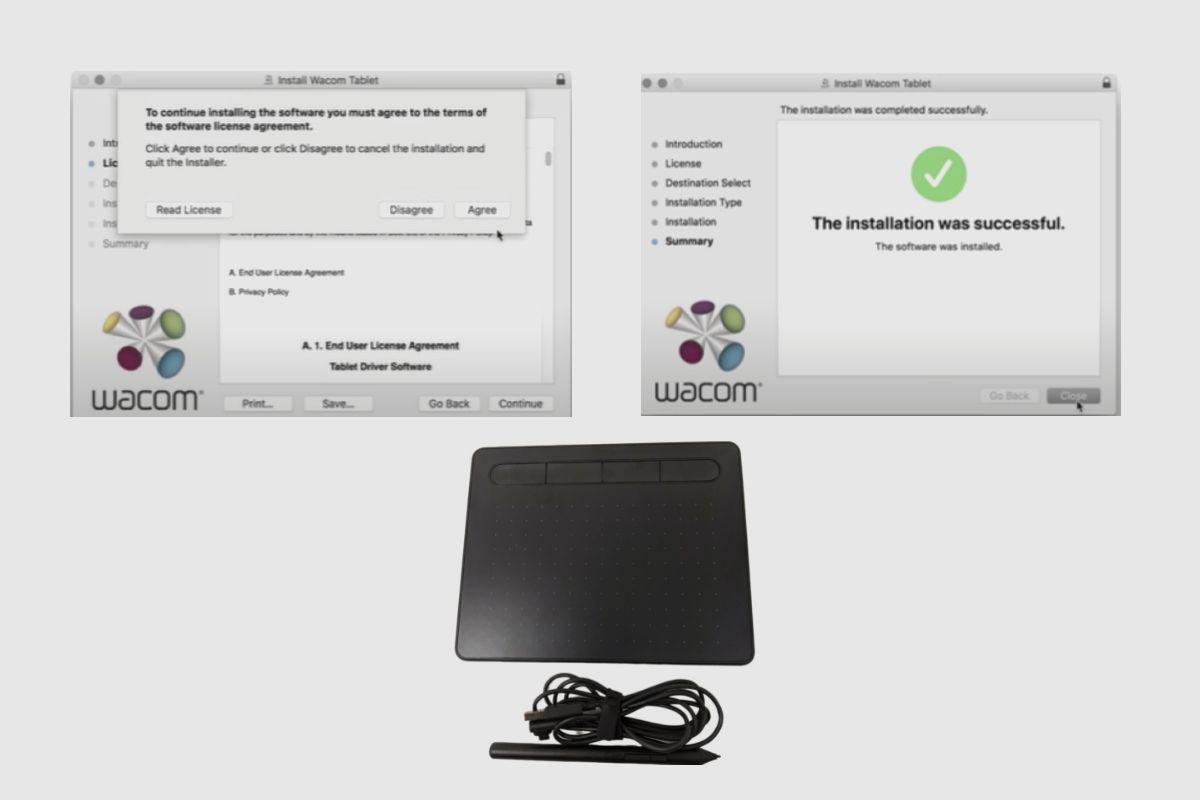
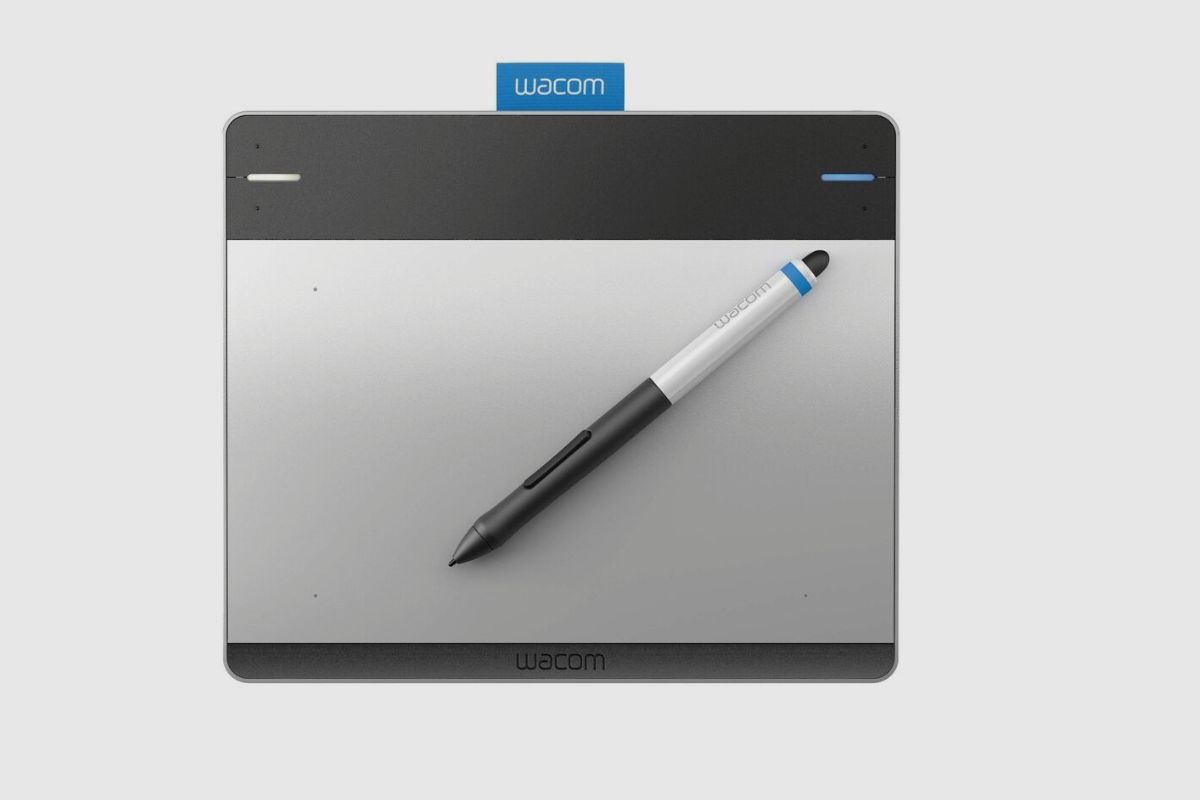

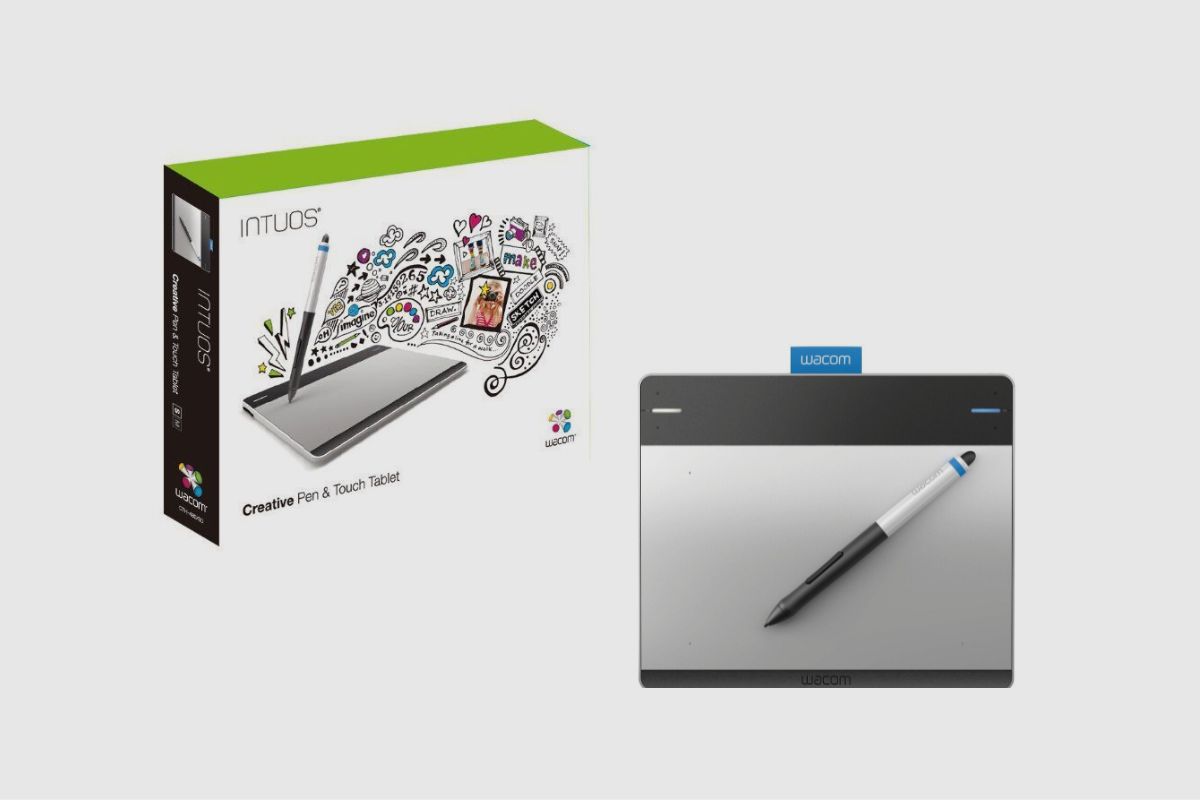
References: Wacom, Pen Tablet








