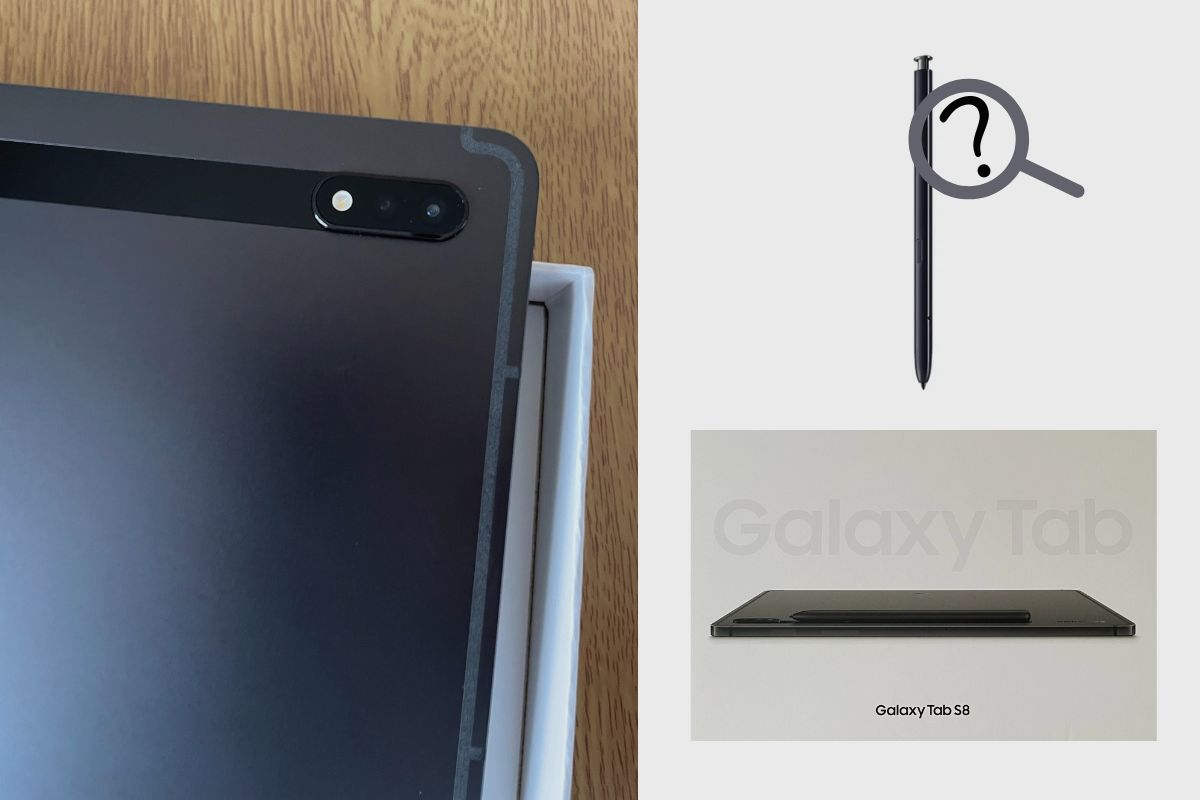If you’ve been having trouble finding your Samsung Galaxy Tab S8 tablet S Pen, then this blog post is for you. In this post, we’ll explore the best ways to find your Galaxy Tab S8’s S Pen whenever you lose it.
Also, keep in mind that at the back of the tablet, you have a magnetic charging spot where you can place the pen, and it will be safe and charged. There is also another magnetic strip at the top right-hand corner of the tablet when it is in landscape mode, which doesn’t charge but will help you keep the pen safe until you need to use it.
So, when you’re done reading this article and you’ve found your S Pen, always remember to use the magnetic strips at the back and on top of your tablet.
Related posts to read: Samsung Galaxy Tab S8 Review.
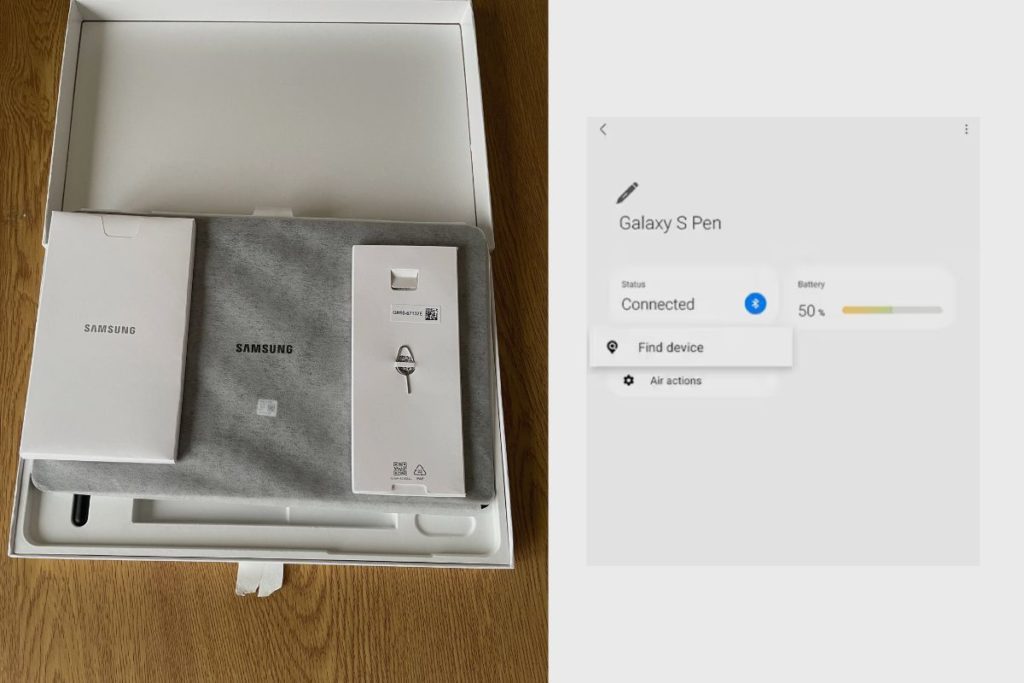
How to Find the Location of Your S Pen on the Samsung Galaxy Tab S8
Let me say this clearly, without sugarcoating. Unless you own an S Pen Pro (learn where to find it in the following section), Samsung doesn’t provide any means for you to know the precise position of your missing S Pen. Therefore, you are unable to ping it, make it vibrate, or determine its most recent location.
However, Samsung has an option that notifies you when you walk away from the S Pen because they are aware that it’s easy to misplace the S Pen. You’re probably wondering, “What good is it now? I already lost the S Pen.” The same setting allows you to view the time and date that the S Pen was last removed from your tablet or phone. I assure you that even that little bit of information will be very helpful in finding the missing S Pen.
This is due to the possibility that you may believe you have misplaced your S Pen in a market or mall when in reality, it is hidden under your couch or bed. You can locate the S Pen in such circumstances by using the most recent disconnection time. The only requirement is that you recall and identify your location at that precise moment.
How to See the Time When the S Pen Was Detached
- 1. Start your Samsung Galaxy phone’s Settings app.
- 2. Select S Pen under Advanced Features.
- 3. Check the Pen proximity alert or Warn if S Pen is Left Behind settings. If the S Pen is outside of your phone, you will see the time and date of the previous removal. Find the missing S Pen using that as a guide. “What were you doing at that time?” or “Where were you at that time?” are good questions to ask oneself.
Note: If your phone’s S Pen is inside, you won’t be able to view the time.
To prevent losing the S Pen again in the future, please make sure to turn on the Warn if S Pen is Left Behind setting after you recover it.
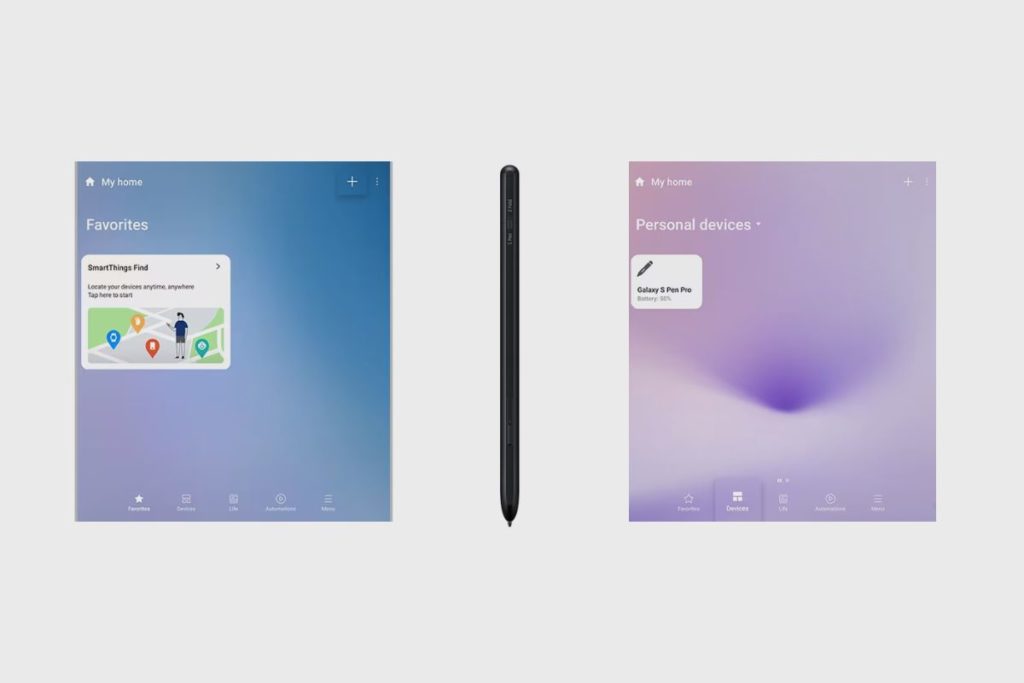
How to Find the Location of Your S Pen Pro on the Samsung Galaxy Tab S8
You can use the SmartThings Find feature to locate your S Pen Pro if you’ve registered it with the SmartThings app on your Samsung Galaxy Tab S8. Make sure your device’s software and associated apps are updated to the most recent version before attempting the suggestions below. Follow these procedures to update the software on your mobile device:
- Go to Settings > Software Update in Step 1.
- Second, click “Download and install.”
- Third, complete the steps outlined on the screen.
How do I Register my S Pen with the SmartThings app?
To use the SmartThings Find feature if you misplace or lose your S Pen Pro, launch the SmartThings app. Your S Pen Pro needs to be already registered with SmartThings to use the SmartThings Find. To register your S Pen Pro with SmartThings, follow the steps below.
- Step 1:Start the SmartThings app then hit the Plus icon in the upper right corner.
- Step 2: Pick your device.
- Step 3: Select Scan nearby.
- Step 4: Press the S Pen
Your S Pen Pro’s LED will begin blinking after three seconds of pressing and holding the Connection button. SmartThings and the S Pen Pro will be coupled.
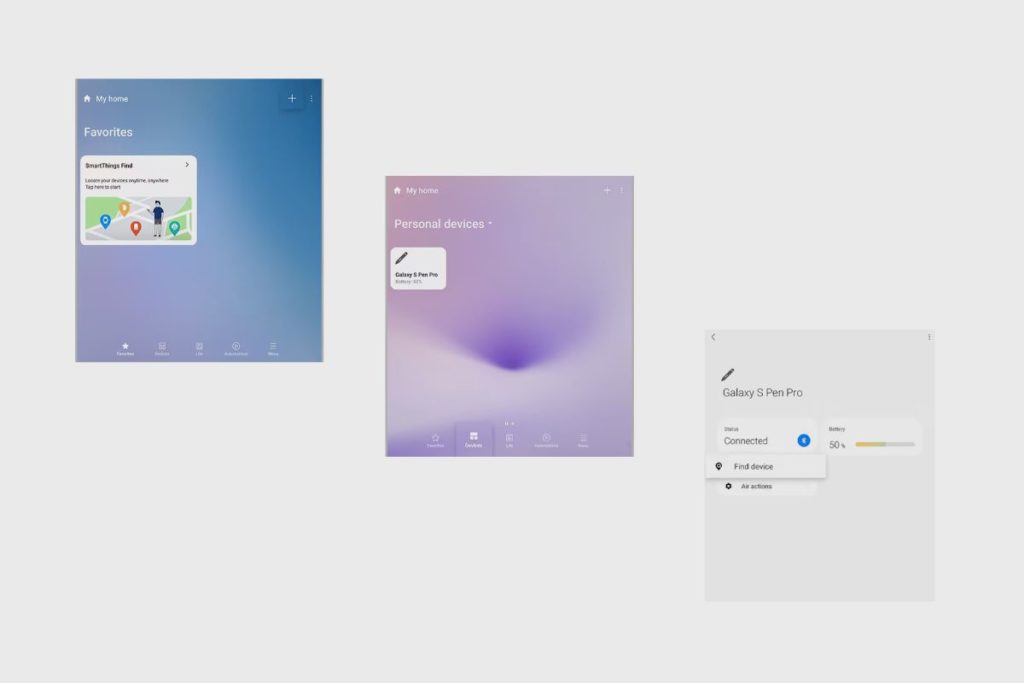
How to Use SmartThings Find to locate your S Pen Pro
You can find precious items like S Pens, phones, watches, and more with the help of the SmartThings Find feature in the SmartThings app. When SmartThings Find locates a device, it shows a map with precise information, such as addresses and timestamps.
The location of the S Pen you’re looking for will be shown on the map for your convenience. Use SmartThings Find by following the procedures listed below.
Step 1: Open the SmartThings app and select Devices.
Step 2: From the list, choose the S Pen Pro that is registered.
Step 3: Press Find device.
Step 4: A map with the location of your S Pen Pro should appear. To access specific information, including a general location, swipe up from the bottom of the screen.
Can You Use Another S Pen on Your Tablet or Phone?
Yes, as long as your phone supports them, you can use more than one S Pen. You can either buy a brand-new S Pen or borrow one from a different phone or tablet. Ensure that the Allow multiple S Pens toggle is turned on in your settings by going into your settings, then Advanced Settings > S Pen, and then selecting “Allow multiple pens”.
Conclusion
I know it can be a very big hassle to find your S Pen when you lose it, and it is even worse that Samsung hasn’t provided comprehensive search options as found on the S Pen Pro. However, don’t let that dissuade you from trying to find your S Pen if it gets lost. Just use the tips I have listed to find it.
Image Gallery – Discover How to Find the Location of Your S Pen on the Samsung Galaxy Tab S8 Tablet.
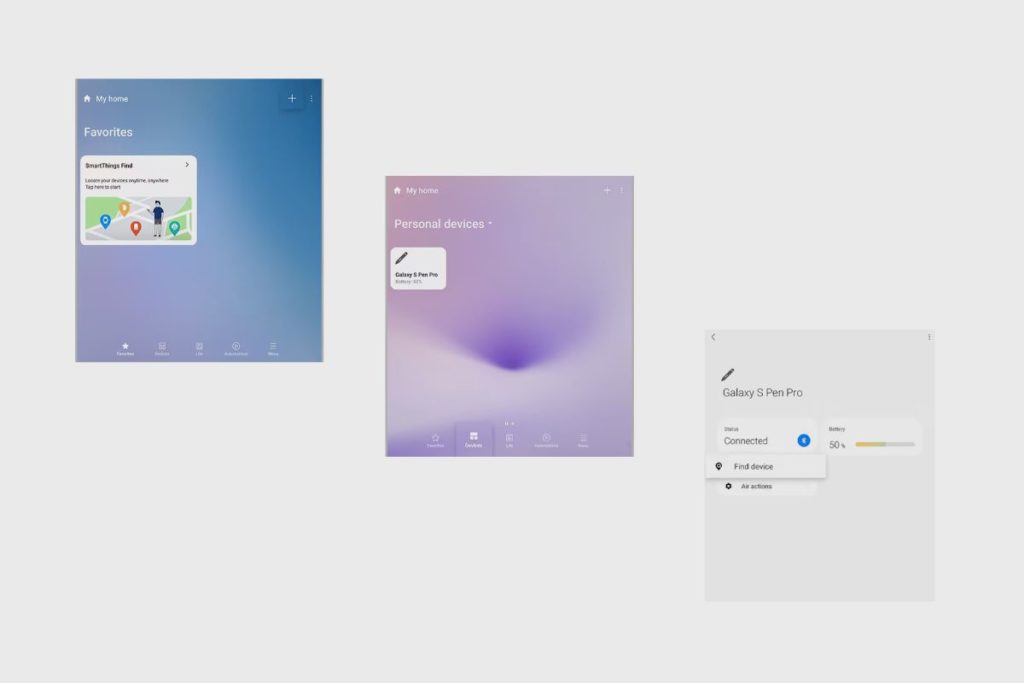
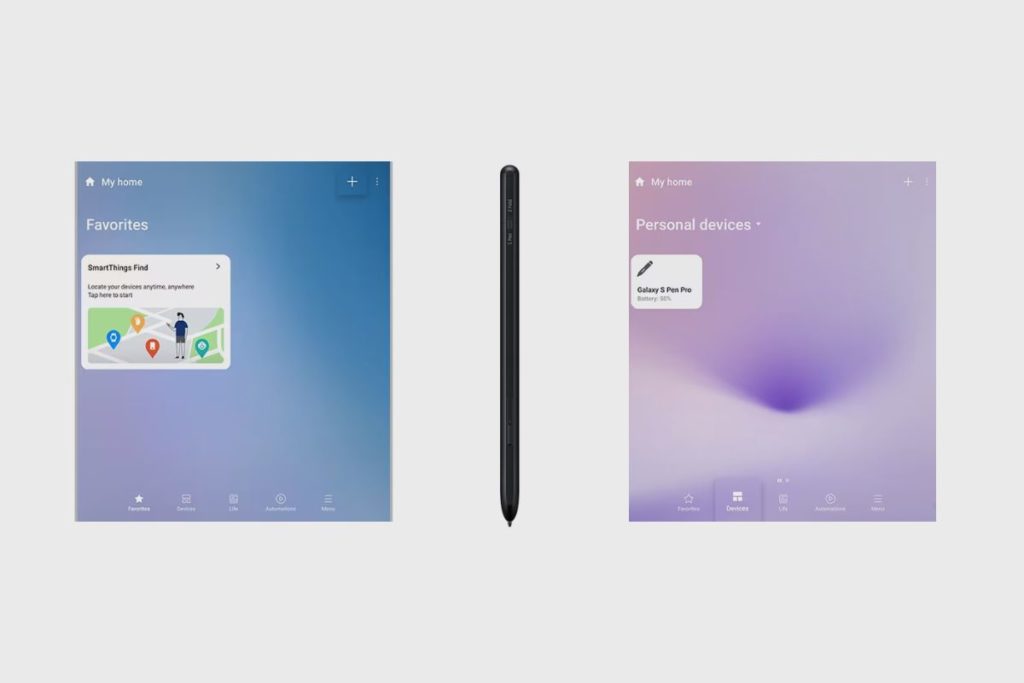
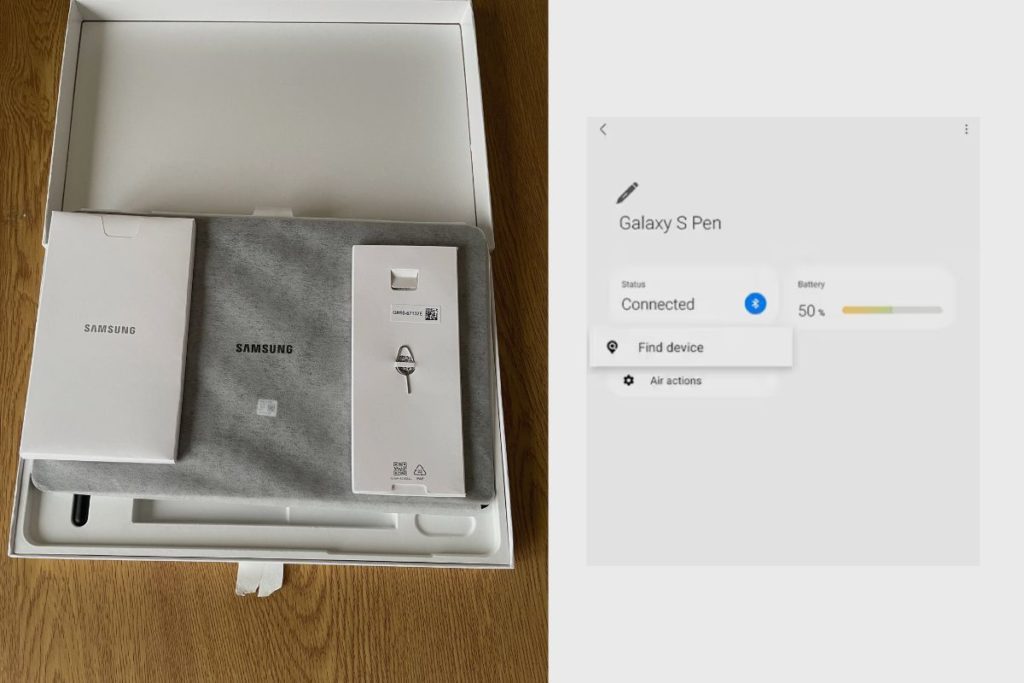
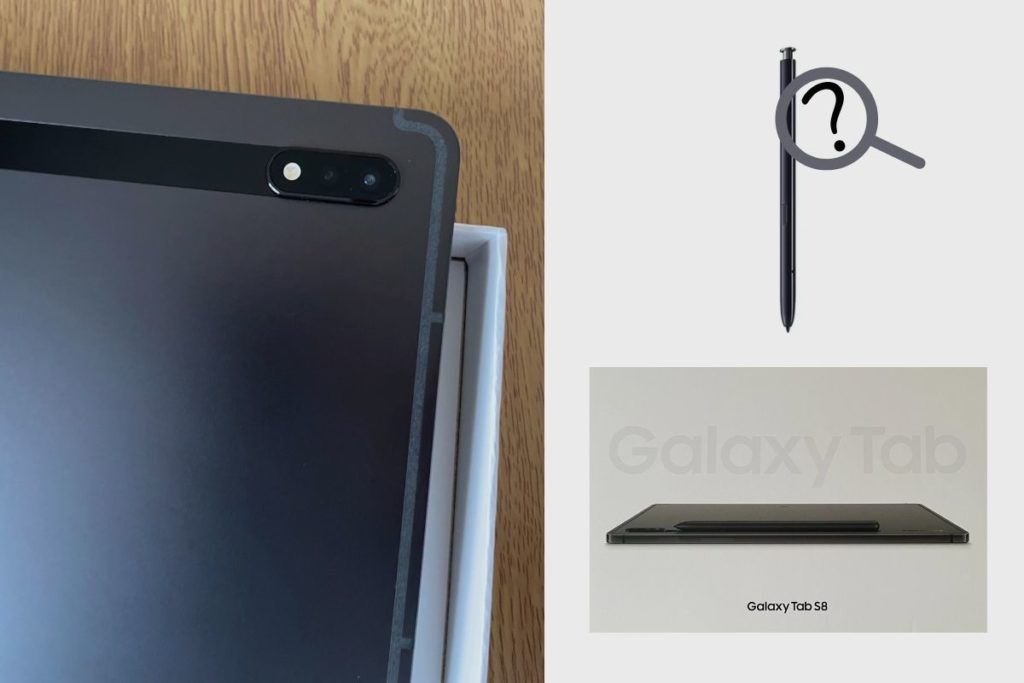
Useful Links:
Related Posts to Read:
- Samsung Galaxy Tab S8 vs Galaxy Tab A8: which is better?
- Samsung Galaxy Tab S8 Vs Galaxy Tab S7: Which is Better?
- Samsung Galaxy Tab S8 vs S7 FE: Which is Better?
- Samsung Galaxy Tab S8 Vs Apple iPad (2022): Which is Better?
- Samsung Galaxy Tab S8 Vs Apple iPad Pro (2022): Which is The Best?
- Is the Samsung Galaxy Tab S8 Tablet Good for Drawing?
- How to Split Screen on A Samsung Galaxy Tab S8 Tablet
- Is the Samsung Galaxy Tab S8 Good for Gaming?
- Is the Samsung Galaxy Tab S8 Good for Note-Taking?
- Is the Samsung Galaxy Tab S8 11-inch 128 GB Tablet Worth Buying?
- Is The Samsung Galaxy Tab S8 Waterproof?
- How To Use The S Pen On A Samsung Galaxy Tab S8.
- Samsung Galaxy Tab S8 Tablet Performance and Battery Life.
- Can Samsung Galaxy Tab S8 Replace A Laptop?
- How to Turn off the S Pen Features on the Samsung Galaxy Tab S8 Tablet.
References:
- About the Samsung Galaxy Tab S8 Tablet.
- About the Samsung Galaxy.