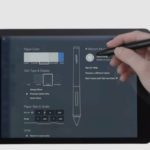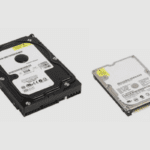If you are into graphic artistry, the chances that you have heard of Wacom are pretty high as they are one of the leading companies in the production of graphic drawing tablets and stylus pens.
Wacom is famous for the production of high-quality technology devices at affordable prices. They have various graphic drawing tablets with different specifications for different graphic artists at different stages.
The chances that you would find a graphic tablet with specifications of your preference at a price within your budget amongst Wacom products are high.
In this article, I will be talking about one of Wacom’s drawing tablets, the One by Wacom, which is a product made for beginners or students, and I will be answering questions, such as; does the one by Wacom needs a computer?

Does One by Wacom need a computer?
The one by Wacom needs a computer to work as it is a graphic drawing tablet that has no screen. It basically operates like a mouse, as it is a tablet with a touch surface that allows anything you do on it with its compatible stylus pen shown on a computer screen.
What is the One by Wacom?
The One by Wacom is a graphic drawing tablet made by Wacom specifically for beginners and students or those who want an affordable graphic tablet with minimum specifications that allows you to perform basic tasks. The tablet does not use a battery, so you do not need to worry about charging it.
It comes with a pressure-sensitive stylus pen with no battery. You will make use of the stylus pen to draw or make illustrations on the surface of the tablet, and it will show on the monitor screen as long as it is connected.
You would connect the One by Wacom to your monitor using a USB cable that comes with the box.

How Does The One By Wacom Work?
The One by Wacom works with anything you have, Windows, Chromebook or a Mac. Once you connect the One by Wacom to your big screen device like a monitor or a laptop with the USB cable, you would have to install the drivers from the Wacom website.
Once the drivers are installed, you would download and install any software you wish to use on it, and then you can begin to sketch, make doodles, do illustrations or use it in a manner you would any graphic tablet.
What Are The Benefits Of Using The One By Wacom?
There are several benefits you get when using the One by Wacom graphic drawing tablet. As I stated earlier, this tablet is meant for graphic artists who are beginners or students, as it only has features that allow you to complete basic tasks. You cannot use the One by Wacom as a professional or an above-average experienced graphic Artist.
Here are some of the benefits of using One By Wacom:
- It is very affordable as it costs about $50
- It does not use a battery, so you do not need to worry about charging it
- The stylus pen that comes with the One by Wacom is a pressure-sensitive stylus
- It is very portable, so it is easy to carry around
- It is compatible with lots of software
- It is a graphic tablet that is compatible with Chromebooks
- The nibs on the stylus are very durable, so you do not have to replace it very often
- You can set up the One by Wacom to either be left-handed or right-handed, depending on your dominant hand, for comfort
- Very easy to set up and use
How To Set up The One by Wacom
One of the good things about the One by Wacom is how easy it is to set up. Once you have your monitor, all you have to do is plug it in. After you plug in your One by Wacom tablet, you will be asked to install the drivers. You will be directed to Wacom’s website, where you will download and install the drivers.
Once that is done, you can download software programs that you need in addition to the ones already pre-installed on the tablet; just as with every other Wacom device, you get a handful of software trials to use.

Tips And Tricks For Using the One by Wacom
Here are some helpful tips on how to use the One by Wacom:
- When you first install your tablet, the first (and arguably most important) thing you should do is program your pen. The buttons on the side of your pen can be customised and assigned keystrokes or scrolling options. For example, you can set it so that when you click the top button, your pen button settings will be set to “Scroll” and “Right Click” when you press the bottom button.
You can even configure the buttons to perform different functions for different applications without having to go into the settings each time. For example, in Photoshop, the top button can be set to Command-X, while in Microsoft Word, it can be Command-Y. Spend some time experimenting with the settings to find your ideal personalisation.
- With so many options for personalising your pen, it can be difficult to remember which buttons represent which functions. Hello there, Express View. Simply rest your finger on the button, and an overlay of all the keys will appear on the screen if you need a quick reminder of what each Express Key represents.
- Wacom tablets are intended to have the most natural feel possible. Handle your tablet as you would any piece of paper and pen; in other words, treat it as if it were an organic object. There’s no need to awkwardly hang your hand over the tablet while working in Photoshop, and don’t be afraid to rest your hand on the tablet while using it, so you can touch the tip to the tablet when you want to click.
- Don’t be discouraged by the learning curve. Touch tablets are a relatively new tool, and as with any new tool, it takes time to become acquainted with them and customise them to your specific needs. Getting rid of your old mouse can appear to be a daunting task that requires practice and patience. It’s worth it in the end, especially when you see your workflow speed up and your productivity increase. You’ll never go back once you’ve mastered it.
So go play, experiment with your Wacom, and don’t forget to use all the features.
- Lastly, always remember that you can find answers to any questions you might have regarding the One by Wacom on Google. Chances are there is someone that has experienced what you are, and there is someone with an easy fix.

The One by Wacom vs Other Graphic Tablets
The One by Wacom is the cheapest graphic tablet currently on the market, which retails for around $50. It is specially made for beginners and has lots of great specifications to provide a seamless user experience.
When compared to other tablets on the market, the One by Wacom is a good buy. Although it is less expensive than other tablets, it is perfectly adequate for daily sketching or image editing. So it provides you with excellent value for money. Small investment big payoff.
Conclusion
Overall, the One by Wacom is a great option for people who are new to graphic artistry. It is a solid tablet if you are just getting started or you are just looking for some digital drawing experience; this is definitely a tough one to beat. It has great specifications, is very easy to use, is compatible with a lot of software and just costs around $50.
References: Wacom, Graphics tablet.