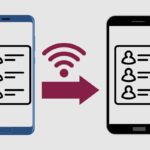Have you ever plugged your headphones into your Android device only to find there’s no sound coming through? It can be incredibly frustrating when your headphones don’t work properly with your phone or tablet.
In this comprehensive guide, we’ll explore all the possible reasons why your headphones may not be working with your Android device and provide troubleshooting tips to get them up and running again.
Key Takeaways
- Check if the issue is with the headphones themselves first by testing them on another device.
- Clean out lint or debris in the headphone jack that could be interfering with the connection.
- Adjust the volume and audio output settings on your Android device.
- Disable Bluetooth if you have another wireless audio device connected
- Restart your Android device to reset any software issues
- Update your Android phone or tablet’s operating system.
Related Post to Read: 15 Reasons Why Android Is Better Than iPhone.
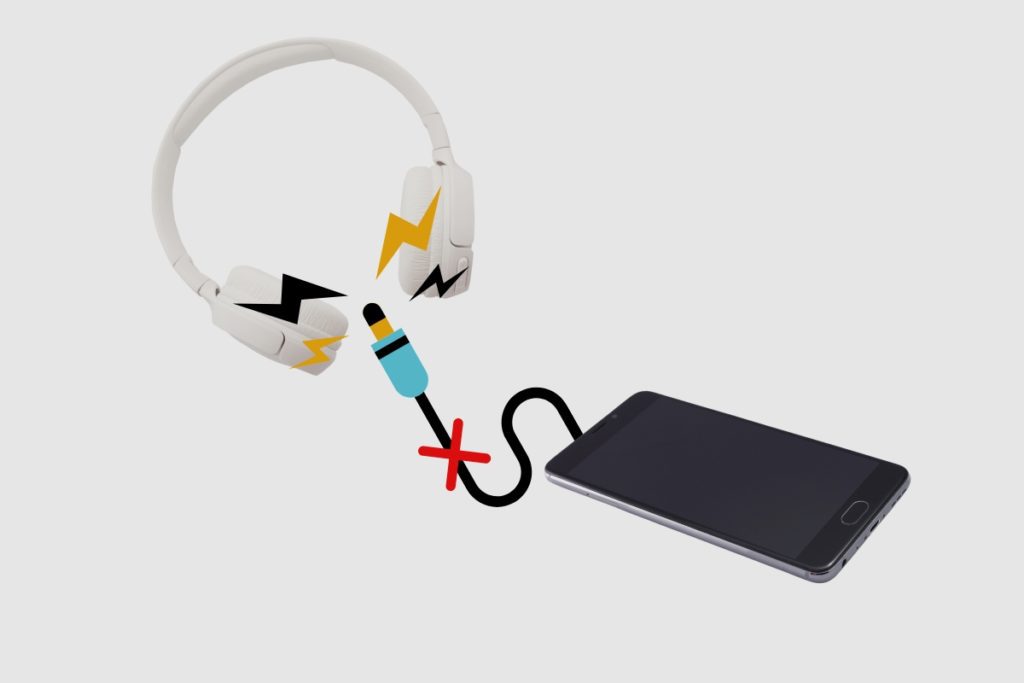
Why Are My Headphones Not Working When I Plug Them Into My Android Device?
There are a few possible explanations why your headphones are not working when you plug them into your Android smartphone or tablet. Here are some of the most common reasons and how to fix them:
Faulty Headphones
Before you do anything else, you need to check if the issue is actually with your headphones rather than your Android device. The easiest way to test this is by plugging your headphones into another device like a laptop, computer or music player.
If you find the headphones aren’t working on those devices either, then the headphones are likely faulty. You may need to replace them if they are damaged and won’t produce audio from any device.
If the headphones DO work on other devices, keep reading for other possible causes.
Debris in the Headphone Jack
One very common reason headphones might not connect properly to an Android device is a buildup of dust, pocket lint or other debris inside the headphone jack.
Over time, the jack can collect all kinds of microscopic particles that can block the electrical connection between the headphones’ plug and your device.
Carefully inspect the headphone jack and use a toothpick to gently scrape out any visible lint or dirt. Blow into the port to dislodge any remaining debris. Then plug your headphones back in to see if they now work.
Incorrect Volume or Audio Settings
An obvious but sometimes overlooked reason headphones won’t play audio is if the volume is muted or turned down too low on your Android device.
Use the volume buttons on the side of your phone or tablet to check the media volume slider and make sure it’s not muted or minimized.
You can also go into the main Settings menu > Sounds and Vibration> Volume to check all the different volume controls. While you’re there, confirm that your preferred audio output is set to Headphones rather than Speaker under Audio output.
If you have customized any of the other audio settings, double-check that nothing is incorrectly configured. Restore any changed settings back to default if unsure.
Conflict With Bluetooth Devices
Do you have wireless Bluetooth headphones or speakers connected to your Android phone or tablet? Even when powered off, these can sometimes interfere with the ability for wired headphones to work properly when plugged into the headphone jack.
Go to Settings > Connected devices > Bluetooth and turn the Bluetooth connection toggle off. Then try plugging in your wired headphones again to see if they now work.
You can also manually disconnect or unpair any linked Bluetooth devices, which may resolve headphone issues. Just tap the settings icon next to a paired device and select Disconnect or Forget.
Outdated Software
Like all technology, Android devices rely on up-to-date software and firmware to run properly. Faulty coding or bugs in older versions of Android can sometimes be the culprit behind headphones not connecting.
Go to Settings > System > Advanced > System updates to check if any software updates are available for your device. Install the latest upgrade and then test your headphones again. Updates often include fixes for common headphone problems.
You can also try contacting your Android device manufacturer to ask about the latest firmware. Sometimes, updating the root-level software (not just Android OS) is needed to resolve headphone issues arising from hardware conflicts.
Damaged Headphone Jack
In rare cases, it may be damage or hardware failure of the headphone jack itself which is preventing headphones from working with your Android phone or tablet.
If you’ve tried all other troubleshooting tips like cleaning the port and your headphones work fine on other devices, faulty jack hardware is likely the reason.
You can take your device to a repair shop to get the headphone jack replaced. Or if your phone or tablet is still under warranty, contact the manufacturer about a warranty claim or replacement.
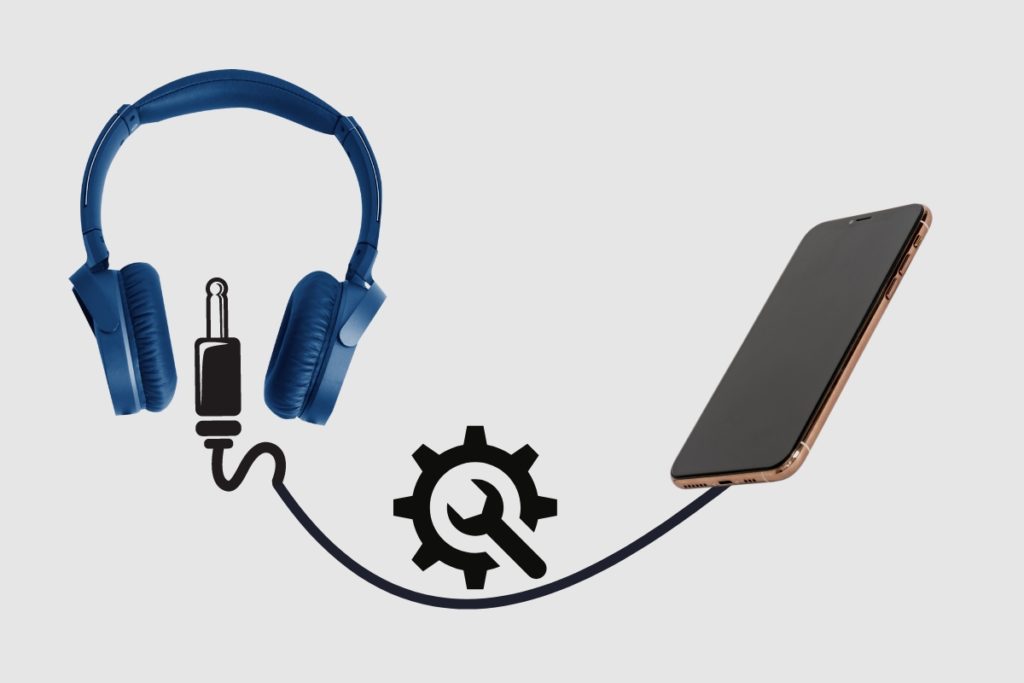
Step-by-Step Guide to Fixing Headphone Issues on Android
Follow this step-by-step checklist to troubleshoot your Android headphone problems:
1. Test your headphones on another device
First, plug your headphones into another smartphone, computer, laptop, or music player. If they work fine, the issue is with your Android device rather than the headphones themselves.
If they still don’t work on other devices, consider replacing your faulty headphones.
2. Inspect and clean the headphone jack
Use a flashlight to carefully examine the headphone port for any signs of debris, lint or dust buildup.
Use a toothpick, safety pin or soft-bristled brush to gently dislodge anything stuck in the port. Blow out any remaining particles.
3. Check Android volume and audio settings
Press the volume buttons on your device to check the media volume isn’t muted or too low.
Go to Settings > Sounds and confirm audio output is set to headphones and no other weird settings are enabled.
4. Turn off Bluetooth
If you have Bluetooth headphones or speakers paired to your Android device, the connection can sometimes interfere with wired headphones working properly.
Go to Settings > Bluetooth and turn off the Bluetooth toggle. Then, test your wired headphones again.
5. Restart your Android device
Power your phone or tablet off completely by holding the power button down. Wait 30 seconds, then turn it back on again.
Restarting will reset any temporary glitches preventing headphone detection.
6. Update Android OS and firmware
Go to Settings > System > Advanced > System updates and install any pending software updates. Upgrades can fix headphone issues.
Contact the device manufacturer about updating firmware and drivers. Outdated coding is sometimes the culprit.
7. Replace headphone jack
If you’ve tried everything else, the headphone jack hardware itself might be damaged. Take to a repair shop to replace the jack if still under warranty.

Why Do My Headphones Keep Disconnecting From My Android Phone?
Alongside headphones not working at all when first plugged in, some users experience headphones disconnecting after briefly working initially or dropping in and out intermittently.
This frustrating problem usually stems from the same causes outlined already, like debris buildup or Bluetooth interference. Follow the same troubleshooting tips to clean the headphone jack, check settings and turn off Bluetooth.
One other factor that can cause disconnections is if the headphone cable has suffered wear and tear damage. Fraying or loose wiring interrupts the signal. Inspect your cable to ensure no tears or splits in the fabric, and reconnect any detached wiring inside the plug.
Ultimately though, if disconnects keep happening after trying other fixes, it likely means the headphone jack or port hardware is failing. Take your device to a professional repairer to replace the jack module.
Conclusion
So, in summary, there are a range of reasons why your headphones might not be working properly when you plug them into your Android phone or tablet, including:
- Faulty or damaged headphones
- Dust, lint and debris buildup inside the headphone jack
- Incorrect volume and audio output settings
- Conflicts with Bluetooth devices
- Outdated operating system software
- Physical hardware failure of the headphone jack
Carefully go through each troubleshooting step above to isolate the cause of your Android headphone issues.
In many cases, this involves simple fixes like cleaning out the port or updating your device software. But for persistent problems, replacing headphone jack hardware may be required.
We hope you found this guide useful! Let us know in the comments if you have any other headphone issues with your Android device.
Image Gallery – Troubleshooting Guide: Headphones Not Working with Android Devices.

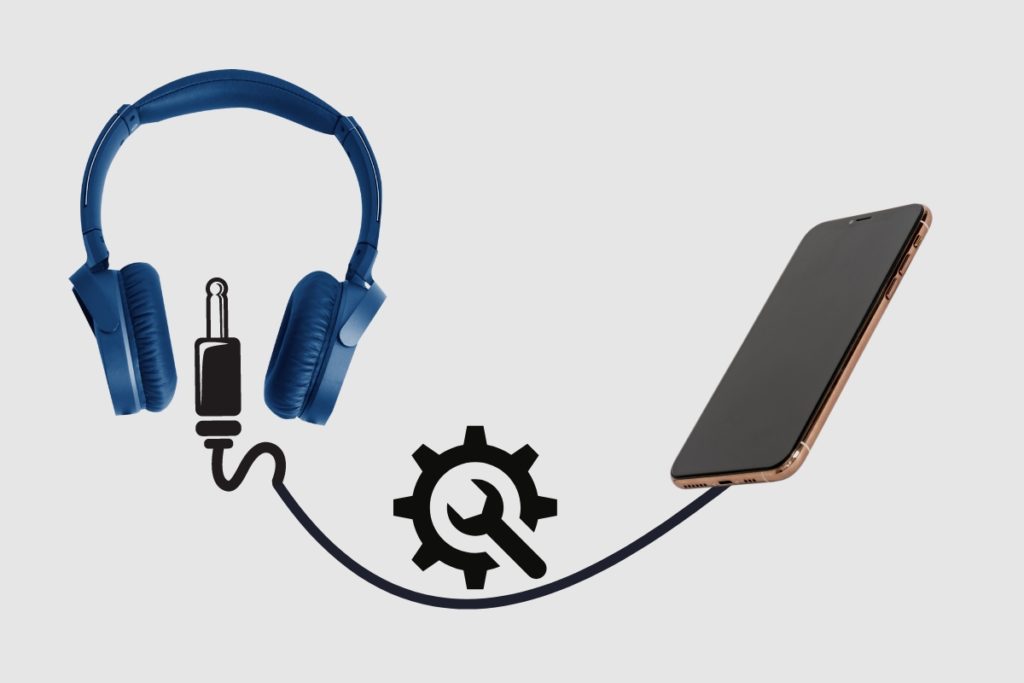
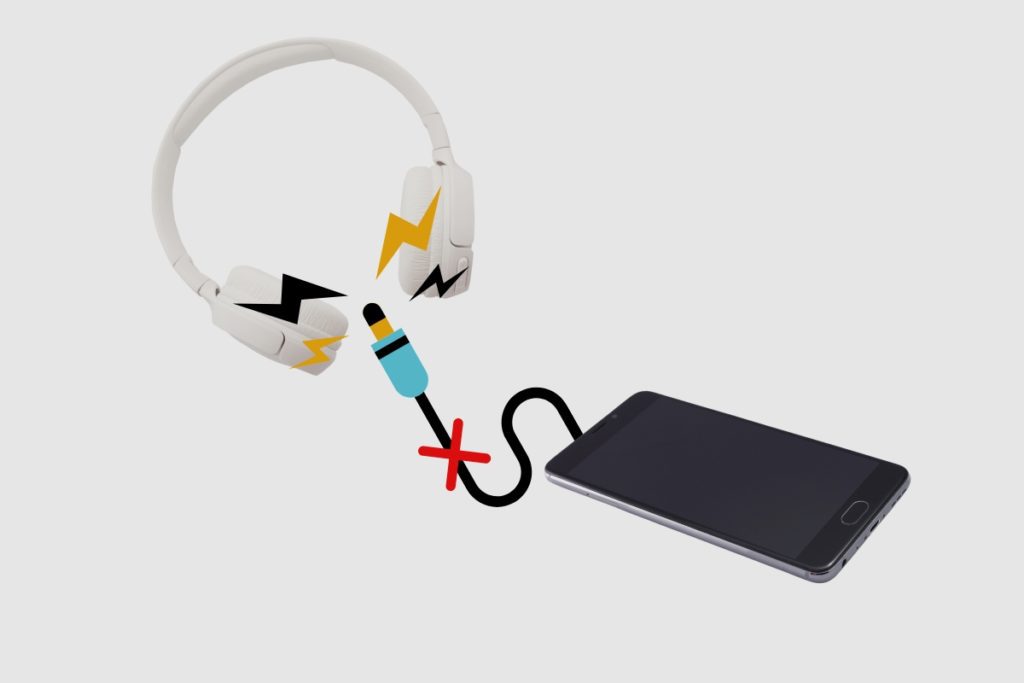

Useful Links:
Other Related Posts to Read:
- 15 Reasons Why Android Is Better Than iPhone.
- How to Transfer Contacts from Android to Android via WiFi.
- Can iPhone Users See When You Read A Text On Android Phones?
- How to Check WiFi GHz on Android Devices.
- How to Connect to Fly-Fi on Android Devices.
- What Android Phones are Compatible with Dexcom G6?
- What Happens When You Force Stop An App On Android Devices?
References:
- About Android, Android Operating System.