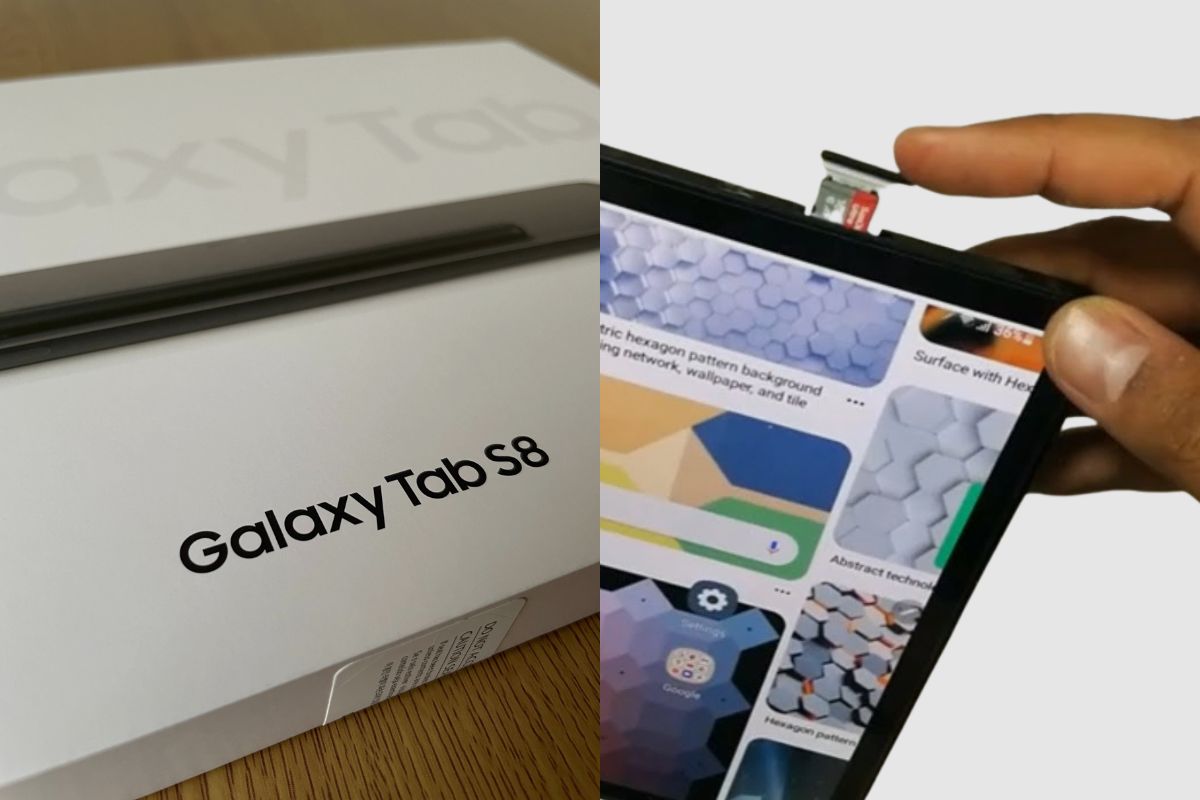Yes, the Samsung Galaxy Tab S8 tablet has provision for expandable memory. This tablet already has an internal memory of 128GB, 256GB or 512GB (depending on the model you are buying).
These storage spaces are ideal for storing a vast range of files, including photos, videos, and documents. However, for users who collect a lot of data over time and do not delete files often, the built-in memory may not be enough. And that’s where the expandable storage feature comes in handy.
The Samsung Galaxy Tab S8 allows you to insert a microSD card to expand the device’s memory capacity. With up to 1 TB of storage, users can store more files, and they can easily move them to other devices if they want to.
Related posts to read: Samsung Galaxy Tab S8 Review.
The Samsung Galaxy Tab S8’s expandable memory feature is a convenient way to create additional storage space without affecting internal memory functions. This feature is designed for microSD cards and can accommodate up to 1 TB of memory expansion.
However, it is worth to note that the 1 TB limit is in place to ensure optimal tablet performance, as using a microSD card with more than 1 TB of memory could negatively impact the tablet’s functionality and cause it to shut down when the card is placed in.
Therefore, the 1 TB limit is a practical restriction that ensures the Samsung Galaxy Tab S8 operates smoothly and efficiently.
Related posts to read: Top Must-Have Accessories for Your Samsung Galaxy Tab S8 Tablet.
Expandable Memory
When you see the words “expandable storage” or “expandable memory” on the specifications of a tablet or smartphone, it does not mean that the device can stretch out. Rather, it indicates that the device has a slot to accommodate a micro SD card.
The micro SD card is a removable memory card that’s inserted into your device, which increases the amount of memory space it has. We can also say that a microSD card is a tiny fingerprint-sized storage device that can be inserted into a smartphone with expandable memory capabilities.
To get data (files) onto your micro SD card (expandable memory/storage), you can either synchronize your device with a USB cable or slot the card into your laptop using a micro SD card reader (not all laptops have this capability) or via Bluetooth.
Most cards (micro SD) you can get offer between 4GB and 32GB of storage capacity. There is currently an SDXC card format (which not every phone will support) that supports a maximum size of 2TB. Though 2TB is not commercially available yet, it might soon be.

How to keep your phone/tab’s memory in good shape
Having a well-managed storage space on your device is essential for maintaining its performance and keeping it in good shape. Here are some steps you can take to increase your tab’s memory and optimize its performance:
- Use a MicroSD card: If your device has a MicroSD card slot, consider using it to expand your storage space. Make sure to get a card with a capacity that doesn’t exceed your device’s limits to avoid any complications.
- Use USB OTG: If your device supports USB On-The-Go (USB OTG), you can use it as an external hard drive and back up your files and data on it.
- Get rid of unnecessary apps and app data: Clear the cache of each app installed on your device regularly or uninstall unnecessary apps that are not in active use.
- Stream content: Instead of downloading every music and movie file on your device, consider streaming it online to save space.
- Delete old files: Deleting old files is an effective way to free up space on your device and make room for new ones.
- Check app settings: Check the settings of apps like Facebook and WhatsApp to turn off the auto-downloading of photos and videos.
- Limit the size of photos and videos: Adjust the camera settings of your device to reduce the size of photos and videos you take.
- Back up your data in the cloud: Use cloud storage services like OneDrive and Dropbox to back up your data and files.
- Use a storage manager or cleaner: Use the storage manager on your tablet to keep track of junk files and regularly clear them to keep your device running smoothly.
- Perform a factory reset: As a last resort, consider performing a factory reset to restore your device to its default settings and start afresh. Make sure to back up your data before doing this, as all files and data on your device will be lost in the process.
How to use an SD card as expandable storage on your smartphone/tablet
Here are some tips on how to use an SD card as expandable storage:
- Find out the maximum storage capacity your Android phone can accommodate. You can check your manual or the company’s website.
- Check the size of the slot (whether it’s a Mini or Micro SD card).
- Purchase your SD card. You can order online from a trusted store.
- Power down your smartphone.
- Using the SIM-eject tool, open the SIM tray and check the SD card slot.
- Insert the SD card.
- Inject the tray with the SD card installed.
- Power on your smartphone.
- Go to your phone Settings > Storage to format the SD card. You can format it as Portable Storage or as Internal Storage. You can also format the SD card using a laptop before installing it on your phone. Your SD card is ready for use.
- To check for storage availability, go to Settings > Storage > SD card.
- To eject the SD card, go to Settings > Storage > SD card > Unmount/Eject.
Conclusion
In conclusion, you’ll find that the Samsung Galaxy Tab S8’s expandable memory offers a true lifeline for those who need extra space for their ever-growing collection of files and memories.
With the ability to insert a microSD card and boost the device’s memory capacity by up to an impressive 1 TB, you can now hold onto even more cherished moments, essential work documents, and entertainment sources without compromising the tablet’s internal memory functions.
Image Gallery – Does The Samsung Galaxy Tab S8 Tablet Have Expandable Memory?


Useful Links:
Related Posts to Read:
- Samsung Galaxy Tab S8 vs Galaxy Tab A8: which is better?
- Samsung Galaxy Tab S8 Vs Galaxy Tab S7: Which is Better?
- Samsung Galaxy Tab S8 vs S7 FE: Which is Better?
- Samsung Galaxy Tab S8 Vs Apple iPad (2022): Which is Better?
- Samsung Galaxy Tab S8 Vs Apple iPad Pro (2022): Which is The Best?
- Is the Samsung Galaxy Tab S8 Tablet Good for Drawing?
- How to Split Screen on A Samsung Galaxy Tab S8 Tablet
- Is the Samsung Galaxy Tab S8 Good for Gaming?
- Is the Samsung Galaxy Tab S8 Good for Note-Taking?
- Is the Samsung Galaxy Tab S8 11-inch 128 GB Tablet Worth Buying?
- Is The Samsung Galaxy Tab S8 Waterproof?
- How To Use The S Pen On A Samsung Galaxy Tab S8.
- Samsung Galaxy Tab S8 Tablet Performance and Battery Life.
References: