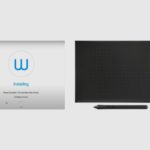The world of digital drawing and graphics is becoming increasingly popular. Many people are interested in getting started with this type of art but are unsure of where to start. The Wacom One is a digital graphics drawing tablet that is a great option for creative professionals or those just starting out.
However, one question that often comes up is whether or not you can use the Wacom One without a computer.
In this article, I will be discussing the capabilities of the Wacom One pen tablet and whether or not you can use it without a computer. Also, I will be providing you with a list of some of the best pen tablets available on the market.
- Can You Use the Wacom One Without a Computer?
- Can You Use the One By Wacom Without a Computer?
- What is a Wacom One?
- What is a One by Wacom?
- What are Some of the Features of the One by Wacom Pen Tablet?
- The Top Three Standalone Pen Tablets That Work Without a Computer
- 1. The Wacom Mobile Studio Pro 13”
- 2. Huion Kamvas Studio 22 Drawing Tablet
- 3. The Wacom One Pen Tablet
- Conclusion
Related Post: Wacom Intuos Pen Tablet Review.
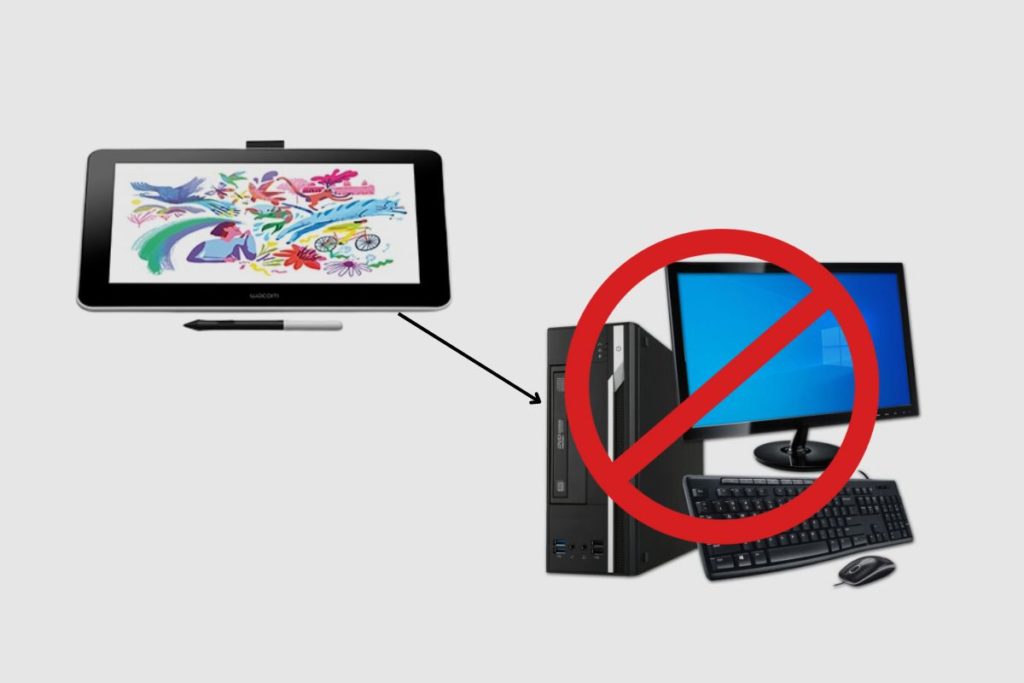
Can You Use the Wacom One Without a Computer?
The Wacom One can be used as a standalone device or in conjunction with a computer. When used as a standalone device, it can be used to draw, paint, or edit photos. When used in conjunction with a computer, it can be used for tasks such as graphic design, video editing, 3D modelling and much more.
Can You Use the One By Wacom Without a Computer?
One by Wacom pen tablet cannot be used without a desktop or laptop computer. It is designed to be used with a computer and requires a USB connection. Although the One by Wacom may look like a tablet, there is no computer inside of it. It is just an input device that allows you to draw on the pad’s surface.
The reason it doesn’t work on its own is that it is not a stand-alone tablet and also does not have a built-in battery or components to power it.
Also, for the One by Wacom pen tablet to work, it must have Wacom drivers installed on a laptop or desktop, but Wacom has a few standalone tablets like the Mobile Studio Pro, Wacom One and the Cintiq Pro.
What is a Wacom One?
Wacom One is an all-in-one creative pen display designed to make working with creative software easier, more natural and more fun. It can be used for a range of creative tasks, from drawing and painting to photo editing and graphic design.
The Wacom One comes with a pressure-sensitive pen and a detachable stand, making it a great choice for those who want a portable, all-in-one creative solution. This digital graphics drawing tablet is also compatible with a range of popular creative software programs, making it a versatile tool for creative professionals.
However, it should be noted that the Wacom One is not the same as the One by Wacom, which is a separate product designed for use with desktops or laptops.
What is a One by Wacom?
The One by Wacom is a budget-friendly mini digital graphics drawing pen tablet that is mostly used as a drawing surface. It is an entry-level drawing tablet that does not act as a second screen or display but rather a pressure-sensitive or active area surface that allows artists to draw and design with it. All actions taken on the One by Wacom are shown on your laptop or desktop’s display.

What are Some of the Features of the One by Wacom Pen Tablet?
- The One by Wacom features a stylus pen used for drawing.
- The stylus pen does not require batteries as it makes use of electromagnetic resonance technology.
- It is portable.
- The drawing surface has a pressure sensitivity level of 2048.
The Top Three Standalone Pen Tablets That Work Without a Computer

1. The Wacom Mobile Studio Pro 13”
The Wacom Mobile Studio Pro is suitable for any creative artist looking for a powerful and highly innovative tool. With its high resolution (3840 x 2160) screen and superior colour, Wacom’s renowned and trusted build quality, along with its memory capacity of up to 16GB and a further upgradeable memory of up to 512GB, together make for a very powerful digital tool.
Overall, the Wacom Mobile Studio Pro 13 is a portable tool that is perfect for professionals who need to manage heavy creative workloads. It offers a sharp, colourful visual experience thanks to its 4K display feature. This is a very high-end model, so when I found it on Amazon for $2000, I knew I was getting a good deal.
Specs
| Dimensions: | 22×13.6×6.4 inches |
| Display area (Active area): | 13 inches |
| Item weight: | 4.7 pounds |
| Display resolution: | Pixels: 3840 x 2160 |
| Gamma Ray RGB: | CIE 1931 |
| Multi-touch: | Yes |
| Pen pressure level: | 8,192 levels |
| Express keys | Yes |
| Customizable express keys: | Yes |
| Viewing Angle: | 178 |
Pros
- Flexibility and portability—it fits perfectly in a large laptop bag and is easy to transport.
- Technology for pens. Using Wacom’s well-known Pro 2 Pen, it works efficiently and quickly on illustrations, animations, and CAD.
- It functions exactly like a computer. The device includes real software, not a dumbed-down app version or cheesy mobile app.
- Illustrator, Photoshop, 3D, and CAD programs are all available.
Cons
- It does not include many accessories.
- The stand is relatively short.
- Battery life is questionable.

2. Huion Kamvas Studio 22 Drawing Tablet
The Huion Kamvas Studio 22 is a distinctive, standalone design that combines creativity with effectiveness and portability. It has excellent features that provide the user with an exceptional experience.
The 21.5-inch-high resolution (1920 x 1080) IPS display of the tablet, combined with the ST100 feature that allows users to adjust the viewing angle, allows for comfortable positioning and accurately displays lines and colours. For both right- and left-handed artists, the tablet’s 10 fully programmable express keys and touch bars offer a flexible and practical workflow.
Similar to the Wacom Studio Pro mentioned above, the Huion Kamvas Studio 22 is a high-quality drawing tablet that doesn’t skimp on quality. However, it has a slightly more affordable price tag, which I found on Amazon for $450, which seems like a fair price, to be honest.
Specs
| Dimensions: | 23.2×17.5×0.8inches |
| Display area (Active area): | 21.5 inches |
| Item weight: | 10.5 pounds |
| Display resolution: | Pixel size: 1920 x 1080 |
| Gamma Ray RGB: | 120% Gamut |
| Multi-touch: | No |
| Pen pressure level: | 8,192 levels |
| Express keys: | Yes |
| Customizable express keys: | Yes |
| Viewing Angle: | 178 |
Pros
- It works with popular programmes like Clip Studio, Adobe Photoshop, FireAlpaca, and Windows 7, as well as Mac OS.
- It is a quick and accurate model that can reach 266 PPS.
- Because of its thin, transportable, and compact design, it is simple to use and carry.
- It is a model that is reasonably priced and very well made.
Cons
- Updating drivers may be challenging for some users.

3. The Wacom One Pen Tablet
The 13.3″ display on the Wacom One has natural surface friction that enables simple drawing on the screen. You have the impression of writing or drawing on paper. The Wacom One pen uses software to act as multiple pens and brushes in a full range of colours with exceptional accuracy and has a pen that feels and looks right.
You can annotate documents, draw diagrams, enhance photos and videos, sketch or paint directly on the screen, and quickly delete, edit, and share your creations. You can buy creative software like Bamboo Paper Pro, Clip Studio Paint Pro (3-month licence), and Magma (3-month Pro licence).
Specs
| Dimensions: | 14.1 L × 8.9 W × 0.6 H in |
| Display area (Active area): | 11.6 x 6.5 inches |
| Item weight: | 10.5 pounds |
| Display resolution: | Pixel size: 1920 x 1080 |
| Gamma Ray RGB: | 72% Gamut |
| Multi-touch: | No |
| Pen pressure level: | 4096 levels |
| Express keys: | No |
| Customizable express keys: | No |
| Viewing Angle: | 170 |
Pros
- It is a standalone pen tablet
- It is small and portable
- It has a solid build quality.
Cons
- No Express keys.
Conclusion
The Wacom One is a great graphics drawing device for those who are looking for an all-in-one creative solution. It is pressure sensitive, making it easier to use for a variety of tasks. It is also compatible with many popular software programs.
However, it is essential to note that Wacom One may not be budget-friendly to everyone when compared to the cost of the One by Wacom pen tablet.
Although choosing a durable and reliable digital graphics drawing tablet will depend on the user’s needs and preferences.
Nevertheless, the Wacom One is still a great choice for those who are looking for a portable, all-in-one creative solution for digital graphics drawing.
I hope you found this article useful. If you have any questions, please leave them in the comments section, and I’ll get to them as soon as possible. Thanks for reading.
Image Gallery – Can You Use the Wacom One Without a Computer?




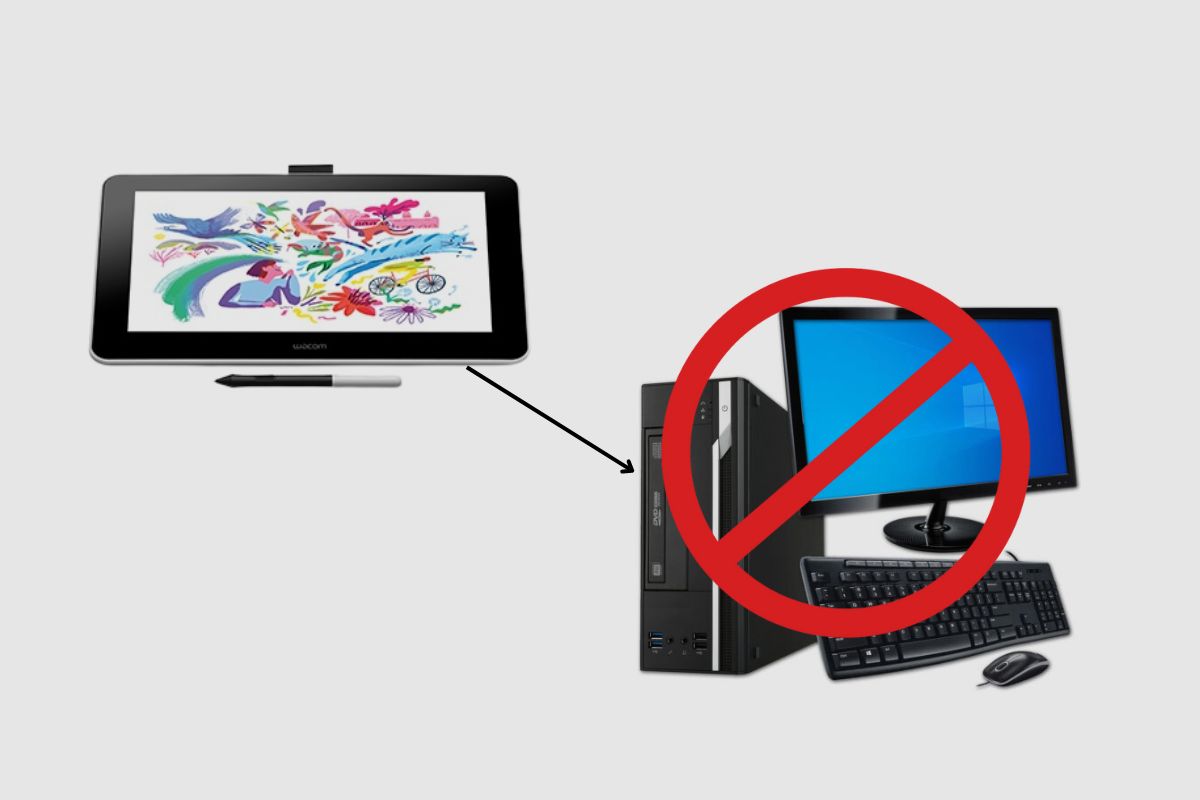
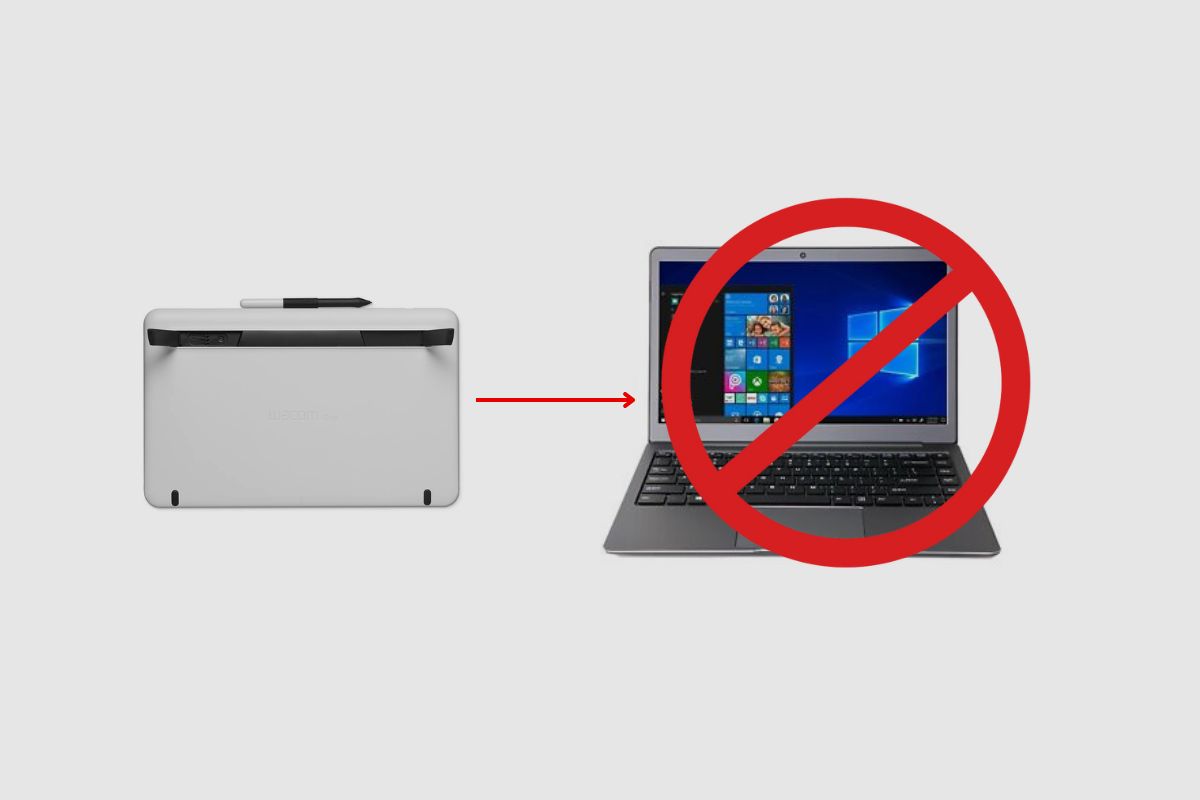
References: Wacom Pen Tablet.