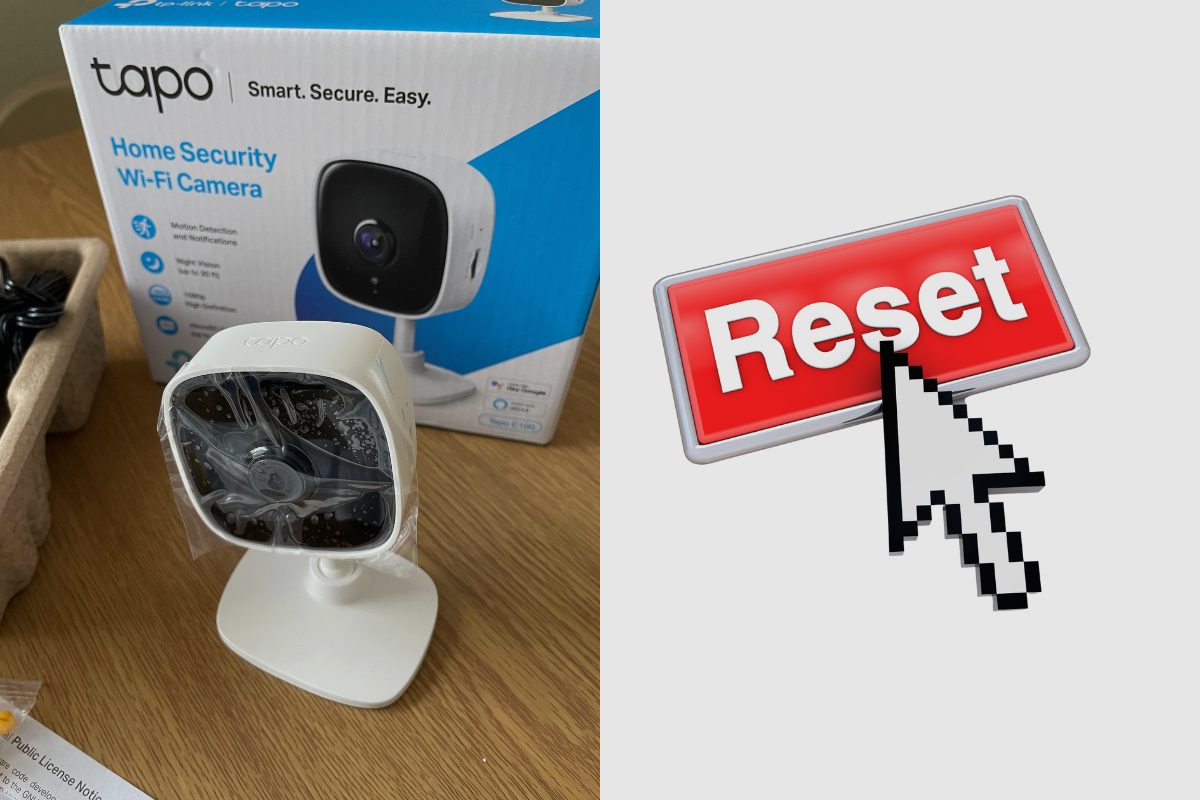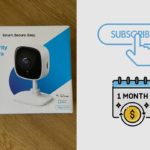In this blog post, we will provide a step-by-step guide on how to reset your TP-Link Tapo C100 security camera.
Key Takeaways: How Do I Reset My TP-Link Tapo C100 Camera?
- Locate the reset button next to the microSD card slot on the Tapo C100 camera.
- Press and hold the reset button for 5-10 seconds until the status LED blinks red
- Keep the camera connected to a power source during the reset
- Open the Tapo app to reconnect the camera once the reset is complete
Related Post: TP-Link Tapo C100 Camera Review.
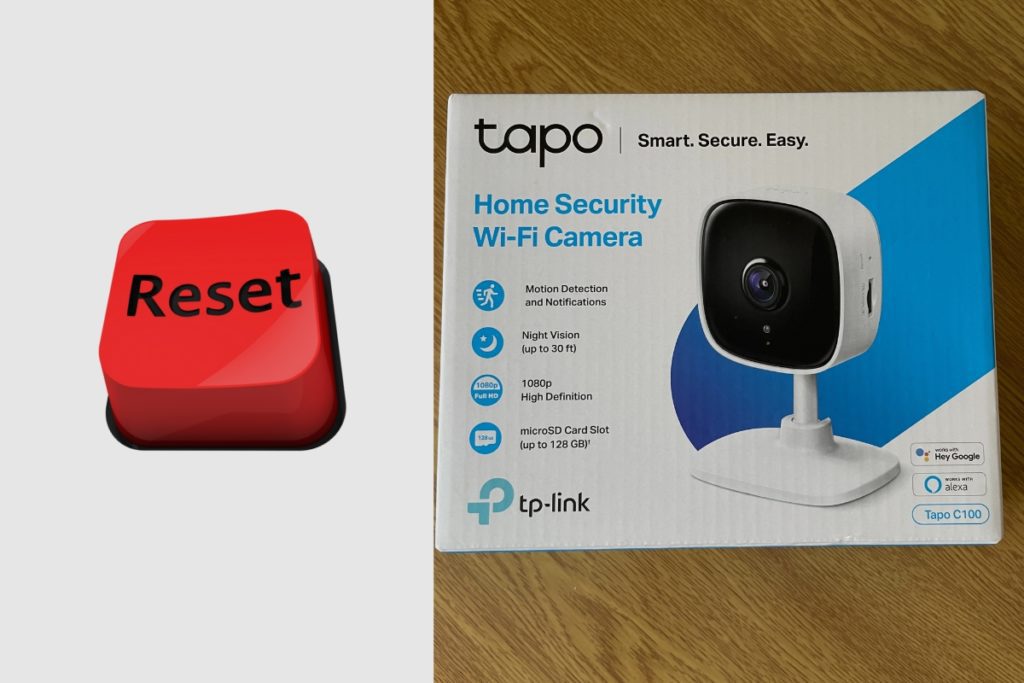
How do I reset my TP-Link Tapo C100 camera?
Resetting your Tapo C100 camera restores it to its original factory settings, which can be useful if you’re having issues connecting to the camera or want to set it up again from scratch. The process is straightforward, but there are a couple of key things to keep in mind.
First, you need to physically locate the reset button on the camera itself. On the Tapo C100, this tiny button is situated next to the microSD card slot. You’ll need a thin pin or unwound paperclip to press it.
Once you’ve found the reset button, press and hold it down continuously for between 5 and 10 seconds. Keep holding even when the camera’s status light starts blinking red. Once it turns solid red, release the reset button. The blinking, followed by solid red, indicates the reset process is underway.
It’s important not to interrupt the power supply to the Tapo C100 during the reset sequence. So if it’s a wired camera connected to an outlet, don’t unplug it. If running off the battery, make sure it’s adequately charged. Loss of power during resetting could corrupt the camera’s firmware.
When the reset finishes, the status LED will turn blue to indicate the Tapo C100 has entered pairing mode, ready to connect to your phone or tablet via the Tapo app again. Open the app, select “Add Device”, and follow the on-screen setup prompts to reconnect your newly reset camera.
And that’s all there is to it! Locating the reset button, pressing and holding it for 5-10 seconds until the red blink, keeping power connected, then re-adding the camera in the Tapo app after reset completes. Just a few simple steps to factory reset your Tapo C100 security camera.
Conclusion
Resetting network cameras can seem daunting, but as we’ve just learned, it’s actually a very straightforward process for the TP-Link Tapo C100. The keys are finding the physical reset button, being patient while holding it down until the LED flashes red, maintaining consistent power throughout, and reconnecting the camera afterwards in the Tapo app. Following those steps will successfully reset your Tapo C100 to factory condition.
Image Gallery – How Do I Reset My TP-Link Tapo C100 Camera?
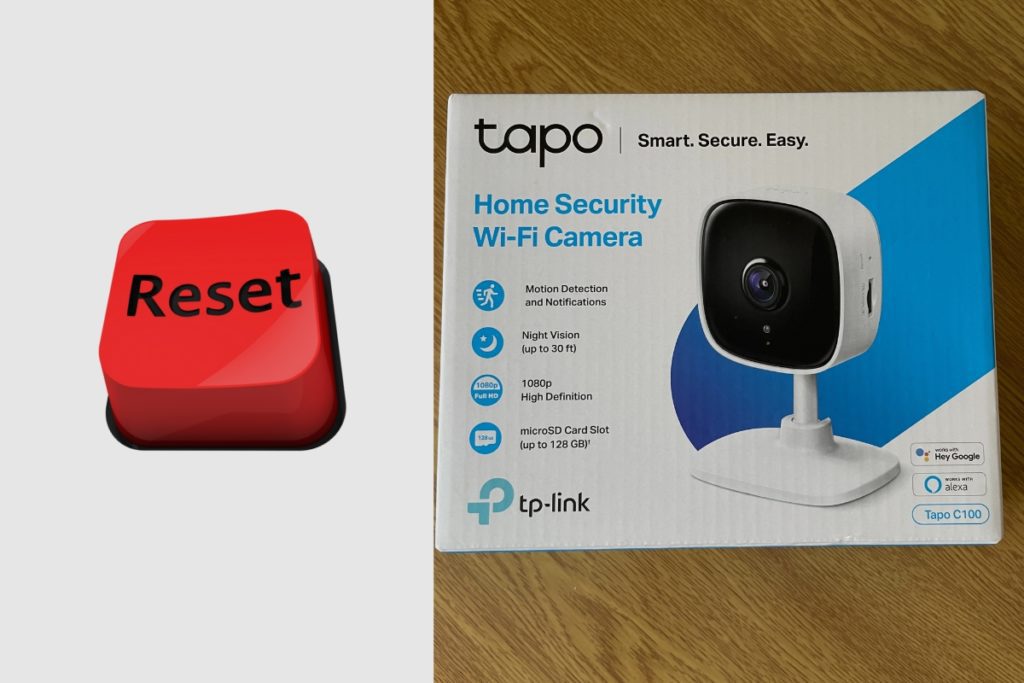
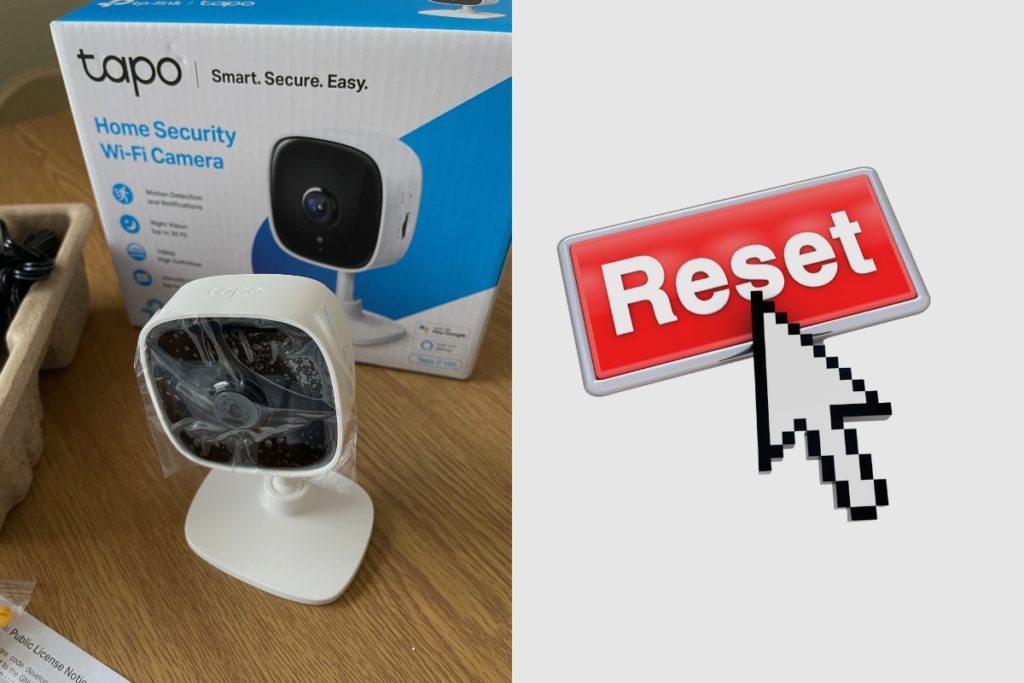
Useful Links:
References:
- About the TP-Link Tapo.
- About TP-Link Tapo Support.
- About Security Camera.