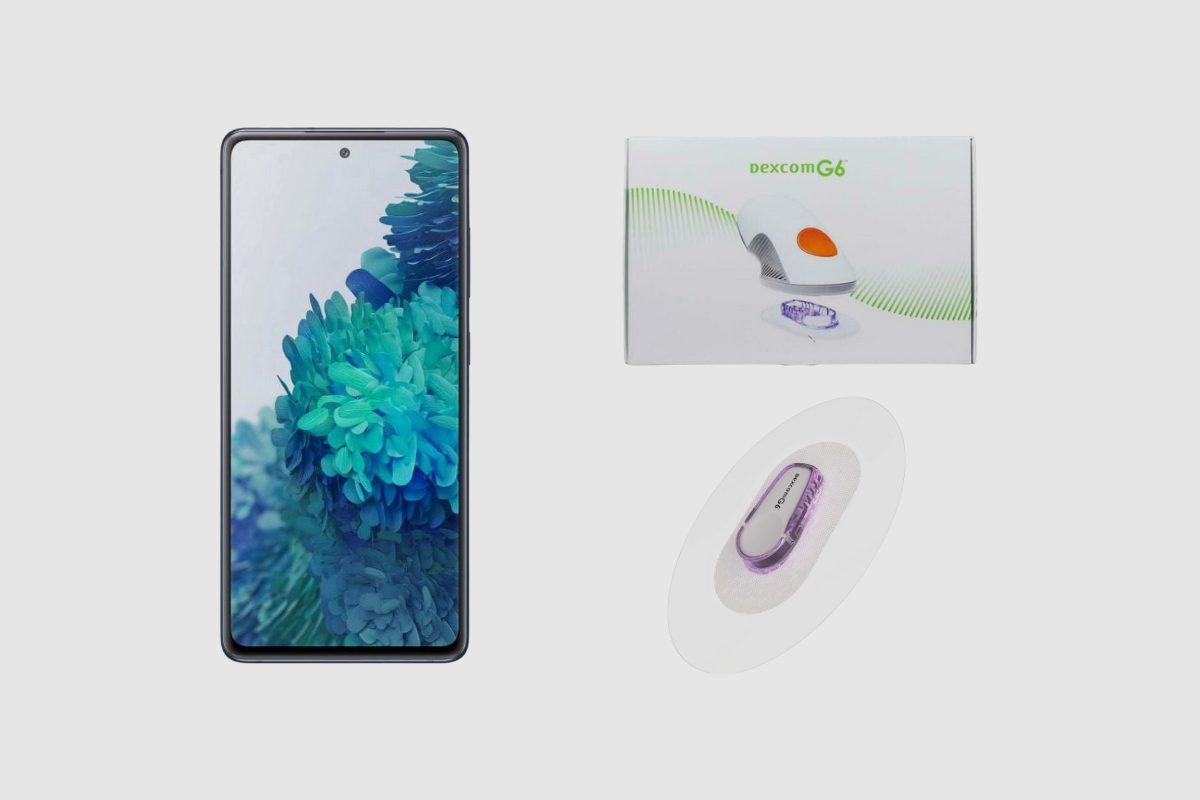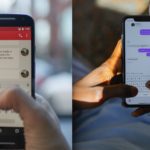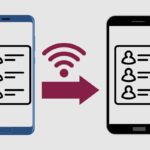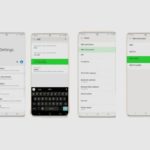Continuous glucose monitoring (CGM) has revolutionized diabetes management by providing real-time glucose data to help users better control their blood sugar. The Dexcom G6 is one of the most popular CGMs on the market, offering accurate glucose readings sent straight to your smartphone.
This allows users to easily track trends, receive alerts for highs and lows, and make better-informed treatment decisions.
If you or a loved one uses the Dexcom G6, you likely want to know which Android phones can display that vital CGM data. Compatibility depends on both the phone model and the Android version. With new phones constantly being released, it can be tricky to keep up with which devices work with the G6 app.
This definitive guide covers all the Android phones currently compatible with the Dexcom G6 system. I’ll also discuss how to check if your device is supported and what to do if you switch to a new phone. Let’s get into it!
Key Takeaways:
- Samsung Galaxy S and Note series phones from the S20 model onward are compatible, as are newer Flip and Fold models.
- Select LG, Sony, Google Pixel, and Motorola phones also work with the Dexcom G6 app.
- To verify compatibility, check the Dexcom website or app prior to changing phone models or updating your operating system.
- If your phone is not natively supported, you may still be able to display G6 data by using the Dexcom Follow app.
Related Post to Read: 15 Reasons Why Android Is Better Than iPhone.
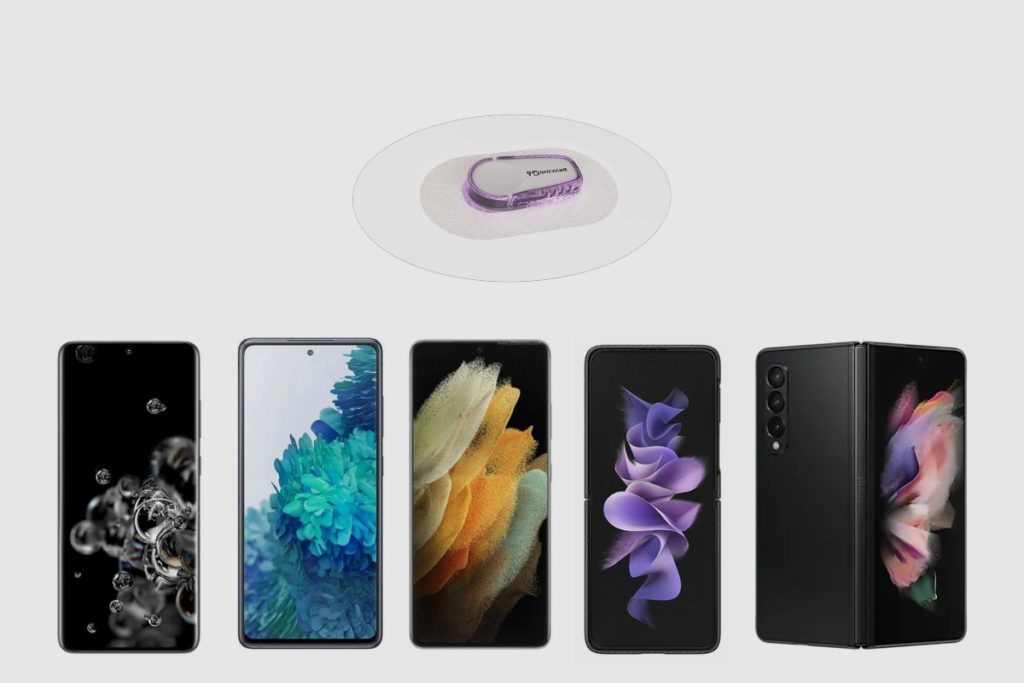
Which Samsung Galaxy Models Work With Dexcom G6?
As an Android user, Samsung devices likely top your list when choosing a new phone. The great news is that many current Samsung Galaxy models are fully compatible with the Dexcom G6 app.
Specifically, Samsung phones from the Galaxy S20 series and newer work with the Dexcom G6, including:
- Galaxy S20 FE 5G
- Galaxy S20 Ultra 5G
- Galaxy S21, S21 Plus, and S21 Ultra 5G
- Galaxy S22, S22 Plus, and S22 Ultra
- Galaxy S23, S23 Plus, and S23 Ultra.
The latest Samsung foldable also supports the G6:
- Galaxy Z Flip 3 5G and Z Flip 4 5G
- Galaxy Z Fold 2 5G, Z Fold 3 5G, and Z Fold 4 5G.
In addition, numerous Galaxy A series models work:
- A10e, A11, A12, A13 5G, A14 5G, A21, A22 5G, A32 5G, A34 5G, A42 5G, A50, A51, A51 5G, A52 5G, A52s 5G, A54 5G, A71 5G.
And the following Galaxy Note devices:
- Note 10, Note 10 Lite, Note 20 4G and 5G, Note 20 Ultra.
To check if your specific Samsung device model supports Dexcom G6, visit the Dexcom compatibility page and select your phone.
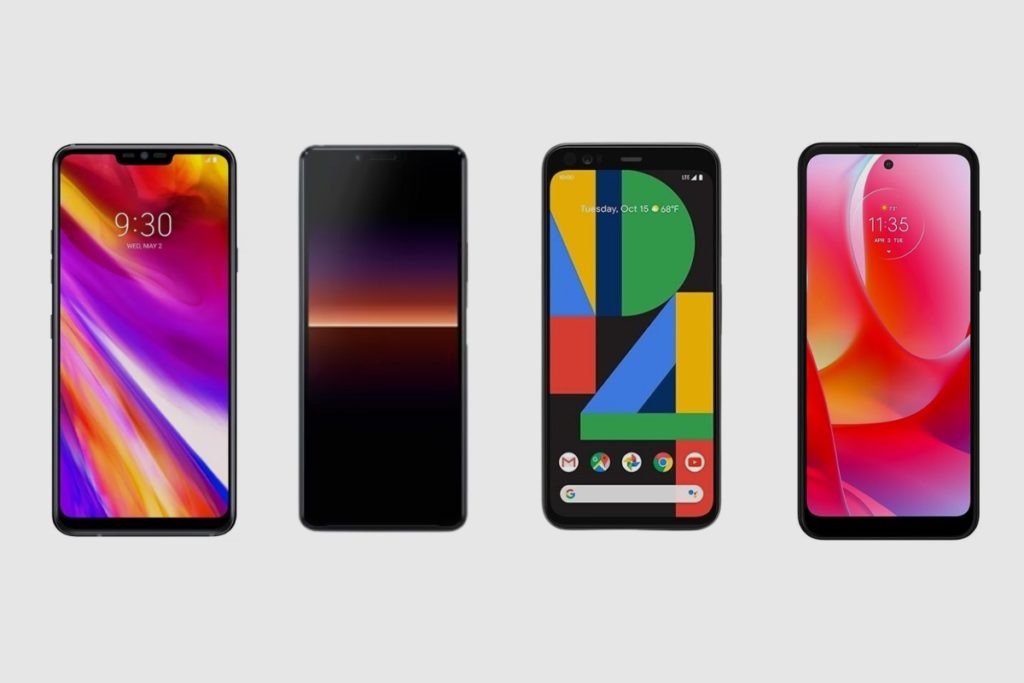
What Other Android Phones Work With Dexcom G6?
Fortunately, the Dexcom G6 app is not limited solely to Samsung devices. Other Android phone brands and models known to be compatible include:
LG
- LG G7 ThinQ
- LG V40 ThinQ.
Sony
- Sony Xperia 10 II
- Sony Xperia 5.
Google Pixel
- Pixel 4 through Pixel 8 series phones.
Motorola
- Moto G Power (2022 model)
Dexcom also provides a full list of compatible Android devices on their website.
I recommend consulting this list before upgrading your phone or whenever switching to a different Android device. Be sure to check back periodically as Dexcom adds support for newly released phones.
How to Verify Dexcom G6 Compatibility
With new phones constantly hitting the market, how can you confirm whether a device works with the Dexcom G6? Here are two easy ways to check compatibility:
1. Visit the Dexcom Website
Navigate to dexcom.com/compatibility and select your phone’s operating system. You can then search for your specific device model.
The site will indicate if your phone is compatible out of the box or if certain requirements apply (like having the latest OS version installed).
2. Check the Dexcom Mobile App
Open the Dexcom app on your current phone and tap on the More menu (☰ icon). Select Devices, then Add New Device.
You will see a list of compatible phones. If your device model is listed, it will work with the Dexcom G6 system.

What If My Phone Isn’t Compatible?
You have a couple of options if your Android phone isn’t natively supported by the Dexcom G6 app:
Use the Dexcom Follow App
While your phone may not directly interface with your G6, you can still view CGM data by using the free Dexcom Follow app.
Follow allows you to remotely monitor someone else’s glucose readings from your non-compatible Android device. So you would pair your Dexcom G6 transmitter with a supported “sharer” device, then follow the data from your phone.
Switch to a Compatible Phone
If remote monitoring doesn’t meet your needs, consider upgrading to one of the Dexcom G6-compatible phones listed above. This will provide full access to your CGM data for optimal diabetes management.
Be sure to verify compatibility before making a switch to prevent any connectivity issues.
Pairing Dexcom G6 With a New Android Phone
When transitioning to a new device, you’ll need to install the Dexcom app and pair it with your G6 transmitter to resume CGM functionality. This process only takes a few minutes:
- Download the Dexcom G6 app on your new Android phone
- Open the app and log into your Dexcom account
- Select Add New Device and follow the on-screen pairing instructions
- Enter the transmitter ID located on the back of your G6 when prompted
- Once successfully paired, you’ll begin receiving real-time glucose data
I recommend pairing to the new phone while still using your old device. This ensures you don’t experience any gaps in glucose readings during the transition.

Maintaining Compatibility With OS Upgrades
One common compatibility issue occurs when users upgrade their phone’s operating system (OS) without realizing it may impact Dexcom connectivity.
It takes some time for Dexcom to test each new OS version with their app. So a phone that worked previously may temporarily lose support after an update.
To avoid problems, check the Dexcom compatibility page again whenever your Android OS changes. There will be a note indicating if the latest software requires a Dexcom app update to maintain functionality.
The app should automatically alert you when an upgrade addressing compatibility is available. Simply update the Dexcom app via the Play Store to restore connectivity.
Final Thoughts
Knowing which Android models work with the Dexcom G6 eliminates headaches down the road. Samsung devices from the Galaxy S20 and newer tend to have reliable compatibility along with Google Pixels and select other phones.
Always verify compatibility before switching devices or upgrading your operating system. And leverage the remote viewing Dexcom Follow app if your phone isn’t natively supported.
By understanding these Dexcom G6 pairing requirements for Android, you can display your essential CGM data without disruption! Let me know if you have any other questions about compatibility or setup.
Image Gallery – What Android Phones are Compatible with Dexcom G6?


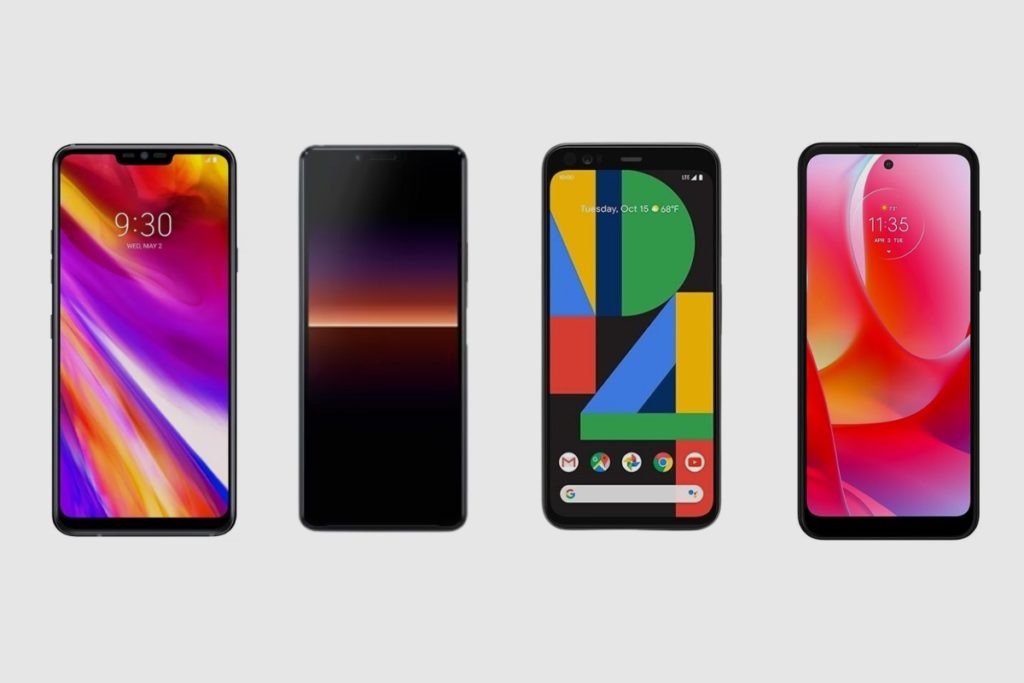
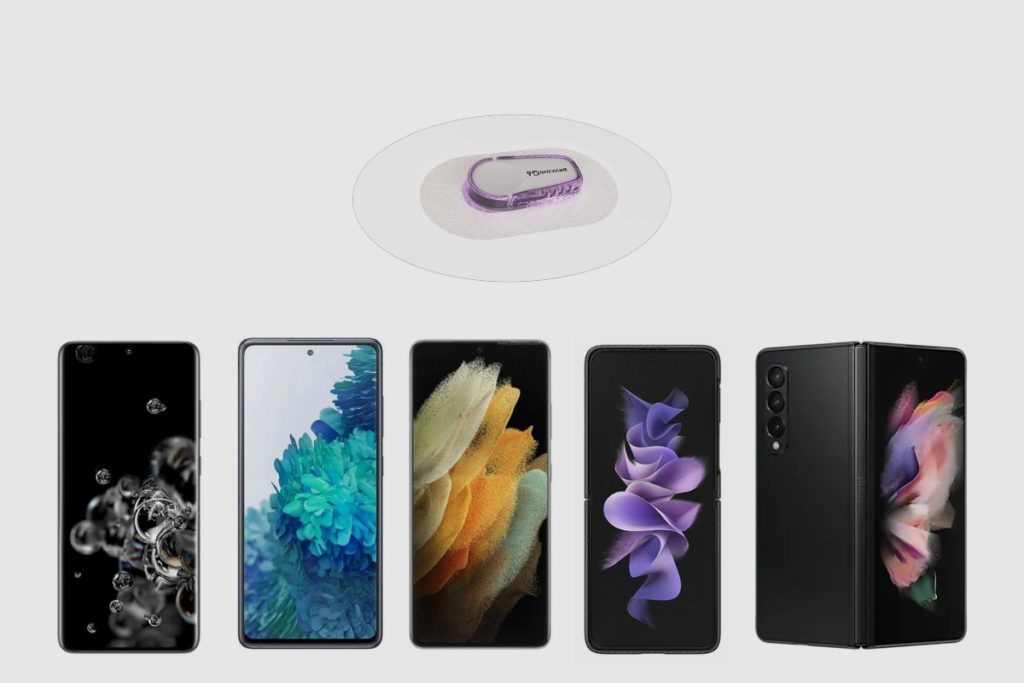
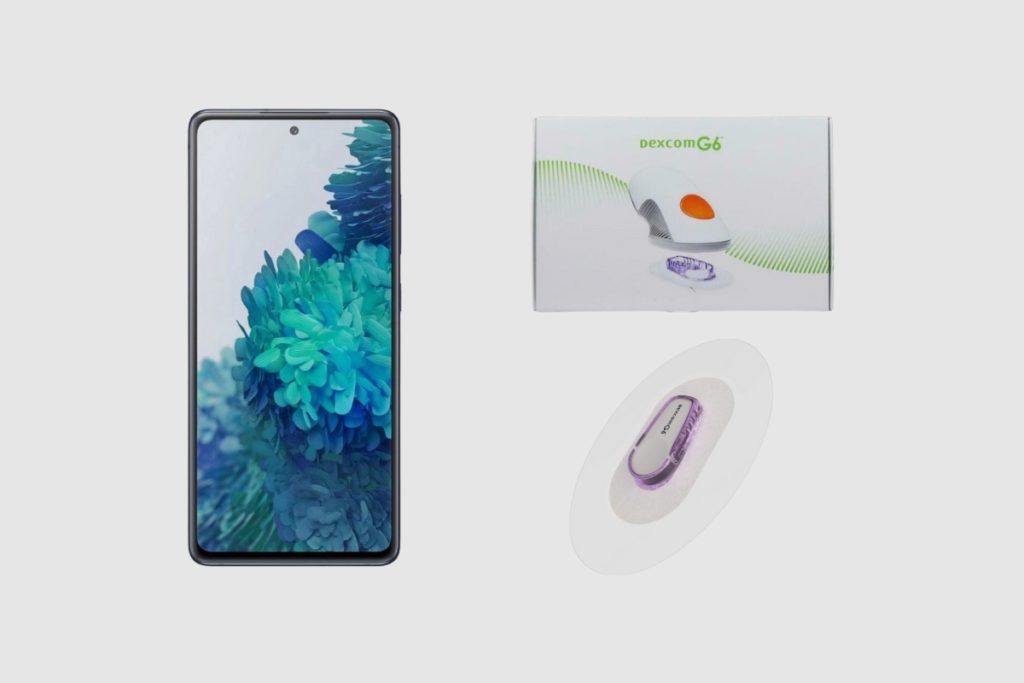
Useful Links:
Other Related Posts to Read:
- 15 Reasons Why Android Is Better Than iPhone.
- How to Transfer Contacts from Android to Android via WiFi.
- Can iPhone Users See When You Read A Text On Android Phones?
- How to Check WiFi GHz on Android Devices.
- How to Connect to Fly-Fi on Android Devices.
References:
- About Android, Android Operating System.