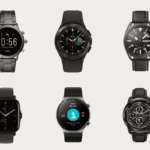Have you ever wondered what the proper way is to turn off your Samsung Galaxy A53 5G phone? With several options to choose from, it can get confusing. In this post, we’ll explore the different methods and explain when to use each one.
Key Takeaways
- Press and hold the Side/Power button to quickly turn the phone off
- Alternatively, press the Side and Volume Down buttons together
- For a soft reboot, choose “Restart” in the power menu
- Powering off completely gives the phone a fresh start and can fix issues.
Related Post to Read: Samsung Galaxy A53 5G Review.
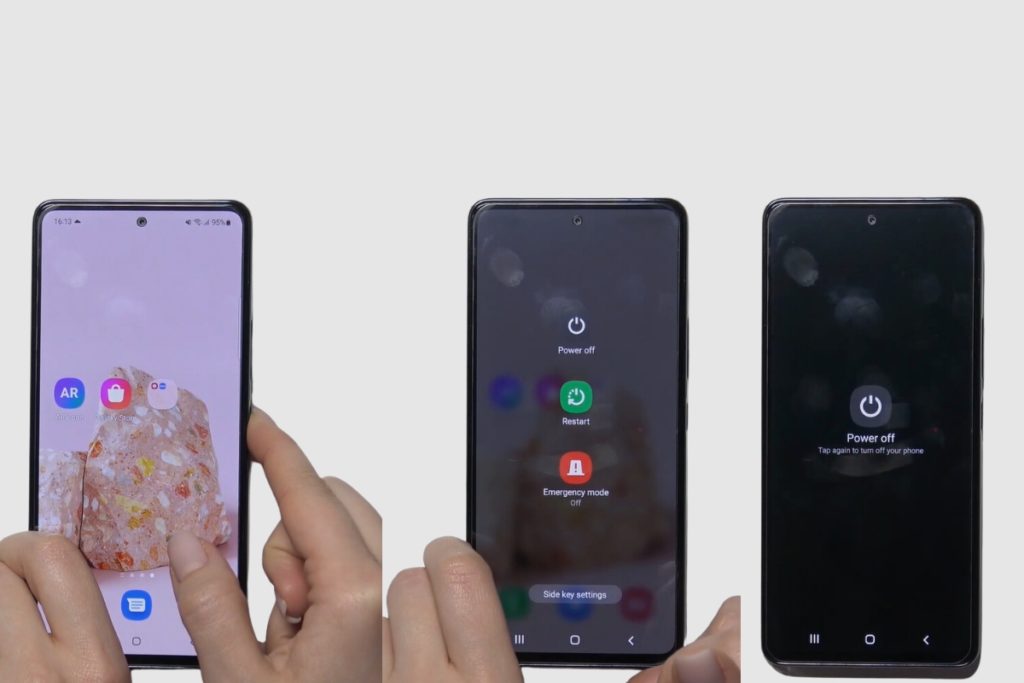
How Do I Power Down My Samsung Galaxy A53?
The most straightforward way to turn off your Galaxy A53 is to press and hold the Side key (also known as the Power button) until the phone switches off. You’ll see a menu pop up giving you different shutdown options – just select “Power off” and confirm to completely power down the device.
Holding the Side key for 7-8 seconds should force the phone to turn off even if the touch screen becomes unresponsive. So if you’re experiencing crashes or glitches, this failsafe can get your A53 powered down.
Alternative Method: Side + Volume Down Buttons
Another simple technique is to hold both the Side key and Volume Down button simultaneously. After a few seconds, your Galaxy A53 will vibrate and turn off just like using the Side key alone.
This Side key + Volume Down key method serves as an alternate way to force shut down the phone if the Side button stops working for whatever reason.
You can also use the notifications bar to turn off your Samsung Galaxy A53. To do this, you will need to drag down the notification bar and then select the power icon. After making your selection, the power menu will display various options, allowing you to choose the one that best fits your needs. This method is most helpful when your side key or power button is not functioning, allowing you to turn off your phone even if the side key is not working.
Power Menu Options
When you press and hold the Side button, a power menu appears, letting you choose between:
- Power off: Completely shuts down the phone.
- Restart: Reboot the device softly.
- Emergency mode: Enables battery conservation mode.
The Restart option comes in handy if you just want to refresh the A53 without fully powering down. For example, you’d restart to troubleshoot software glitches or install system updates.
Meanwhile, Emergency mode restricts background processes and certain features to drastically extend battery life during low-power situations.
When Should I Power Off vs Restart?
As you can see, the A53 gives you flexibility on how to cycle the device off and on again. But when should you pick each method?
Power off when:
- You won’t use the phone for an extended period
- Troubleshooting device issues like freezing/crashing
- The phone won’t respond, and you need a hard reset
Restart when:
- Installing software updates
- Refreshing the device to fix minor glitches
- Switching out SIM cards
And enable Emergency mode to squeeze out extra hours if running critically low on battery.
Knowing when to leverage each option ensures you’re using the most appropriate one for any situation with your Galaxy A53.
How to Power Back On
Once your Samsung is switched off, turning it on again takes just one step:
Press and hold the Side key for a couple of seconds until you feel a vibration and see the boot-up animation on screen.
After 30-60 seconds, your A53 will finish loading the operating system and return back to normal operation.
If, for some reason, the phone doesn’t reboot right away, you may need to let the battery charge for a few minutes before trying again.
And that’s all there is to it! As you can see, powering off and on your Galaxy A53 is quick and straightforward once you know the basic techniques.
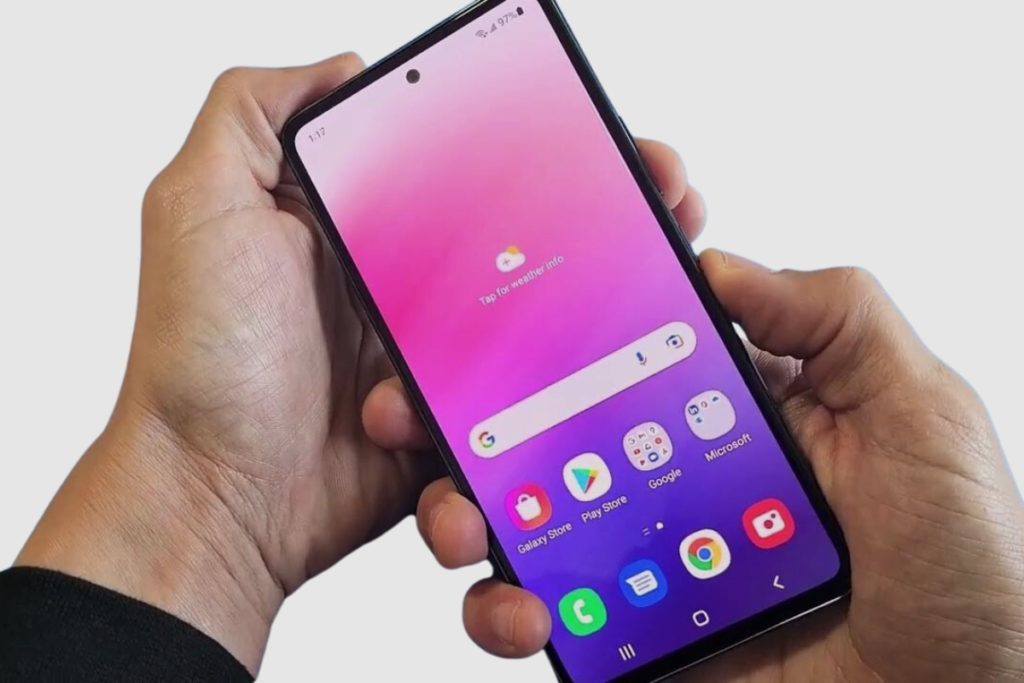
Turning Off When the Screen Is Unresponsive
The methods above all require the A53’s touch screen to be functioning properly. But what should you do if the display crashes or becomes completely unresponsive?
In that case, you’ll want to leverage the 7-8 second forced shutdown using the Side or Side + Volume Down keys to regain control of your device.
Here is the step-by-step process:
- Press and hold the Side or Side + Volume Down buttons
- After 7-8 seconds, the Galaxy A53 will automatically power off
- Once the screen goes fully black, release the buttons
- Wait a few moments, then press the Side key normally to turn the phone back on
This failsafe enables you to force a hard reboot even if you can’t access the on-screen Power off menu due to display issues.
So remember the 7-8 second rule if your A53 ever gets into a state where the touch screen stops responding to input. Just hold the buttons continuously and let the automatic shutdown do its thing!
Customizing the Side Key Function
By default, quickly pressing the Side key wakes/locks the screen while long pressing brings up the power menu.
But did you know you can customize the button behaviour in Settings?
Under Advanced features > Side key, choose from options like:
- Wake Bixby instead of the screen
- Open a specific app like the camera
- Enable the power off menu immediately instead of after holding
Tweaking these settings to your personal preferences can save time and make accessing important functions faster.
It’s also possible to disable the Side key entirely if you’re worried about accidental presses when carrying the phone in your pocket. Just toggle the “Press and hold to turn off device” switch under the same Side key menu.
Take control over the all-important Side button with these handy customizations. Streamline device access and prevent pocket interactions however you like!
Conclusion: Power Down Your Galaxy With Confidence
Understanding the different methods to turn off and restart your Samsung Galaxy A53 ensures you can control your device in any situation.
To quickly recap:
- Press & hold Side or Side + Volume Down to force shutdown
- Use the Restart option for refreshing without a full power cycle
- Customize Side key behaviours to suit personal preferences
With this knowledge, you can optimize battery life, troubleshoot issues, and customize shortcuts. So don’t hesitate to leverage those power key techniques whenever you need them!
I hope this overview gives you confidence for managing every power-related task on your Galaxy A53. Let me know in the comments if you have any other questions about using this great device.
Image Gallery – Discover How to Turn Off Your Samsung Galaxy A53 5G Phone Easily
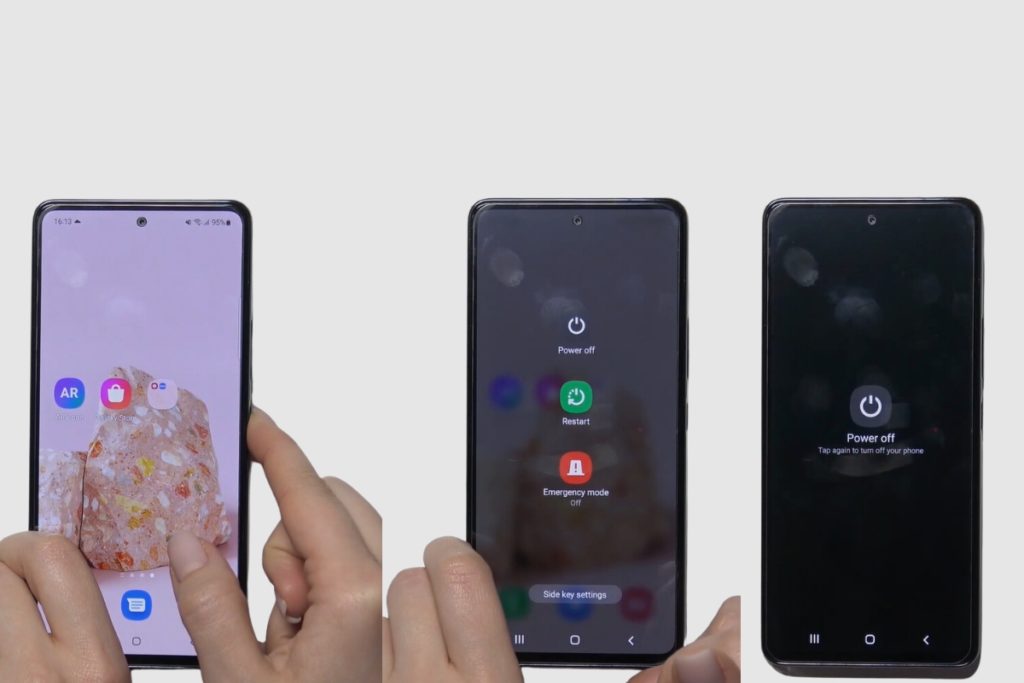

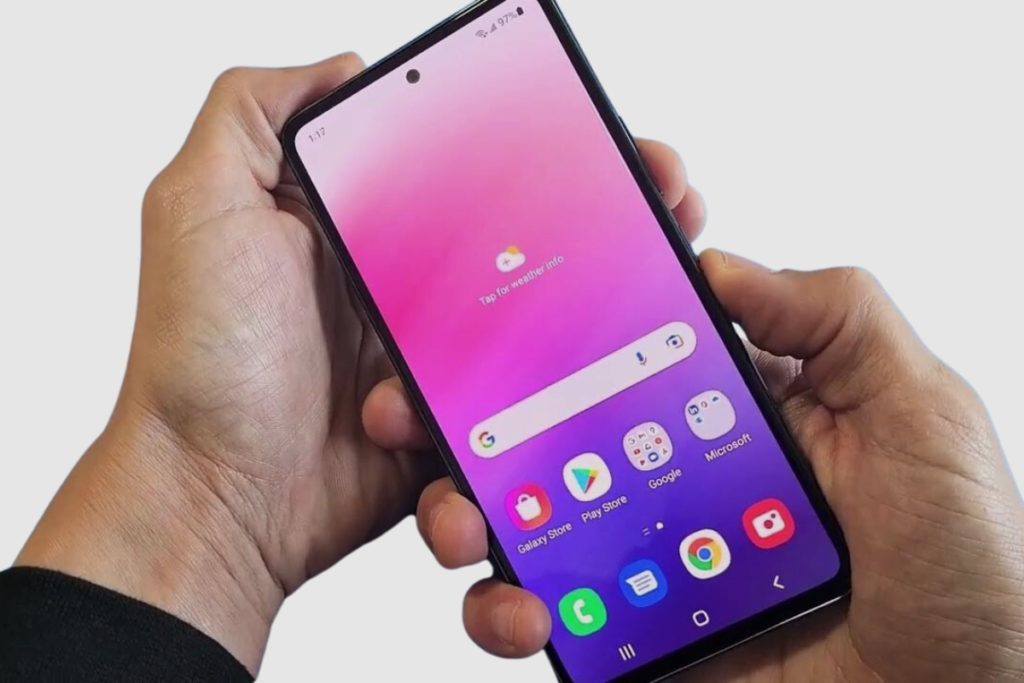
Useful Links:
Other Related Posts to Read:
References:
- About Samsung Galaxy A Series.
- About Samsung Galaxy A53 5G.
- About Samsung.