Have you noticed that your nifty new Tapo security camera works great during the day, but as soon as dusk hits, the video goes dark, and you can’t see a thing? Don’t panic! There are a few common reasons why your Tapo cam may not be triggering night vision mode and some easy troubleshooting steps to try.
In this blog post, we will explore the key things to check if your Tapo camera isn’t working properly at night. We’ll cover potential issues with the IR LED, camera placement, lighting conditions, WiFi connectivity, and firmware. We’ve also included some handy tips for testing and improving night vision performance. Let’s shed some light on the problem!
Key Takeaways:
- Check if the IR LED is damaged or blocked, as this provides night vision capability.
- Reposition the camera so it’s not pointing through glass or windows
- Ensure there is some light and movement in the camera’s field of view.
- Check WiFi signal strength and update firmware
- Contact Tapo support if issues persist after troubleshooting.
Related Post: TP-Link Tapo C100 Camera Review.
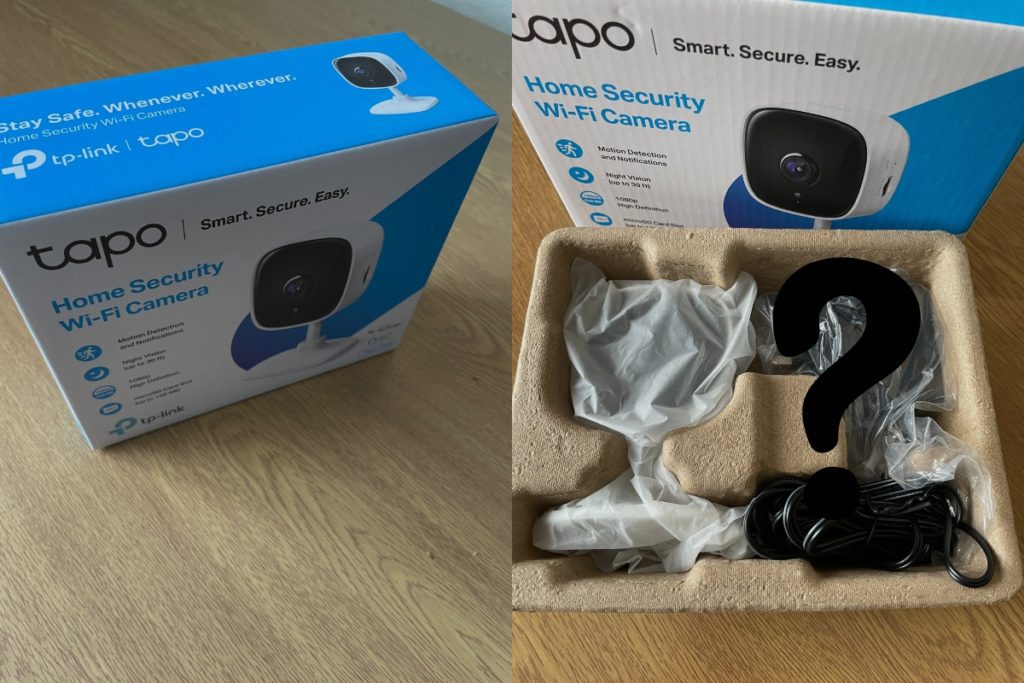
Why is my Tapo camera not working at night?
If you’ve noticed that your Tapo security camera works fine during the day but doesn’t switch to night vision mode after dark, there are a few likely culprits to consider:
Issue with IR LED
The infrared (IR) LED on your Tapo camera is what gives it the ability to see in the dark. It emits infrared light that is invisible to the human eye but detectable by the image sensor in low-light conditions. If this IR LED is damaged, blocked, or otherwise defective, then night vision capability will be disrupted.
Carefully inspect the front of the camera to see if the IR LED looks intact and unobstructed. If there is any visible damage or you suspect an issue, you’ll need to contact Tapo support about potential repairs or replacement.
Camera placement behind glass/window
Another very common reason night vision fails is because the camera is positioned behind a pane of glass or a window. Glass and other transparent materials can block some or all of the infrared light needed for night vision.
Try relocating your Tapo cam so that it has an unobstructed field of view outdoors or into a room rather than pointing through a window or enclosed porch. Proper placement is key!
Insufficient light/movement in the camera view
In order for night vision mode to activate on your Tapo camera, the sensor needs some minimal level of light and movement out in the viewing area. Without enough light or motion triggers, it won’t know to switch out of daytime mode.
Test this out by having someone walk around or shine a flashlight intermittently in the camera’s line of sight after dusk. You may find this is enough for the IR LEDs to kick in and start transmitting night vision footage.
Connectivity/WiFi issues
Like any smart home gadget, your Tapo cam needs a strong and stable internet connection to operate properly. WiFi connectivity issues are a common source of problems.
Check the WiFi signal strength reading in the Tapo app (under your camera’s settings) and relocate wireless access points or routers if needed to boost the signal. Switching 2.4GHz and 5GHz bands can help too.
Outdated firmware
Tapo periodically rolls out firmware updates with bug fixes and performance improvements for their security cameras. It’s a good idea to manually check for the latest firmware version in the Tapo app and install any available updates.
Newer firmware may resolve bugs that are preventing the night vision feature from activating as designed. Keeping firmware up-to-date is an easy but often overlooked troubleshooting step!
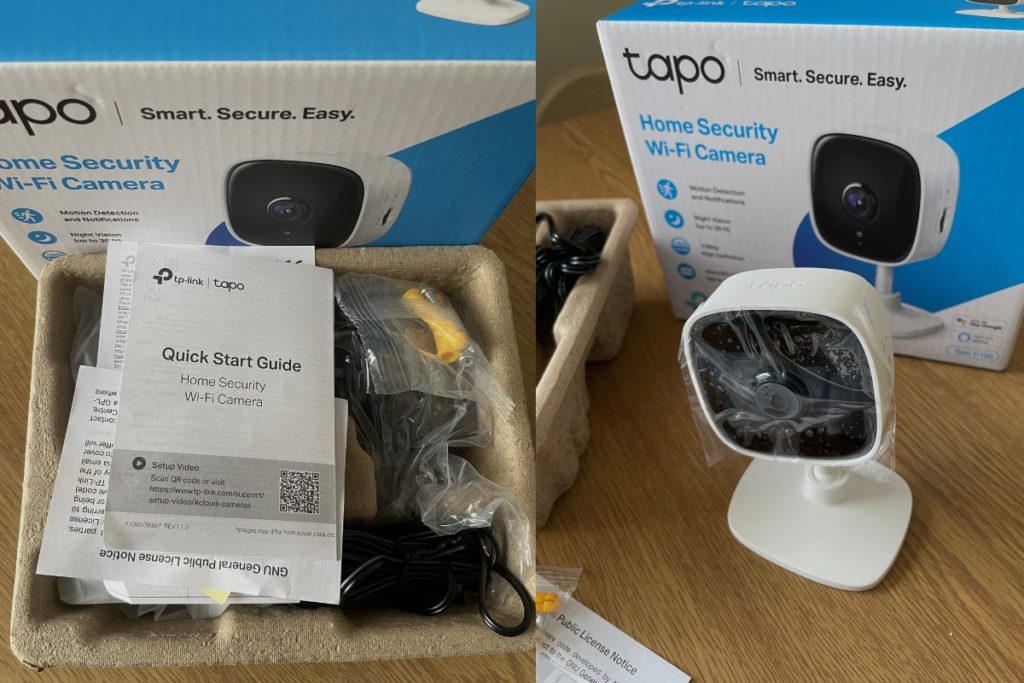
Further troubleshooting tips
If you’ve double-checked all the common issues above and your Tapo cam still refuses to trigger night vision mode, don’t panic yet! Here are a few more things you can try:
- Perform a power cycle by unplugging the camera completely for 60 seconds, then reconnect the power. This can reset any software glitches.
- Adjust the night vision mode settings in the Tapo app. Try toggling between automatic, always on, and always off modes.
- Enable Tapo’s “Detection” alerts for motion and camera tampering. The notifications can help narrow down if the issue is related to sensor functionality.
- Check if night vision works properly during live view in the Tapo app. This isolates connectivity problems.
- Try using another phone or tablet to view live footage. This will determine if it’s an app-specific issue.
As a last resort, you may need to reach out to the Tapo support team for additional troubleshooting assistance if you still can’t get night vision operational after trying all the above suggestions. Provide detailed information on your setup, camera model, firmware version, and steps attempted. Tapo should be able to advise on any other potential fixes specific to your equipment.
Conclusion
Troubleshooting night vision or IR illumination problems on Tapo security cameras can definitely be frustrating but is typically caused by one of a handful of common issues. Nine times out of ten, placement tweaks, lighting adjustments, firmware updates, or WiFi signal boosts will have you back up and running.
Hopefully, the troubleshooting and tips provided in this guide give you a helpful starting point to get your Tapo cam functioning properly 24/7. Let there be light! And crisp night vision video, too!
Image Gallery – Why Is My Tapo Camera Not Working At Night?
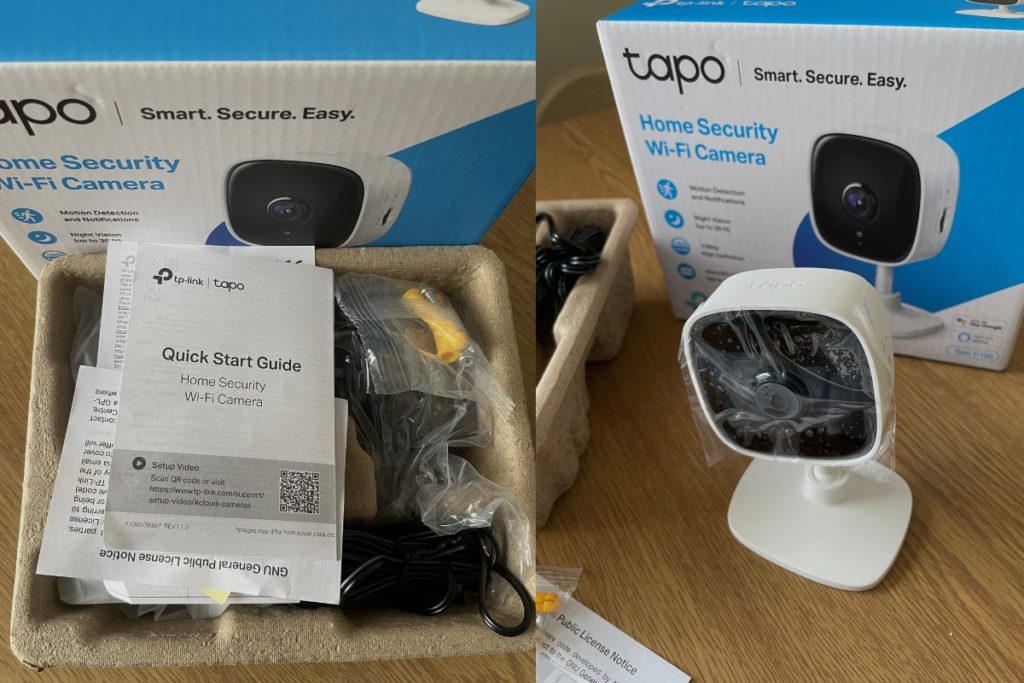
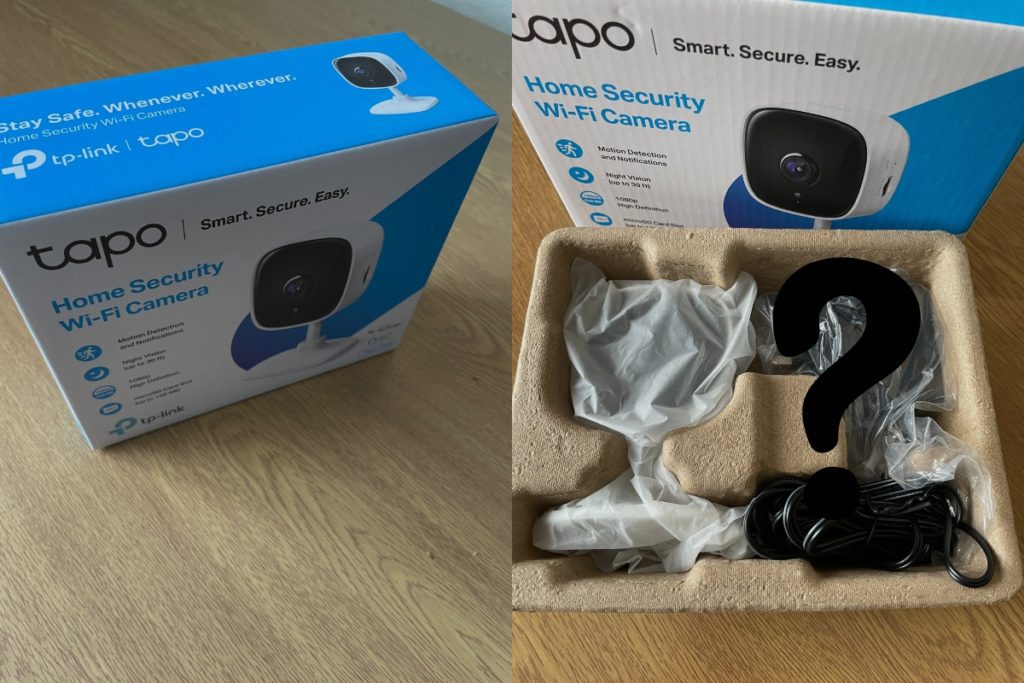

Useful Links:
References:
- About the TP-Link Tapo.
- About TP-Link Tapo Support.
- About Security Camera.









