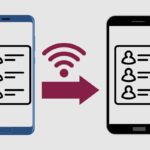Have you ever wanted to access Wi-Fi while flying high above the clouds? Many airlines now offer in-flight Wi-Fi, allowing travellers to surf the web, stream movies, and stay connected. JetBlue’s Fly-Fi is one of the most popular in-flight internet services. With Fly-Fi available on most JetBlue flights, staying connected at 35,000 feet is easier than ever if you’re an Android user.
In this blog post, I’ll walk you through everything you need to know to connect your Android phone or tablet to Fly-Fi. We’ll cover why you may want to use the Wi-Fi while in the air, how Fly-Fi works, steps for getting connected, troubleshooting tips in case you run into problems, and even some fun things you can do once online. Let’s dive in!
TL;DR – Key Takeaways
- Fly-Fi provides in-flight Wi-Fi on most JetBlue flights, allowing you to access the internet from 35,000 feet when airplane mode is enabled.
- To connect your Android device to Fly-Fi, turn on airplane mode, manually enable Wi-Fi, select the “Fly-Fi” network, and sign in through the portal.
- Slow speeds and spotty connections are common with in-flight Wi-Fi. Be patient and try basic troubleshooting steps before reporting issues.
- Once connected, you can browse sites, message friends and family through apps, stream movies and TV shows, or even play online games at 10,000 meters!
Related Post to Read: 15 Reasons Why Android Is Better Than iPhone.
Why Connect to In-Flight Wi-Fi?
In today’s perpetually connected world, remaining offline for even a few hours can feel inconvenient. Whether you want to let loved ones know you arrived safely, cram in a few work emails before landing, or just scroll through your social feeds, having Wi-Fi access keeps you plugged in.
Of course, air travel poses a unique connectivity conundrum. To safely operate the aircraft and avoid interference, pilots ask us to enable airplane mode, cutting off communication signals. Once at cruising altitude, however, airlines can provide Wi-Fi without causing issues.
For many travellers, staying connected while flying is about entertainment. Streaming video sites, gaming platforms, ebook apps – they all help pass the time in the air. For others, productivity is key. Professionals can monitor emails and catch up on work. And for some, it’s about keeping relationships alive from 35,000 feet by messaging with friends or family back home.
Inflight Wi-Fi also provides security and convenience during long flights. Travellers can access departure, connection, and baggage claim info for layovers. If a problem arises on the ground, you can contact your airline via online chat on their website. And if you left your physical boarding passes at home, no problem – you can access the digital versions from your account.
Of course, internet access comes at a (literal) cost. Sessions usually start around $10, with prices varying based on data amounts and flight durations. Travelers debate whether it’s worth the airline’s fees, but for many, staying connected makes flying time more enjoyable and productive.

How Does JetBlue’s Fly-Fi Work?
JetBlue uses a satellite network called ViaSat to power Fly-Fi. Unlike ground-based cell towers, which connect devices to the internet, satellites beam signals between an orbiting spacecraft and receivers on the aircraft.
A dome antenna on the plane’s roof captures the satellite’s broadband signal as it travels to and from Earth. The antenna links to an onboard server, which then broadcasts a Wi-Fi network throughout the cabin for devices to connect to. So, while you may see a dozen devices accessing Fly-Fi simultaneously, they all connect through the same antenna and server.
JetBlue launched Fly-Fi in 2013 and continues upgrading the network as satellite and wireless tech improves. Most JetBlue flights now offer connection speeds of around 15-20 Mbps. That’s similar to the average home broadband speeds in the U.S.! While latency and temporary service disruptions are more common than terrestrial networks, it’s still impressive given the aircraft’s continual movement, varying weather, and distance from satellites.
Fly-Fi allows internet usage through most of the flight, including gate-to-gate on certain routes. However, the service may be temporarily disabled during takeoffs and landings due to regulations. JetBlue caps data usage at certain amounts depending on your purchased package to conserve bandwidth for all customers. You can purchase more mid-flight if needed.
Now that you know how Fly-Fi delivers Wi-Fi at 35,000 feet, let’s get your Android phone or tablet connected!
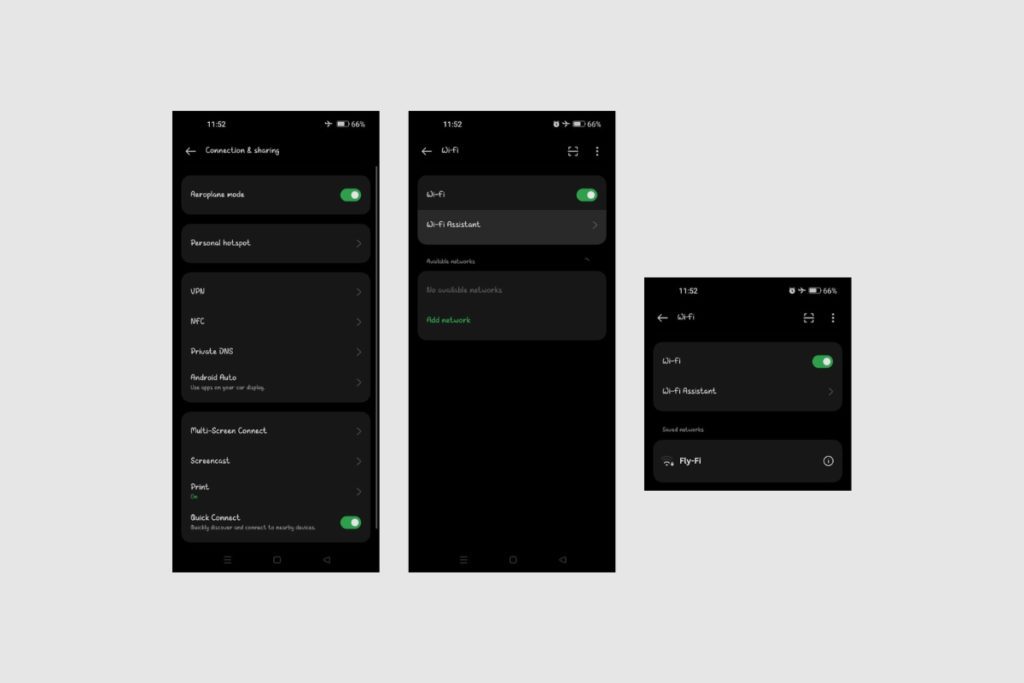
Step-by-Step Guide to Connecting Android Devices to Fly-Fi
Here are the steps for getting your Android device hooked up to Fly-Fi:
1. Enable Airplane Mode
After boarding and taking your seat, go ahead and put your phone or tablet into airplane mode. On Android, you can swipe down from the top of the screen and press the airplane icon to toggle the setting on. Airplane mode suspends all radio-based communications, including cell, Bluetooth, GPS, and Wi-Fi signals.
2. Manually Turn Wi-Fi Back On
Next, head to Settings > Connections > Wi-Fi and turn Wi-Fi back on while airplane mode remains enabled. This allows your device to scan and connect to the Fly-Fi wireless network once we’re airborne.
3. Select the “Fly-Fi” Network
After a few minutes at cruising altitude, you should see a network called “Fly-Fi” appear in your list of available Wi-Fi networks. Go ahead and tap it to initiate the connection.
4. Sign In Through the Portal
Your browser should automatically launch and redirect to the Fly-Fi portal welcome page at www.flyfi.com. This is where you’ll purchase a session package or enter pass credentials if you already bought a plan.
You’ll need to set up an account either way by entering details like your name, flight information, and email address. This links your device to your JetBlue booking. Verifying these details helps ensure that only ticketed passengers can access Fly-Fi.
Once signed in, you’ll see options displaying your internet plan’s duration, data amounts, and pricing. Go ahead and select your preferred package to complete the purchase.
5. Start Browsing!
After choosing a pricing plan and entering billing info, congratulations – you’re officially connected to Fly-Fi!
Visit a few web pages and test out some apps to confirm your Wi-Fi connection. Try loading a simple site like Google first. If the homepage pulls up quickly, move onto more graphics-heavy sites or streaming video to see how the connectivity holds up.
And that’s it! Within a few minutes, you can be surfing the web, messaging friends, and streaming movies at 35,000 feet with your Android phone or tablet. Pretty cool, right?
Of course, Wi-Fi troubles can sneak in even at high altitudes. If you experience issues getting connected or slow speeds, try some quick troubleshooting fixes.
Troubleshooting Tips for Fly-Fi Connection Issues
Despite JetBlue’s best efforts, Fly-Fi struggles occasionally happen. Faraway satellites, intermittent signal blockages, and many users strain the network. Don’t panic! Here are some troubleshooting tips for Android issues:
Can’t connect to the portal – This is often fixed by manually entering www.flyfi.com into your browser if redirect fails after joining the Wi-Fi network. Clearing cached data for your browser app can also help.
Connected but no internet access – Try turning off Wi-Fi and disconnecting from Fly-Fi, then turning Wi-Fi back on to rejoin the network. Also, re-enter your account credentials if prompted again at the portal.
Very slow speeds – Patience, young grasshopper! Speeds vary based on satellite connectivity and how many flyers are surfing. Try using Speedtest.net to check your connection, and switch to simple text-based sites if slow.
Buffering issues streaming video – Streaming blocks access to sustain overall speeds for other flyers. Drop video quality to SD instead of HD when possible. Downloading content to watch offline also avoids this issue.
Web pages timing out – If sites won’t load their full content, it generally indicates network congestion. Try disabling background app data, closing extra browser tabs, and then reloading the page.
Unreliable signal near takeoff/landing – Regulations require airlines to terminate the Wi-Fi connection at low altitudes. You’ll regain access once at cruising elevation, so hang tight.
If you continue experiencing Fly-Fi problems after trying these basic steps, you can ask a flight attendant to report the issue or receive a refund. Network management and IT staff actively work to monitor and repair problems from the ground.
While troubleshooting annoyances can occur, hopefully, your Fly-Fi experience is smooth sailing! When everything’s working properly, having Wi-Fi at 35,000 feet opens up a realm of possibilities to make flights more enjoyable.
Fun Things to Do on Fly-Fi
Browsing social media sites certainly helps pass the inflight hours, but Fly-Fi opens up a whole world of entertainment options you may not have considered to stay occupied on long flights with your Android device!
Stream TV shows and movies – Video apps like Netflix, Hulu, Disney+, and HBO Max all work seamlessly with Fly-Fi. Download content beforehand, if possible, as streaming eats up data.
Make travel arrangements for layovers – Access airport terminal maps, local transportation options, and last-minute hotel booking sites. Just don’t forget to come back to catch your connecting flight!
Catch up on the news back home – Fly-Fi makes it easy to stay informed on current events and hometown happenings by accessing your favourite national or local news sites.
Shop online – Why not treat yourself to some retail therapy! Shop sales from the comfort of your seat. Just beware of impulse buys that seem appealing at 30,000 feet!
Take free educational courses – Use the flight time to learn something new through e-learning platforms like Udemy, Coursera, LinkedIn Learning, and MasterClass.
Listen to podcasts and audiobooks – Audio storytelling makes for an absorbing inflight activity. Download them beforehand, then access through apps like Spotify, Audible, Podcast Addict, Overcast, etc.
Play games online – Challenge other flyers or friends back home to live multiplayer games like Words With Friends, Draw Something, Chess With Friends, etc. Solo-playing options like Sudoku and Crossword apps work, too.
And these are just a few ways to pass the inflight hours with your Android device connected to Fly-Fi! Web browsing opens up many other options, like language lessons, coding tutorials, virtual museum tours, and more. Get creative with your internet access to make the most of long-haul flights.
Final Thoughts
I hope this guide gave you a better understanding of JetBlue’s Fly-Fi Wi-Fi and how Android devices can connect at 35,000 feet.
Inflight internet access certainly makes flying more enjoyable, convenient, and productive. Just don’t get so wrapped up online that you forget to glance out the window occasionally and enjoy the view!
With Fly-Fi available on most JetBlue flights, staying connected in the air is easier than ever. Follow the step-by-step connection instructions, try basic troubleshooting, and explore all the entertainment possibilities once online.
So next time you’re coasting miles above the earth aboard a JetBlue aircraft, feel free to pull out your Android phone or tablet and tap into the magical world of inflight Wi-Fi. Just beware of getting sucked into browsing social media sites for hours…it happens!
Have your own tips or tricks for using Fly-Fi that weren’t mentioned? Share your advice below in the comments to help other Android users stay connected on their next flights!
Image Gallery – Discover How to Connect to Fly-Fi on Android Devices
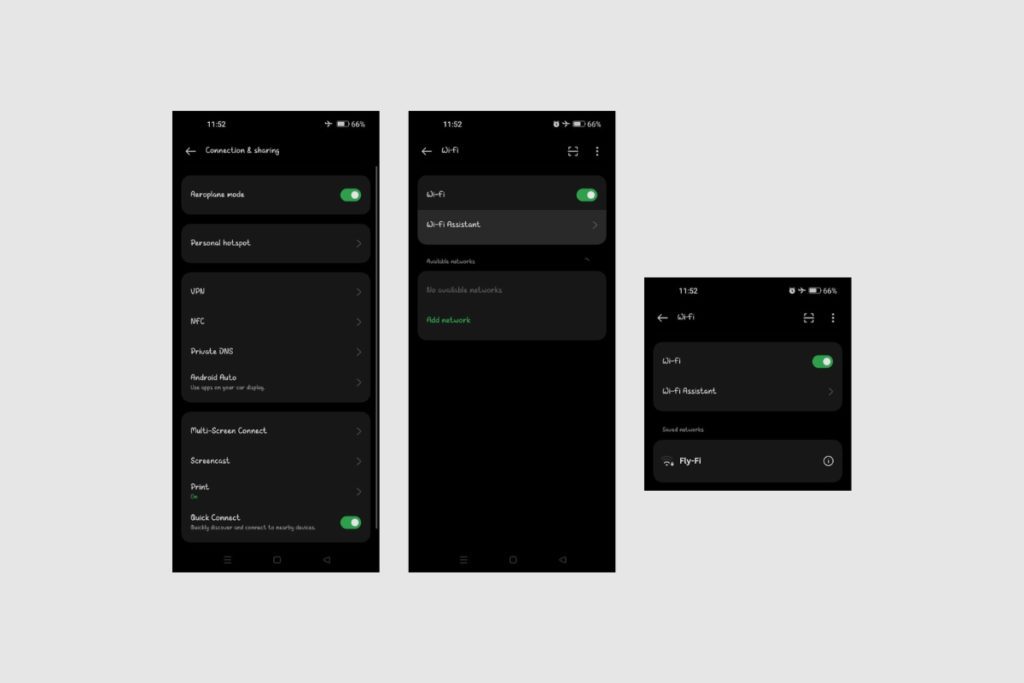


Useful Links:
Other Related Posts to Read:
- 15 Reasons Why Android Is Better Than iPhone.
- How to Transfer Contacts from Android to Android via WiFi.
- Can iPhone Users See When You Read A Text On Android Phones?
- How to Check WiFi GHz on Android Devices.
References:
- About Android, Android Operating System.