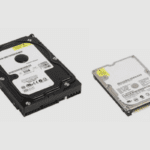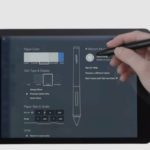Logitech is a very reputable brand, and they produce a lot of quality webcams for a variety of uses. Whether it is for zoom calls or streaming games, online Logitech has a camera for every need. However, the thing that put Logitech on the map was the quality webcams that could allow players to stream themselves seamlessly while playing games on their PCs.
However, with the launch of the PlayStation 5, Sony made it clear that just like their previous console, the PS5 would not support any third-party peripherals, including the Logitech Webcams. In a message from PlayStation Blog, Sony reiterated that no external accessories would work with their next-gen consoles while also stating that they would be releasing their PS5 HD webcam.
So, in this article, I’ll show you the best workarounds for using your Logitech Webcam to stream your PS5 games instead of Sony’s proprietary webcam.
Do Logitech Webcams Work with PS5?
The PS5 does not support third-party accessories, making it difficult to connect any peripheral to your PS5, including a Logitech webcam. However, there is a workaround that can be used to set up your Logitech Webcam and record or stream your gaming sessions, but you must first understand how to connect the webcam to your PSN account.

How to set up a Logitech Webcam with the PS5?
Setting up the Logitech webcam to work with your PS5 is not hard, but you would have to learn how to do it. Here are the steps you need to follow:
- The first thing to do is install the PlayStation Remote Play app on your laptop.
- Next, you would need to connect your PS5 controller to your laptop using a USB cable.
- Then you have to turn on your PS5 and engage the remote play function through the settings menu. You would also have to enable the internet to be on while your PS5 is in sleep mode.
- After that, you would need to launch the PS remote play on your laptop/computer.
- Then you will need to sign into your PlayStation account using the same one you use on your PS5.
- After that, your console’s menu and user interface should show up on your laptop, and you should be able to stream all the games you have installed on your system.
- Then you would need to install Streamlabs OBS all-in-one streaming software.
- After you have launched it, you would want to select a new window capture on OBS, then select remote play from there, and you can now stream games remotely via PS Remote Play app.
Tips for Using Logitech Webcams on PS5
- The first tip is simple; you have to make sure that you have a strong internet connection when you are streaming via Logitech’s webcam because you are putting twice the load on your internet connection due to your streaming games via PlayStation Remote play.
- Remember to install a capture card if you want to chat or have overlays on your streaming session.
- The camera placement is critical to ensure that your webcam is balanced correctly and set up in the centre.
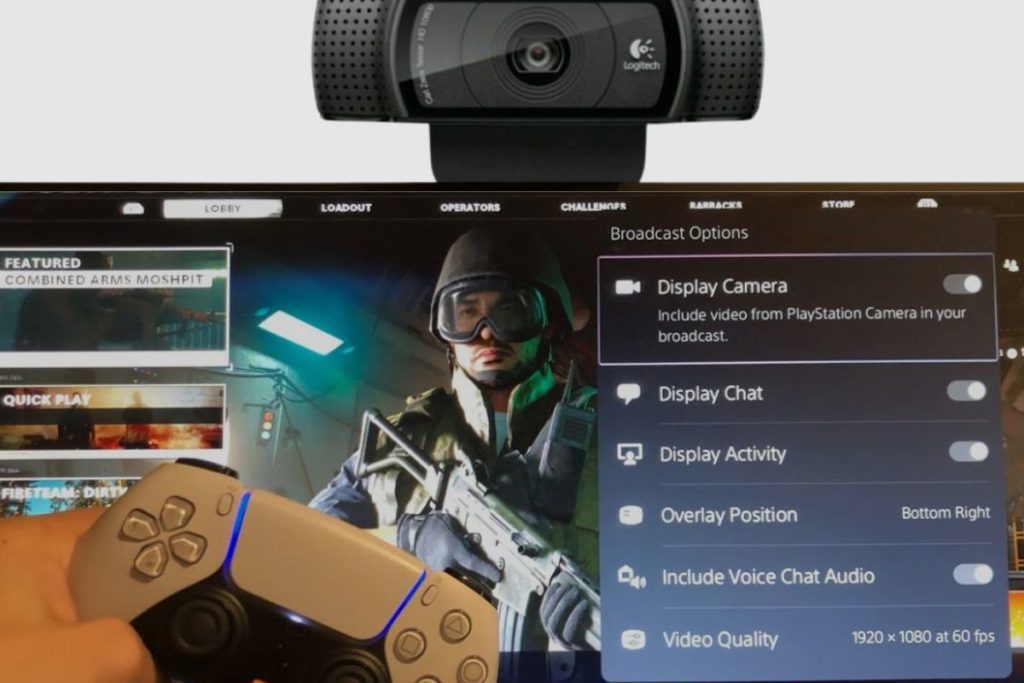
How to get the Best Results from Logitech Webcams on PS5
Once you have your Logitech webcam set up, you need to get everything properly set up so you can get the best image and sound quality so that all your fans can enjoy your streams when you are playing games online. So here are some tips to help you get the best results when you stream with your Logitech webcam.
Change Your Settings
It may seem not seem obvious at first, but changing some of the pre-sets on your webcam and streaming setup goes a long way from simple things like picking which definition to set your webcam at to picking which frame rate to set it at.
Your settings are made or broken for you when you are streaming, so always remember to check and change your streaming settings and make sure you pick something that looks good. You don’t have to cinematographer to get a quality shot because fans are fickle and will move on from you if your streams don’t look good.
Quality Lighting Really Lights Up a Stream
One of the most important things to do when streaming or capturing any kind of image is to ensure you have a quality lighting source. Whether you are using a ring light on TikTok or you are making a movie. Lighting is very important, and when you are shooting with a Logitech camera, you have to have very good lighting, especially when you are gaming in a room with the reflective light coming off of the tv that may distort your face. A good source of light would do you a world of good, especially in giving your streams an incredible level of detail and quality.
Work on Your Sound
The sound is crucial because what your viewers hear on your streams is just as important as what they see, whether you’re in a Zoom meeting or chatting with friends. Because audio is king and everyone wants to be heard, having a good audio setup is essential.
Whether on a stream or in a call. The first thing you should do is purchase a good USB microphone because you don’t want to rely on the microphone on your laptop or your headphones. A Bose microphone or a sound link microphone would be extremely helpful.
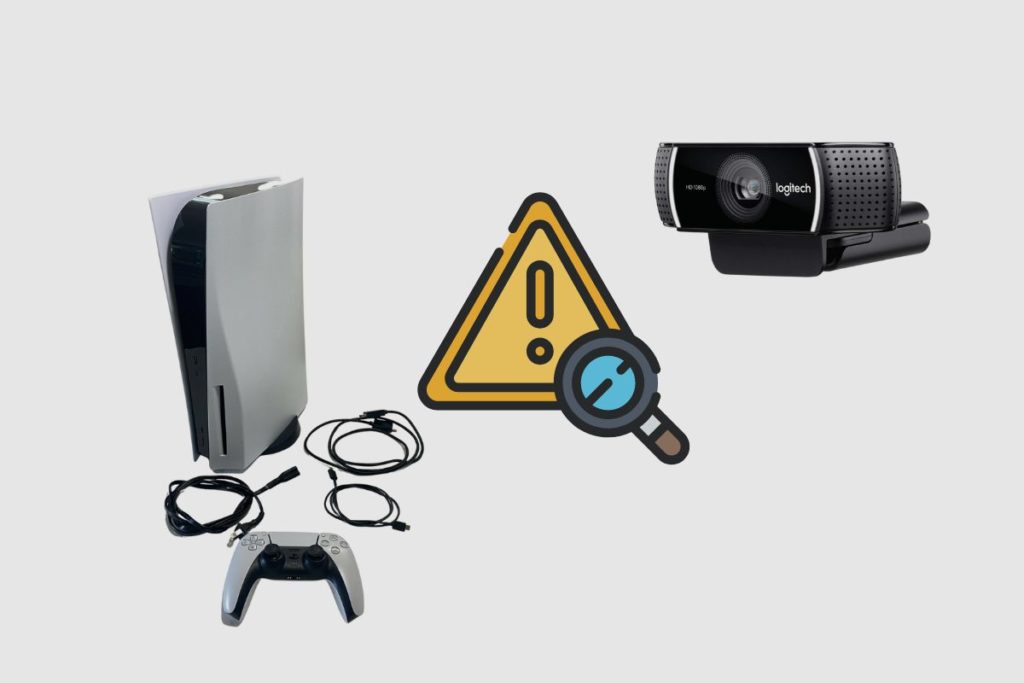
How to Troubleshoot Logitech Webcams on PS5
A Logitech webcam may not be working properly or may not be detected as a device on your system. This is a common issue, but there is a solution, and it is not a simple process. However, the first thing you can try and do is to try and restart your laptop with your webcam plugged in the try and see if it registers with your laptop.
However, if the restart does not work at first, you would have to try and troubleshoot your system. The first thing to do is open up “run” on your system. Then enter REGEDIT, then click yes on your system. Then find the “H” key local machine. Then go to software then, find “wow 64 32 nodes”, then move to Microsoft and then move to Windows media foundation and then click on the platform, and there should be a default REGSD file.
Then finally, you would have to create a new folder and then name it “enable frame server mode”. After that, you should restart your device, then check for your Logitech webcam on your device manager, and you should find the webcam running on your device.
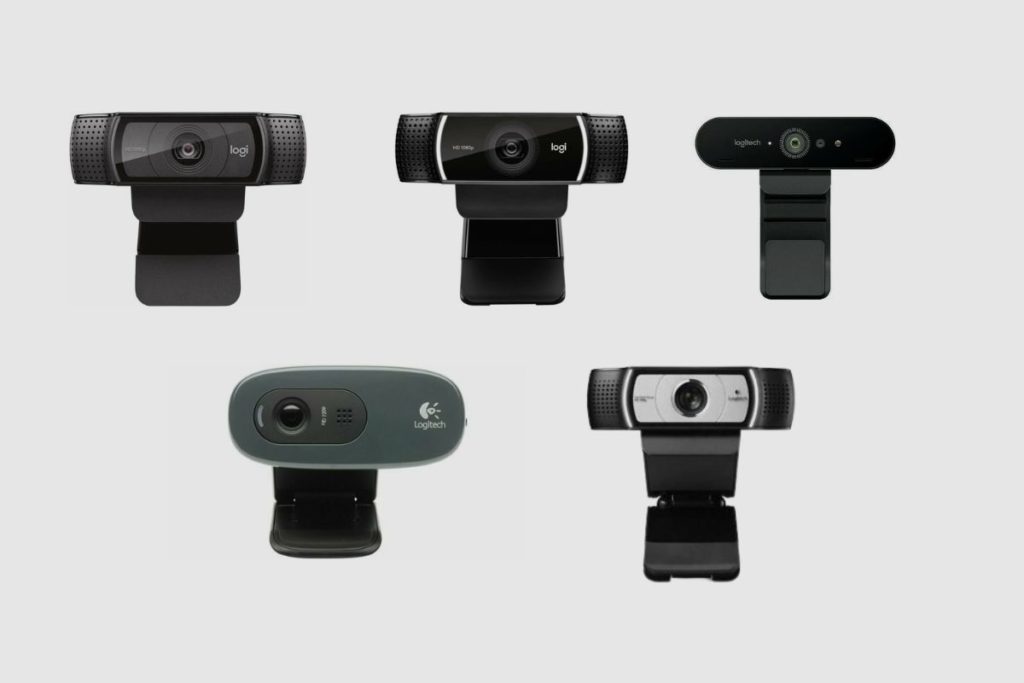
Five of the Best Logitech Webcams for PS5
Logitech is a brand that is known for producing quality PC accessories, so it is no surprise to see a lot of gamers stick with their accessories over other devices. Here are some of the best Logitech webcams you can use with your PS5.
- Logitech C920s Pro HD
The Logitech C920 Pro can shoot 1080p videos at 30fps, and it delivers extremely crisp and clear video. It has an auto-light correction feature that automatically adjusts your lighting when you are streaming in a poorly lit environment.
It also has a dual mic setup meaning you won’t have to buy another microphone. This model costs $100 on amazon, which is not very expensive and represents good value for money.
- Logitech C922 1080p Pro
The Logitech C922 1080p Pro is an ideal webcam for streaming and even zoom meetings. It provides superior-quality images. It can shoot videos at 1080p and 30fps but can also drop to 720p at 60fps, which may downgrade the picture quality but makes the videos very smooth.
It has a 78-degree diagonal field with a supreme auto lighting correction feature. It also comes outfitted with two omnidirectional mics that allow you to capture sound coming from different angles, ensuring your voice can be heard clearly and audibly. I was able to find this model on Amazon for $70.
- The Logitech Brio Ultra 4k HD
The Logitech Brio Ultra 4k may be an expensive webcam, but it is well worth its price. This camera can shoot in 4k, which should cover the cost. The webcam uses “RightLight 3 and HDR technology to ensure you look amazing under any lighting conditions. It can also shoot 4k videos at 30fps, 720p at 30, 60, or even 90fps, and it can even shoot at 1080p at 30 or 60fps.
Thus, giving you as much choice and control over your streams as possible. It also has a 78, 65, and 90-degree field of view. Unlike most webcams, the Logitech Brio Ultra 4k can also hit a supreme 5x zoom, and it also has an integrated infrared optical sensor that allows it to capture every frame even more precisely. This model costs about $138 on Amazon, but it is worth buying even though it is a bit pricey.
- The Logitech C720 Webcam
The Logitech C72O Webcam is a fluid 720p webcam that can shoot video at 60fps and 30fps. It is a solid webcam to start with if you intend to start as a streamer before moving to a higher-specked model. However, it is also a good option to have around as an extra camera to do other things like zoom meetings as well.
It has an adjustable stand which allows you to get that perfect shot. It is fairly inexpensive, costing only $45 on Amazon, and it should be considered a good buy for anyone on a budget.
- The Logitech C930s Pro HD Webcam
The Logitech C930s is a smaller version of the C930 pro but also sports a 1080p camera that can shoot videos at 1080p at 30fps. It has auto-light correction technology and works well for various situations, whether a simple zoom meeting or a big night of streaming.
It gives an accurate and crystal-clear representation of images. It has a very good noise cancellation feature which cancels out ambient noise by using its two mics to funnel out and suppress all ambient sound.
It is perfect for interactive streams with fans because it will always allow you to be heard perfectly and without distortion. This model costs $100, which represents a fair value for money.
Final Thoughts
Overall, Logitech webcams are one of the best on the market in terms of image quality, and they are a popular choice for streamers because they offer excellent broadcast quality on multiple platforms.
In terms of using your Logitech webcams with your PS5, the workaround discussed above should get you going. So long as you follow the workaround, you should be able to use your Logitech webcam without any issues.
I hope you found this article helpful. Please don’t forget to leave your comments in the comments section below.
About Logitech
Logitech is a Swiss-American multinational manufacturer of computer peripherals and software. The company has offices throughout Europe, Asia, Oceania, and the Americas and is one of the world’s leading manufacturers of input and interface devices for personal computers (PCs) and other digital products.
Other Related Post:
References: Logitech.