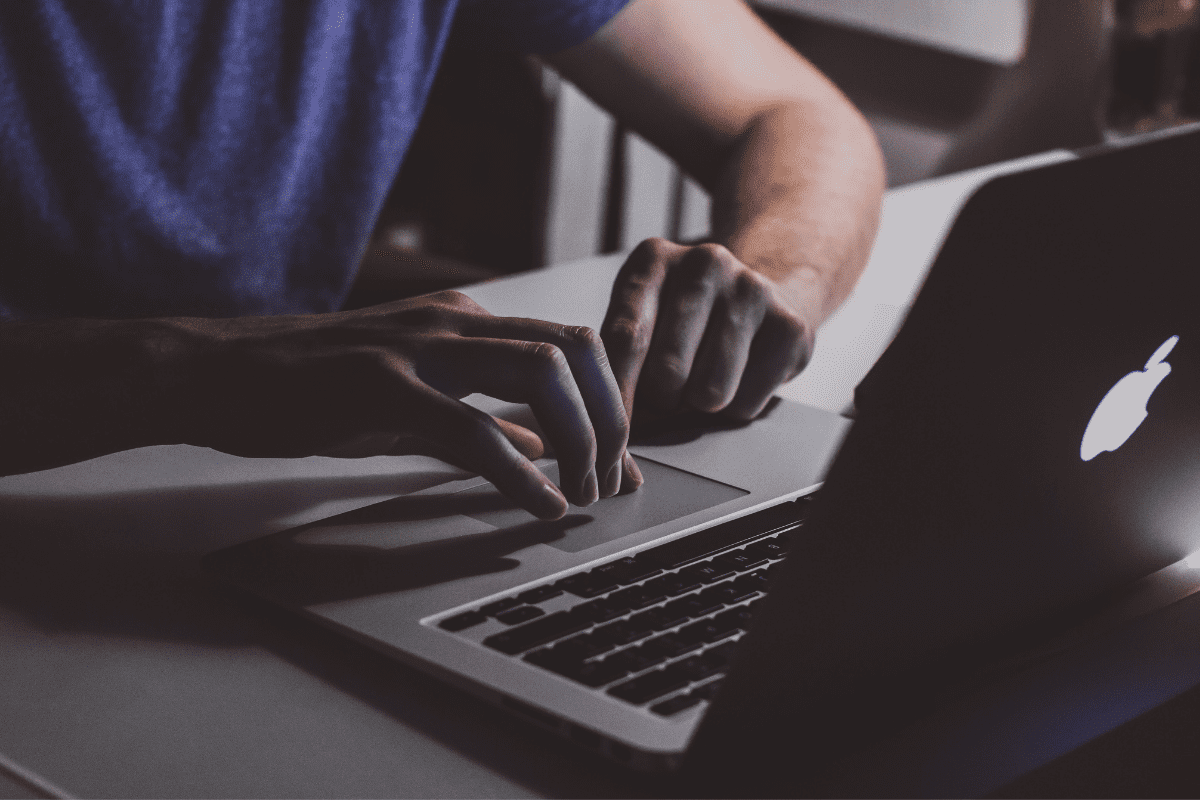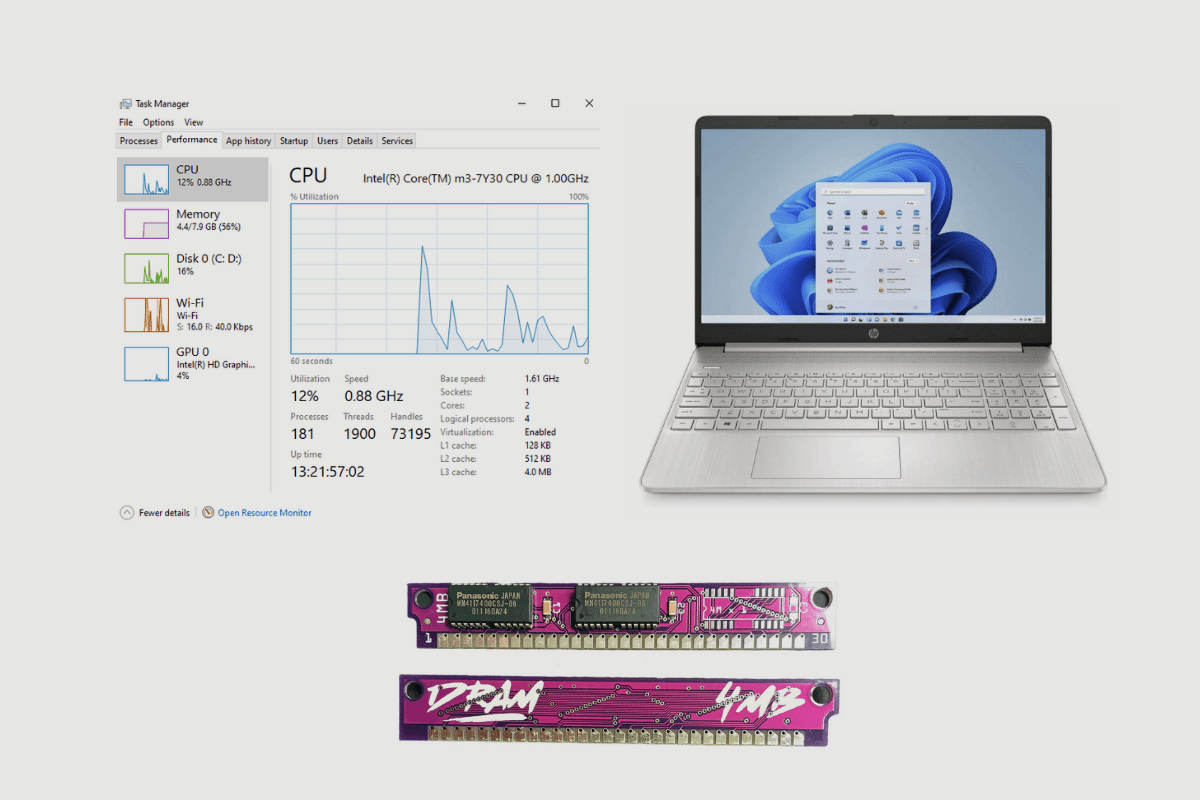Have you ever been in a situation where your laptop suddenly stopped working while you were in the middle of some important task (it froze without warning)?
You wiggle the mouse, click a few buttons several sometimes, tap some keys on your keyboard, and nothing. Your supercomputer is not so super anymore, and now it’s as good as a paperweight.
Why Does My Laptop Freeze?
This could be for a variety of reasons;
Your laptop may have a virus. In that case, why don’t you have an antivirus installed on your device?
It could be that your Hard drive is full, and then maybe it’s time you cleaned and deleted some of those old movies and programs you’re not using or watching.
Your laptop could be old, and maybe it’s time you go a new one
It could be an overheating CPU. In that case, you could get a cooling pad which helps improve air circulation underneath your laptop more efficiently.
You may have corrupt or missing files, making your device freeze up. As such you could use a built-in windows software to run a basic software check on your system, and you could also use an automatic software check. All in all, just make sure your system is running proper software.
As I said, there are many reasons why your laptop is freezing, but it happened, and you need a way out, so here are some tips for unfreezing your laptop.
What To Do When Your Laptop Freezes

Give the laptop a moment to catch its breath;
Sometimes, it could hang if you are in the middle of a particularly CPU-intensive task, giving off the impression of a full-on freeze.
In this case, the best thing to do is just to give the laptop a moment to catch up. This has happened to me a couple of times, and instead of being patient, I would immediately start clicking buttons and only making the situation worse. Let’s be honest; it happens to all of us sometimes.
Safe Mode Initiation
Firstly you could run a hard reset or initiate safe mode on your laptop by pressing your off button for about seven seconds or more, depending on your laptop and then it should either take you to a command screen when you input shift F4, or it simply restarts your system.
Take The Battery Out
Another thing you could do would be to remove your battery from the bottom of your system and wait ten seconds before putting it back in.

Software Troubleshooting
Sometimes your computer could be freezing because of a faulty program. You could run a basic software trouble-shoot by tapping “CTRL + SHIFT + ESC” to open the Task Manager and then select the “Performance” tab. Once open,
You can start using your system while you monitor the CPU, memory, and disk categories. If one of these is really high, then that might be your answer. Take note of which areas were really high, then restart the computer. Then open the Task Manager again.
This time, choose the “Processes” tab. Sort the list by CPU, disk, or memory, whichever was really high last time the computer froze up, and see what process pops up to the top of the list as the computer freezes. This should tell you what software is acting up so you can uninstall it.
Do A Malware Scan
As human beings, we all need a check-up with the doctors every once in a while. So then, how much more would our computers need a scan as well as we go through all manner of websites, flash drives, and unprotected software.
We all need to regularly scan our devices for viruses and other nefarious malware that might be making our systems freeze. It’s always a good idea to run a quick check-up on your laptop.
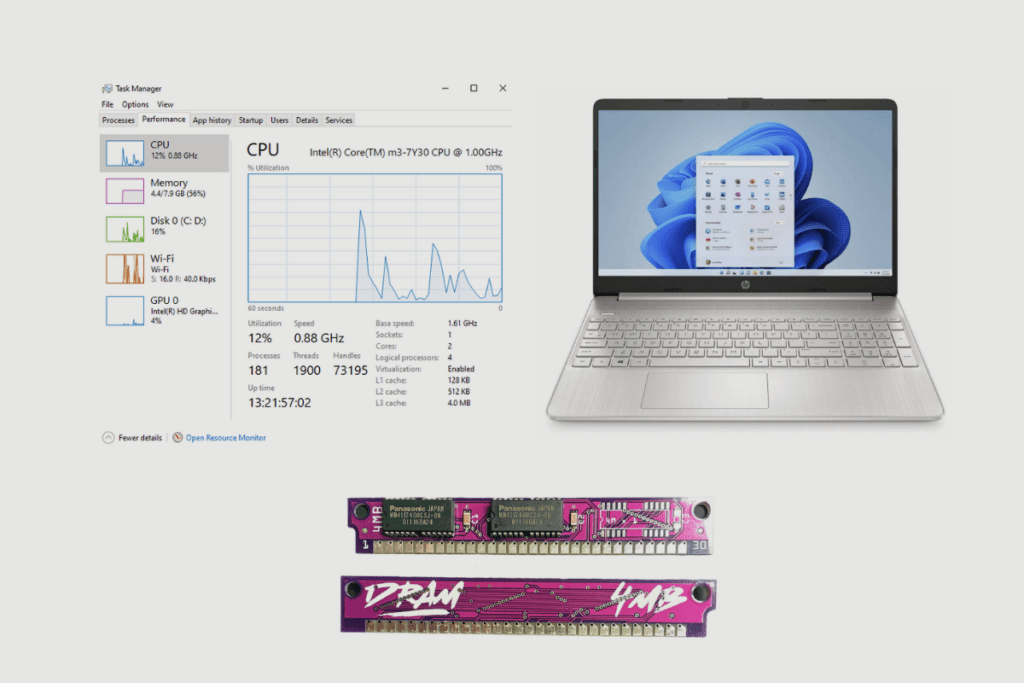
Make sure you still have Ram space
It may be that the applications running on your system have filled up your RAM. It’s easy to check; all you have to do is go into your system settings and check memory or system information and see how much space is left on your laptop. There are only two solutions;
Firstly you could install extra ram onto the system or alternatively you could delete some applications you are no longer using so as to increase the space on your RAM.
That should be a quick fix that will get your system running as before.
Conclusion
I know it may seem scary whenever your laptop freeze, but it doesn’t always spell danger. Sometimes it just means you should pay better attention to what’s going on with your laptop.
Having said that, hopefully, it won’t spell danger when it actually happens. However, when you use the helpful tips I have listed out, you can try and solve the problem yourself without taking it to a shop for repair.
Product Image Gallery