In this blog post, we will explore whether it is possible to access the Tapo C100 security camera remotely outside of your home network.
Key Takeaways
- Yes, you can access Tapo C100 cameras remotely by setting up port forwarding, creating a camera account, and using the RTSP stream URL.
- Port 554 needs to be forwarded to allow remote access to the video stream.
- A camera account with a username and password enables secure remote access.
- The RTSP stream URL can then be viewed in video players like VLC media player or iSpy.
Related Post: TP-Link Tapo C100 Camera Review.
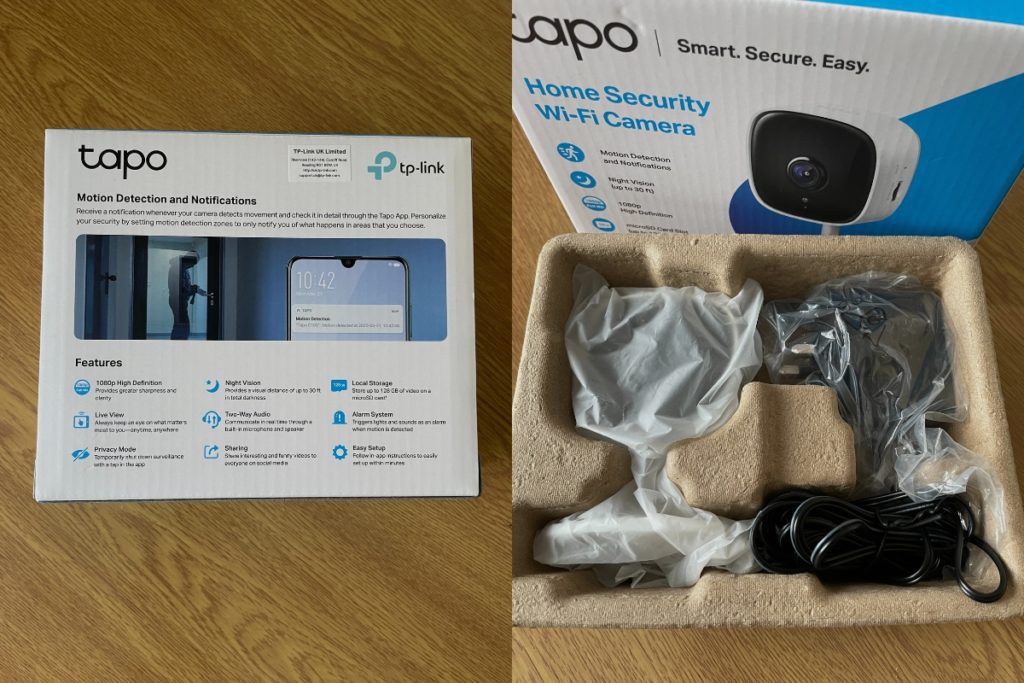
Can I access my Tapo C100 camera remotely?
Yes, it is possible to view your Tapo C100 camera remotely from anywhere with an internet connection. However, accessing the camera outside of your home Wi-Fi network requires a few important setup steps.
The key things you need to do are:
- Set up Port Forwarding – You need to configure port forwarding on your home router to allow inbound access to the Tapo camera. Specifically, port 554 is used for the RTSP video stream and needs to be forwarded. This opens up the camera feed so you can view it remotely.
- Create a Camera Account – In the Tapo app, go to advanced settings and create a camera account with username and password. This account is necessary for securely accessing the RTSP stream from outside your network.
- Obtain the RTSP Stream URL – The stream URL will be in the format rtsp://[IP Address]/stream1, where [IP Address] is your camera’s address on your home network.
- View Stream in Video Software – Take this RTSP stream URL and enter it into a video streaming program like VLC media player or iSpy on a remote computer. When prompted, enter the camera account details. You can now view live footage from anywhere!
So, in summary, by setting up port forwarding, creating a secure camera account, and entering the RTSP stream into video software, you can definitely access your Tapo C100 remotely over the internet. The process requires some technical steps but brings great flexibility.
Step-by-step guide
Here is a more detailed walkthrough of how to set up your Tapo C100 for remote viewing:
- Enable Port Forwarding
- Log into your home router’s admin console and navigate to port forwarding settings.
- Create a new rule to forward TCP port 554 to the local IP address of your Tapo C100 camera on your home network.
- This opens up the port so the video stream can be accessed remotely.
- Create Camera Account
- In the Tapo mobile app, go to your camera’s advanced settings.
- Under Account Settings, select “Camera Account”.
- Create a username and password here, which will be used to authenticate when accessing the RTSP stream remotely.
- Find RTSP URL
- The format for the Tapo camera RTSP stream URL is: rtsp://[IP Address]/stream1
- The [IP Address] is your camera’s local IP address at home.
- You can find this IP address on your router or in the Tapo app.
- View in Video Player
- On a remote computer, open up the VLC media player or iSpy.
- Enter the RTSP URL with your camera’s local IP address.
- When prompted, enter the camera account username and password.
- You should now see a live remote feed from your Tapo C100!
So in summary, with port forwarding enabled, a camera account configured, and the RTSP URL, you can definitely view your Tapo C100 from anywhere. The process takes some setup but then makes your camera incredibly flexible.
Conclusion
Accessing Tapo security cameras remotely is very possible with some basic network and camera tweaks. By forwarding port 554, creating a camera account, and entering the RTSP video stream URL into media players, you can view live footage no matter where you are. So configure your Tapo C100 following this guide and enjoy remote viewing capabilities!
Let me know in the comments if you have any other questions about remotely accessing Tapo cameras. I’m happy to help explain any part of the process in more detail.
Image Gallery –
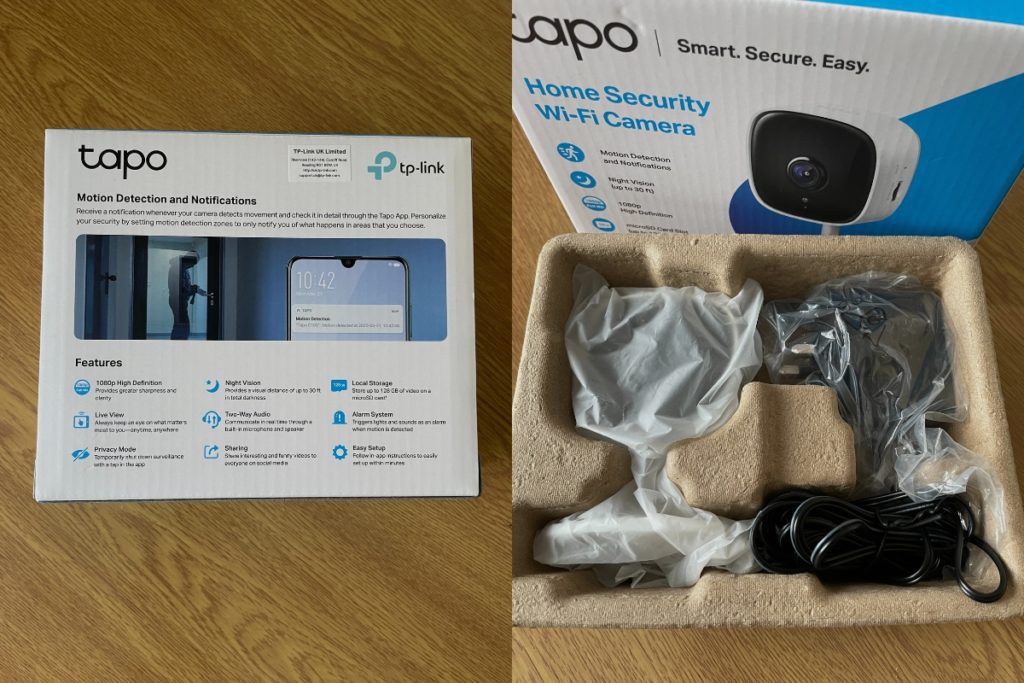

Useful Links:
References:
- About the TP-Link Tapo.
- About TP-Link Tapo Support.
- About Security Camera.









