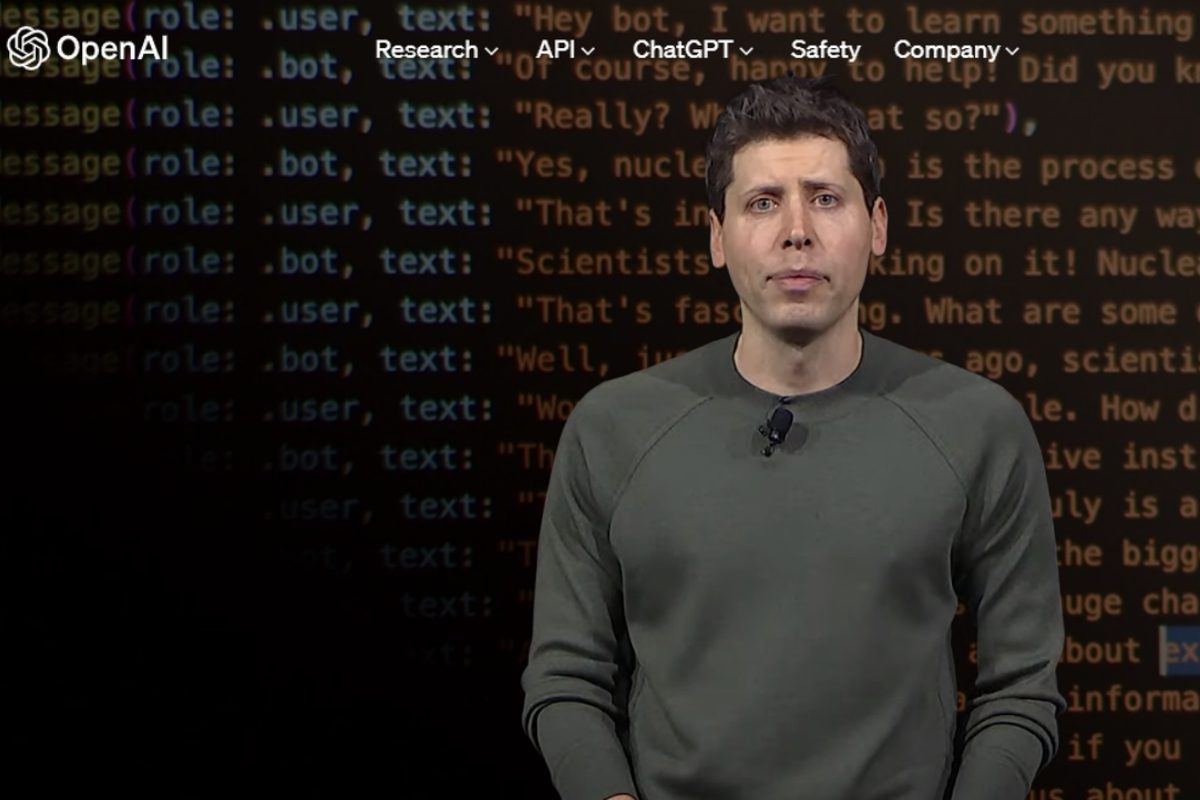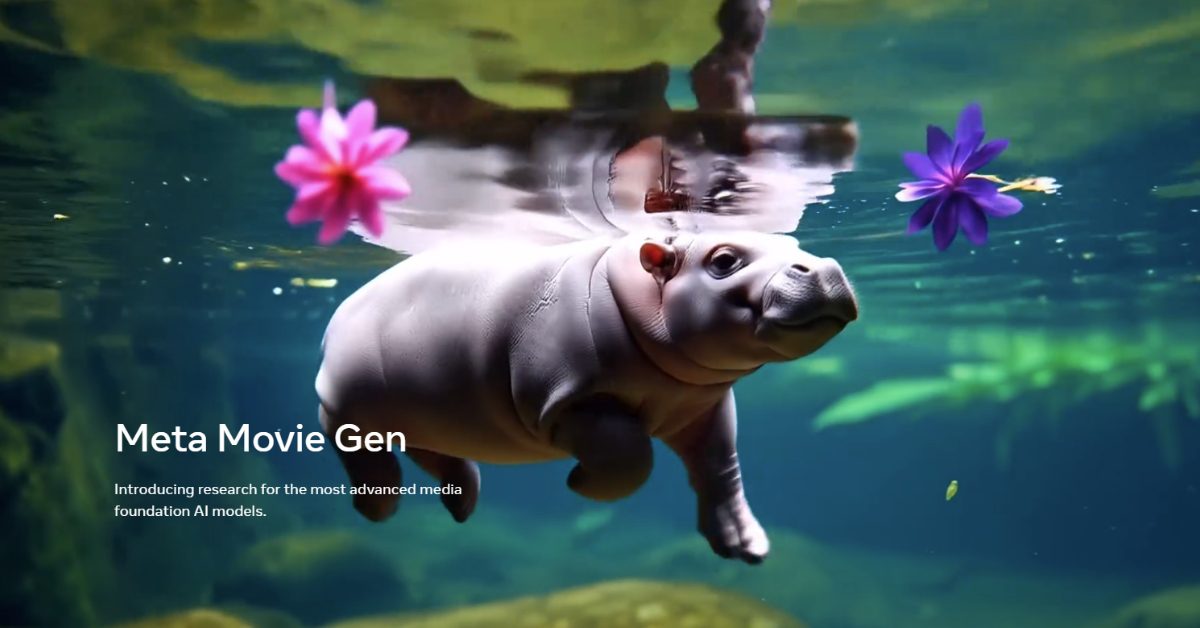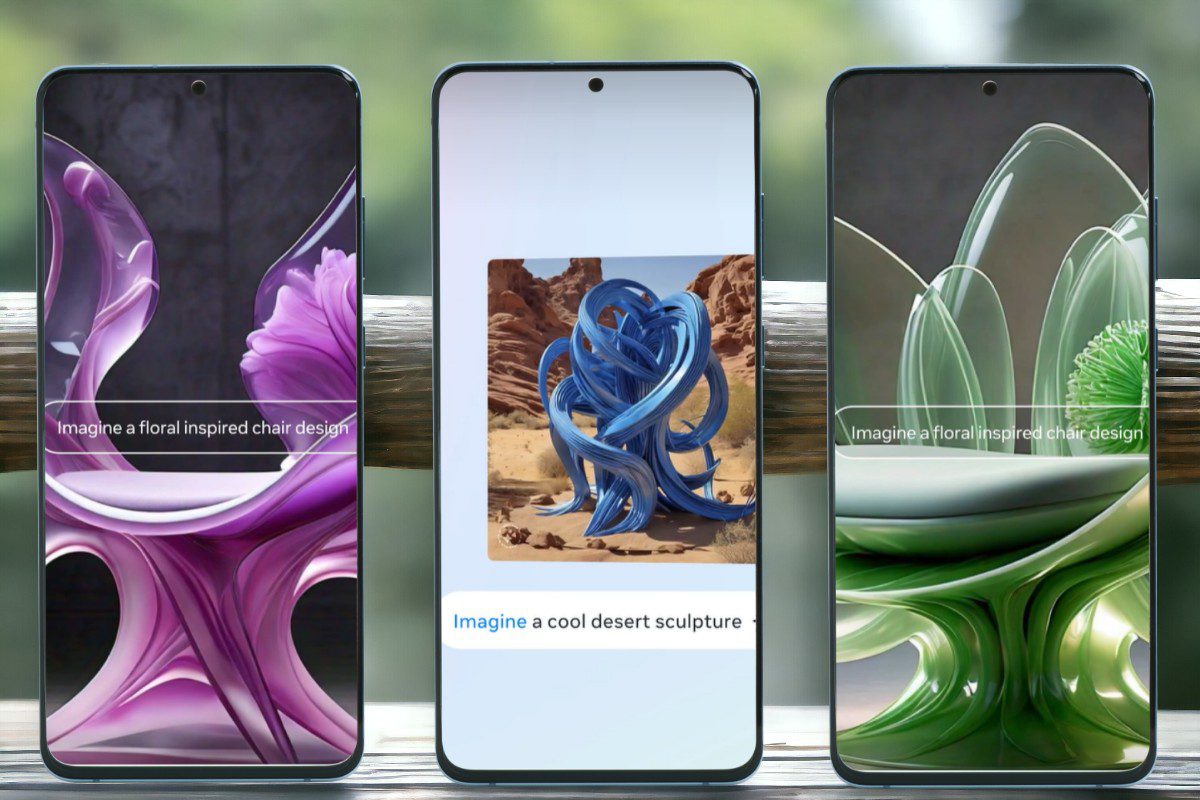Nvidia Leapfrogs Apple to become world’s most Valuable Company
It was clear from the beginning that AI would revolutionize the tech industry. We understood it would disrupt the existing order and lead to significant transformations. Yet, during the early days of AI’s emergence into mainstream awareness, many believed it …