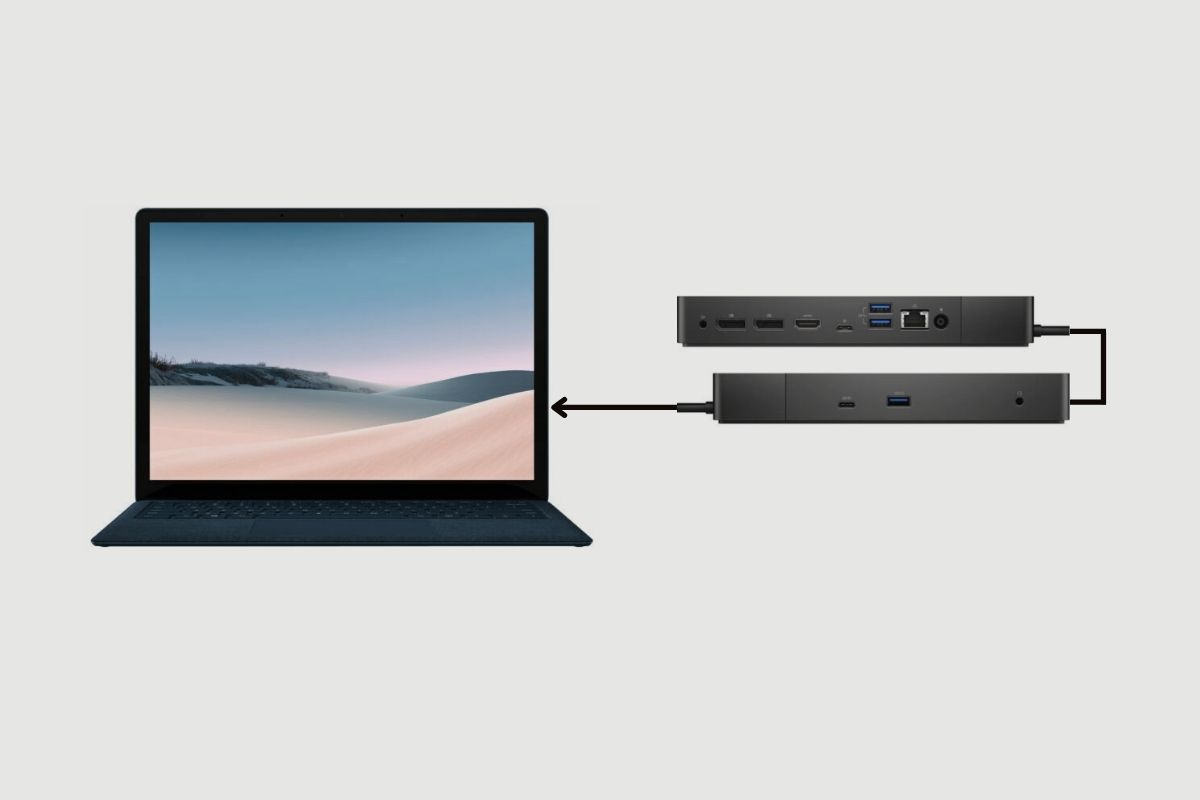When it comes to expanding your laptop’s connectivity options, docking stations are a popular choice for many users. However, some people wonder if they can connect two docking stations together to expand their options further.
The simple answer is No; you cannot connect two docking stations together. Docking stations are designed to connect a single laptop or device to multiple peripherals, and linking two docking stations may lead to compatibility issues, power problems, or data transfer errors. Instead, choose a docking station with sufficient ports to accommodate your requirements.
In this post, we’ll explore the reasons why connecting two docking stations together is not recommended, along with some alternative solutions to help you maximise your connectivity and productivity.
First, let me start by explaining what a docking station is about.
Related Post: Can You Connect Two Laptops to a Docking Station?
What is a Docking Station?
A docking station is a device that allows a laptop or other portable electronic devices to connect to multiple peripherals, essentially converting it into a desktop-like workstation. Docking stations typically provide a range of ports, such as USB, HDMI, Ethernet, and audio, among others, enabling users to connect their laptops to monitors, keyboards, mice, speakers, and various other accessories.
By using a docking station, you can easily transition between a portable setup and a more ergonomic, comfortable workspace with just one connection. Some docking stations also offer charging capabilities, allowing the device to charge while docked. Docking stations are available in a variety of form factors and designs, catering to different user needs and device compatibility.

Why Connecting Two Docking Stations Is Not Advisable:
There are several reasons why connecting two docking stations together is not a viable solution. Let’s examine these reasons in detail:
Compatibility Issues:
Docking stations are designed to serve as a bridge between a single laptop or device and multiple peripherals. They are not engineered to recognise and communicate with each other. Consequently, connecting two docking stations together could result in connection failures or improper functioning of the connected devices.
Power Distribution Problems:
Each docking station is designed to handle a certain amount of power, which is distributed among the connected peripherals. When you attempt to connect multiple power-hungry devices through two linked docking stations, it could lead to power distribution issues. This could cause devices to malfunction or even damage the connected equipment.
Data Transfer Errors:
Daisy-chaining docking stations might introduce latency or data bottlenecks, negatively impacting the performance of connected peripherals, such as external hard drives or monitors. This could result in slower transfer speeds or diminished display quality.
Limited Functionality:
Some features, like video output, may not function correctly or as expected when using two connected docking stations. This could limit the overall functionality of your setup, defeating the purpose of using multiple docking stations.
Alternative Solutions for Expanding Connectivity:
Now that we understand why connecting two docking stations together isn’t recommended let’s explore some alternative solutions to help you expand your connectivity options.
Choose a Docking Station with Sufficient Ports:
The best solution is to select a docking station that has a sufficient number of ports to accommodate all your peripherals. Make sure to check the specifications and compatibility of the docking station with your laptop or device before purchasing.
Use a USB Hub:
If you need to connect, more devices than your current docking station allows, consider using a USB hub. USB hubs can provide additional USB ports, allowing you to connect more peripherals to your setup. However, keep in mind that USB hubs may have limitations when it comes to power and data transfer speeds.
Upgrade to a More Advanced Docking Station:
Another option is to upgrade to a more advanced docking station that offers a wider range of connectivity options. Some advanced models even support daisy-chaining of monitors, allowing you to connect multiple displays without the need for multiple docking stations.
Utilise Thunderbolt Technology:
Thunderbolt technology enables high-speed data transfers and the ability to daisy-chain multiple devices with a single cable. If your laptop and peripherals support Thunderbolt, consider investing in a Thunderbolt docking station for enhanced connectivity and performance.

What are the Benefits of Using a Docking Station?
Using a docking station offers numerous benefits for laptop users who want to expand their connectivity options and enhance their overall computing experience. Some of the key benefits of using a docking station include:
Simplified Connectivity:
A docking station provides a single point of connection for multiple peripherals, such as monitors, keyboards, mice, printers, and external storage devices. This simplifies the process of connecting and disconnecting devices, making it easier to transition between a portable setup and a more ergonomic workstation.
Enhanced Productivity:
By connecting your laptop to multiple monitors and peripherals through a docking station, you can create a more comfortable and efficient workspace. Multiple screens allow for better multitasking, while a full-sized keyboard and mouse can help improve typing accuracy and speed, ultimately boosting productivity.
Improved Ergonomics:
Using a docking station allows you to elevate your laptop screen or connect it to an external monitor, helping you maintain better posture and reduce eye strain. Additionally, using an external keyboard and mouse can promote healthier hand and wrist positioning, reducing the risk of repetitive strain injuries.
Greater Compatibility:
Many docking stations offer a wide range of ports, making it possible to connect various types of devices and peripherals, even if your laptop has limited connectivity options. This can be especially beneficial for ultrabooks or laptops with fewer built-in ports.
Centralised Charging:
Some docking stations provide power to your laptop while it’s docked, allowing you to charge your device without needing a separate power adapter. This can help reduce clutter and simplify cable management in your workspace.
Easy Expansion:
As your connectivity needs grow, a docking station can help you easily expand your setup without having to purchase a new laptop or computer. By investing in a docking station with ample ports, you can accommodate additional peripherals and devices as needed.
Clean and Organised Workspace:
A docking station helps you reduce cable clutter and maintain a neat, organised workspace. With fewer cables to manage, you can create a more visually appealing and efficient work environment.

Conclusion
While the idea of connecting two docking stations together may seem appealing, it’s not a practical solution due to compatibility, power, data transfer, and functionality issues.
Instead, focus on finding the right docking station, USB hub, or advanced technology to meet your connectivity needs. By choosing the right solution, you’ll be able to create a seamless, efficient workspace that maximises your productivity and minimises potential issues.
Remember, a well-thought-out setup is key to ensuring that your devices work together harmoniously, allowing you to focus on what truly matters – your work.
References: Port Replicator.