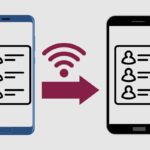Do you ever wonder if your phone is connected to a 2.4GHz or 5GHz WiFi network? The GHz frequency makes a big difference in WiFi speeds and performance. Luckily, it’s easy to check the frequency band on Android. In this post, I’ll explain exactly how to see whether your WiFi is 2.4GHz or 5GHz.
Key Takeaways
- Use the Frequency setting in Android WiFi settings to check 2.4GHz vs 5GHz.
- WiFi analyzer apps like “WiFi Analyzer” also show the band.
- 5GHz networks typically have faster speeds, over 400Mbps.
- Checking WiFi properties on a Windows or Mac computer reveals the band.
Related Post to Read: 15 Reasons Why Android Is Better Than iPhone.
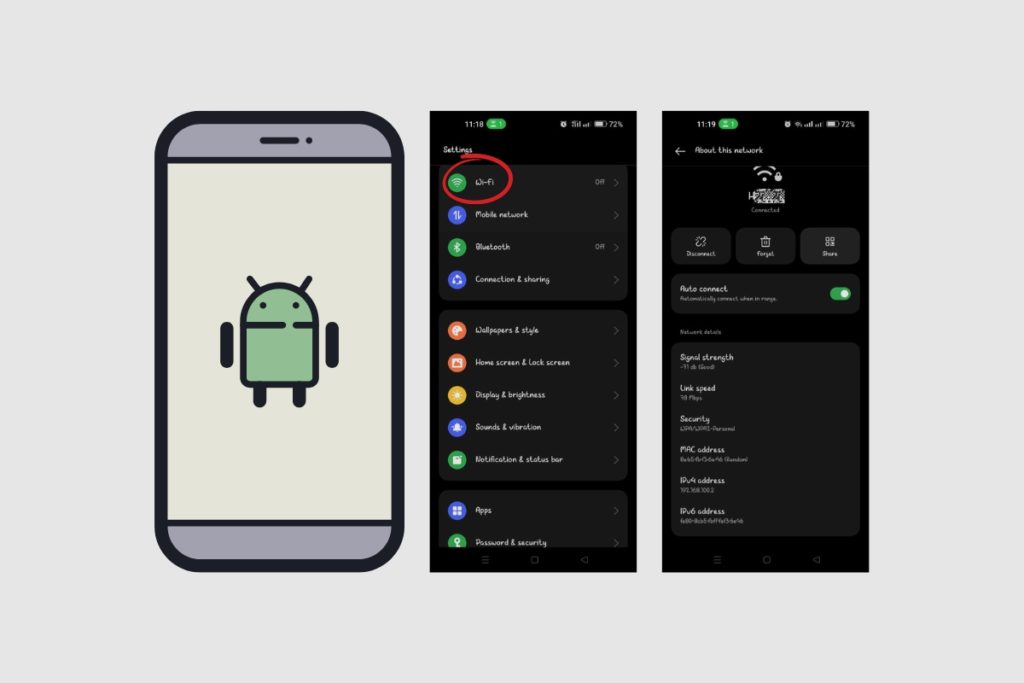
How to Check WiFi GHz on Your Android Device
Checking the WiFi frequency band on your Android device only takes a few taps. Here are a few different ways to check if your network is 2.4GHz or 5GHz.
Using Android WiFi Settings
The easiest way is to use your Android settings. Just follow these steps:
- Open Settings and tap Network & internet > WiFi
- Tap on the WiFi network you’re currently connected to
- Check the Frequency setting
This will show either 2.4GHz or 5GHz. Most modern routers broadcast both bands, but your device usually connects to just one.
Using a WiFi Analyzer App
Alternatively, you can use a WiFi analyzer app like “WiFi Analyzer” from the Google Play Store. Here’s how:
- Install WiFi Analyzer
- Open the app and select either 2.4GHz or 5GHz at the top
- Search the network list for your WiFi network name
- If your network shows up, that indicates which frequency band you’re connected to
The nice thing about using WiFi Analyzer is that it lets you easily see all nearby networks on each band.
Check WiFi Network Speed
Here’s a little trick – WiFi networks using the 5GHz frequency can offer faster speeds than 2.4GHz. So, if your network connection speed is over 400Mbps, there’s a good chance you’re on a 5GHz network.
You can check the network speed in Android WiFi settings under the name of your connected network. Speeds over 400Mbps usually mean 5GHz.
Using Windows or Mac
If you have access to the WiFi network from a Windows PC or Mac, you can also check the frequency band through the network properties there. Just connect to the network and view the wireless properties. Most will clearly state whether the network is 2.4GHz or 5GHz.
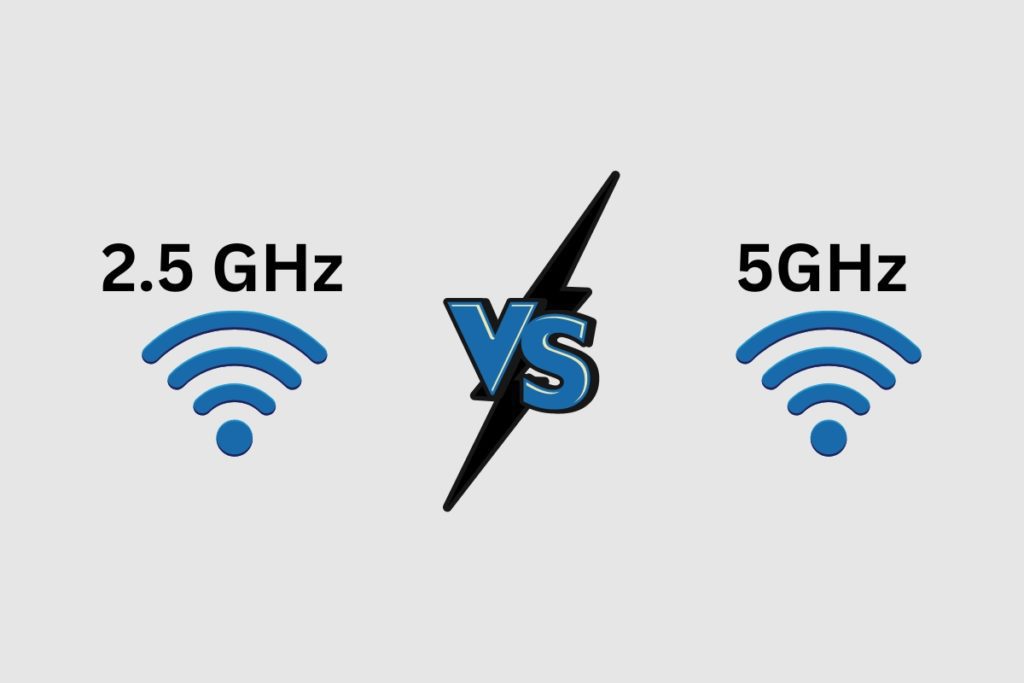
Why Does 2.4GHz vs 5GHz Matter?
Now you know how to check if your Android phone is on a 2.4GHz or 5GHz network. But why does this GHz frequency make a difference for WiFi performance?
Range & Wall Penetration
2.4GHz signals have a longer range and better ability to penetrate walls and obstacles. So if you have a large home, 2.4GHz may reach more rooms from the router. The downside is that 2.4GHz is more prone to interference from devices like microwaves, Bluetooth, baby monitors and more, which can reduce WiFi speeds.
Speed & Capacity
5GHz networks offer faster top speeds, less interference, and more bandwidth. This allows devices to achieve faster WiFi connectivity. That makes 5GHz great for things like video streaming, gaming, video calls and more. Just know that 5GHz has a shorter range, so devices need to be closer to the wireless router.
Device Compatibility
Nearly all modern devices support both 2.4GHz and 5GHz WiFi networks. However, some older devices may only work on 2.4GHz. So, if you have some ageing tech that must connect to WiFi, double-check that it supports 5GHz networking. For everything made in the last 5+ years, dual-band WiFi support is standard.
Tips For Checking GHz Bands
Here are a few extra tips when checking WiFi frequency bands on your Android phone and other devices:
- If your router network name (SSID) includes a “5G” in the name, that indicates it broadcasts a 5GHz network. Look for “MyNetworkName_5G” for example. However, some networks with 5G in the name also broadcast 2.4GHz, so checking the frequency in settings is still recommended.
- Most modern routers automatically choose whether to connect devices to the 2.4GHz or 5GHz band behind the scenes for optimal performance. You usually won’t know which frequency you’re on unless you check the settings.
- When possible, have the router assign devices to bands automatically for the best experience. However, you can also force a device to connect specifically to the 2.4GHz or 5GHz network if needed.
- If you run Internet speed tests over 400Mbps, you’re almost certainly on a 5GHz network. 2.4GHz tops out around 300Mbps speeds.
- When using WiFi analyzer apps, make a note of how crowded the 2.4GHz band is in your area. If you see 20+ networks, switching more devices to 5GHz may help.
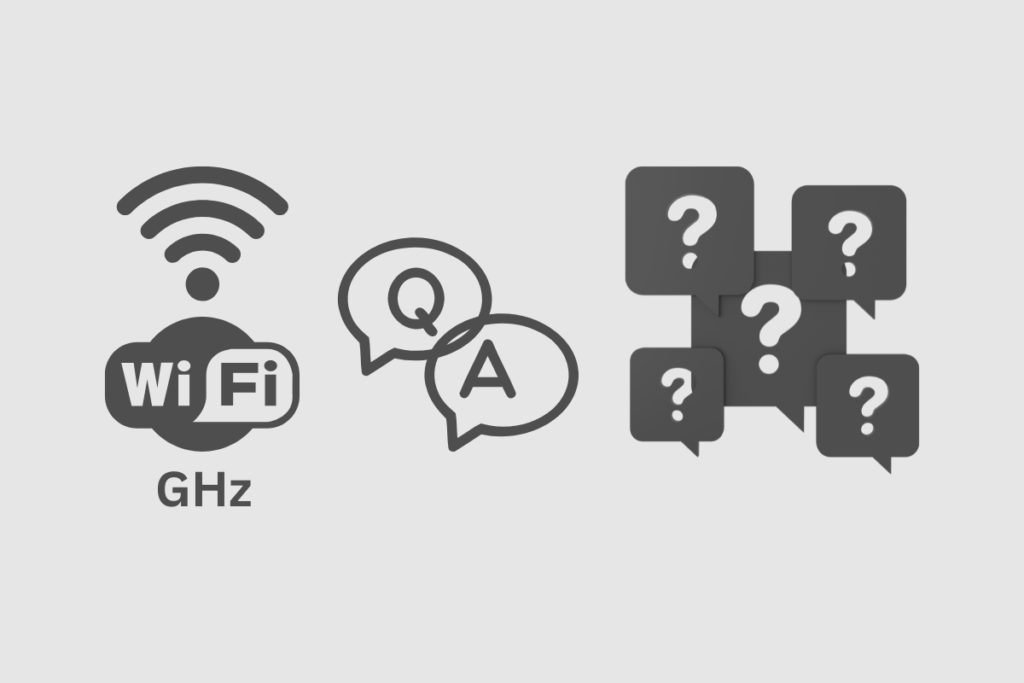
Common Questions about WiFi GHz
Here are answers to some frequently asked questions about checking GHz frequency on Android and other devices:
Does 5GHz WiFi Have a Better Range?
No, 5GHz does not have a better range than 2.4GHz WiFi. In fact, 2.4GHz reaches longer distances from your wireless router. However, 5GHz is faster and less prone to interference.
What Does Dual Band Mean?
A dual-band router broadcasts both 2.4GHz and 5GHz WiFi networks. Devices can connect to either frequency band automatically for the best performance or manually as needed. Virtually all modern routers are dual-band.
Can All Devices Use 5GHz?
The vast majority of consumer devices made within the last 5 years support both 2.4GHz and 5GHz WiFi. However, some older devices may be 2.4GHz only. So if you have an ageing smartphone, laptop, etc. – double check 5GHz compatibility.
Is 5GHz WiFi Unstable?
While it doesn’t reach as far as 2.4GHz, 5GHz WiFi is not inherently unstable. If users experience connectivity issues, it largely comes down to router placement, settings and local interference. Tweaking channel widths and bands can improve 5GHz stability.
Final Thoughts
Knowing whether your Android phone is connecting to 2.4GHz vs 5GHz WiFi helps troubleshoot issues and optimize performance. While checking the frequency band used to require special apps and tools, the latest versions of Android make it easy.
Just dive into your WiFi settings, long-press the connected network, and view the frequency. Alternately, take note if network speeds exceed 400Mbps for a good sign you’re on a speedy 5GHz network.
With this simple check, you can better understand the WiFi environment in your home and take steps to boost speeds and connectivity if needed.
Image Gallery – Discover How to Check WiFi GHz on Android Devices.
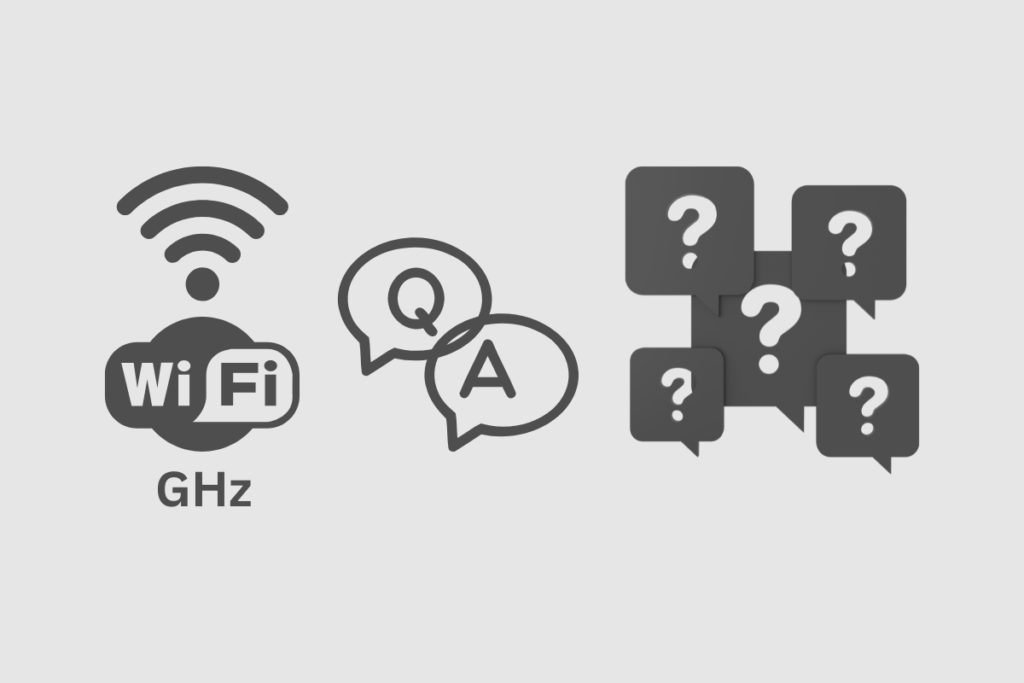
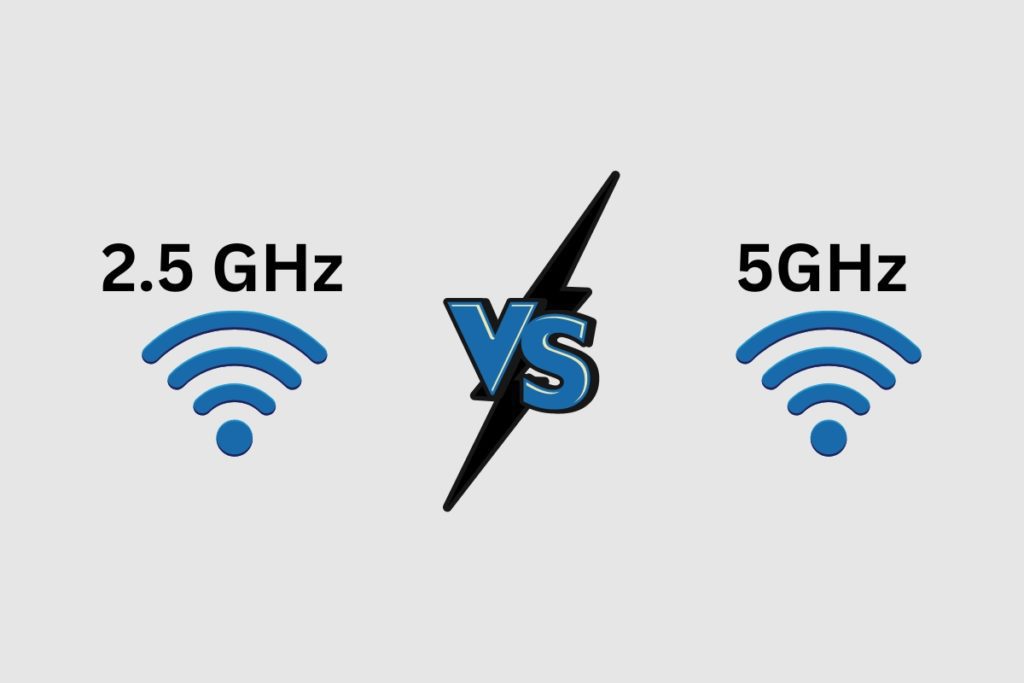
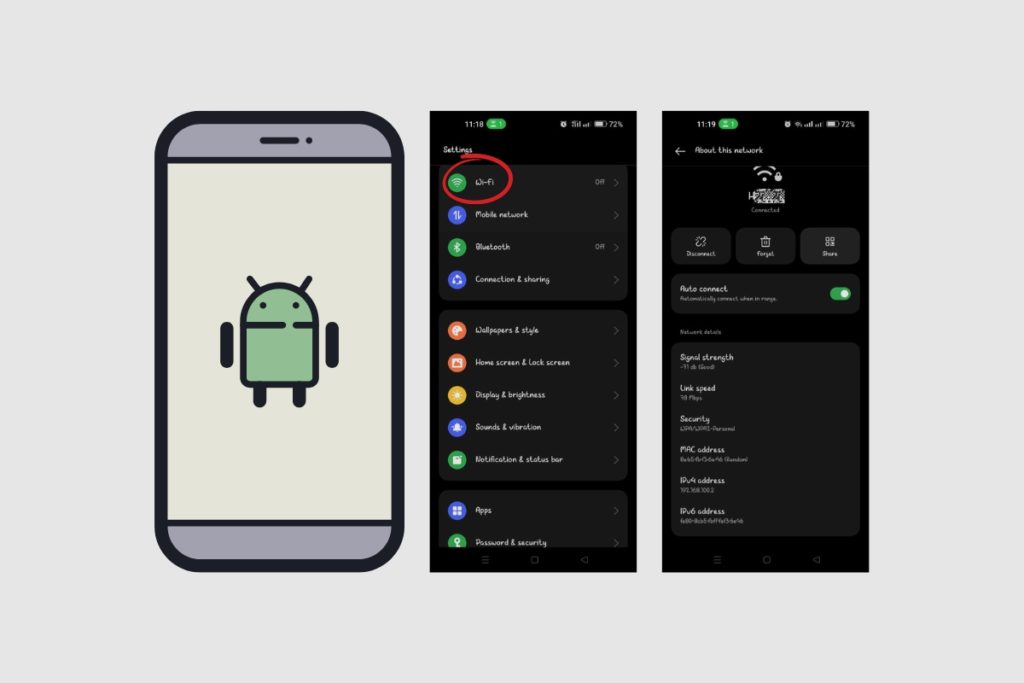

Useful Links:
Other Related Posts to Read:
- 15 Reasons Why Android Is Better Than iPhone.
- How to Transfer Contacts from Android to Android via WiFi.
- Can iPhone Users See When You Read A Text On Android Phones?
References:
- About Android, Android Operating System.