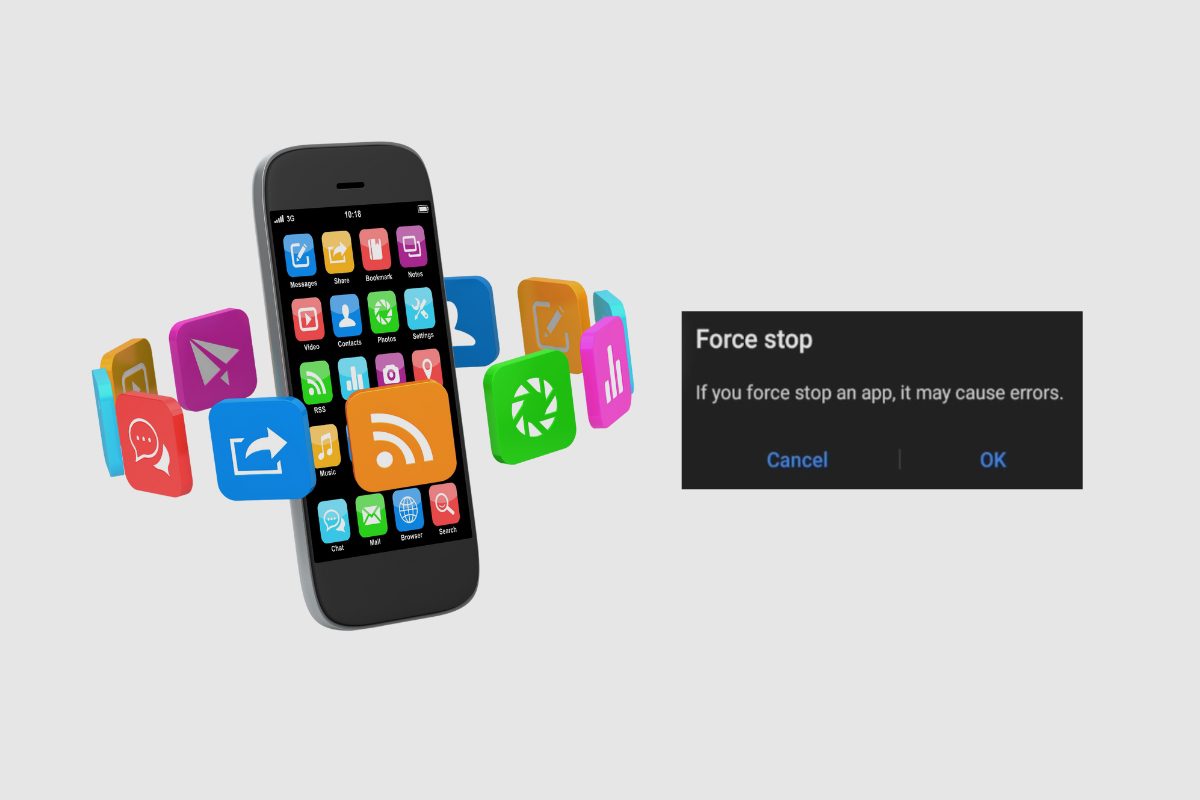Discover How to Turn Off Your Samsung Galaxy A53 5G Phone Easily
Have you ever wondered what the proper way is to turn off your Samsung Galaxy A53 5G phone? With several options to choose from, it can get confusing. In this post, we’ll explore the different methods and explain when to …